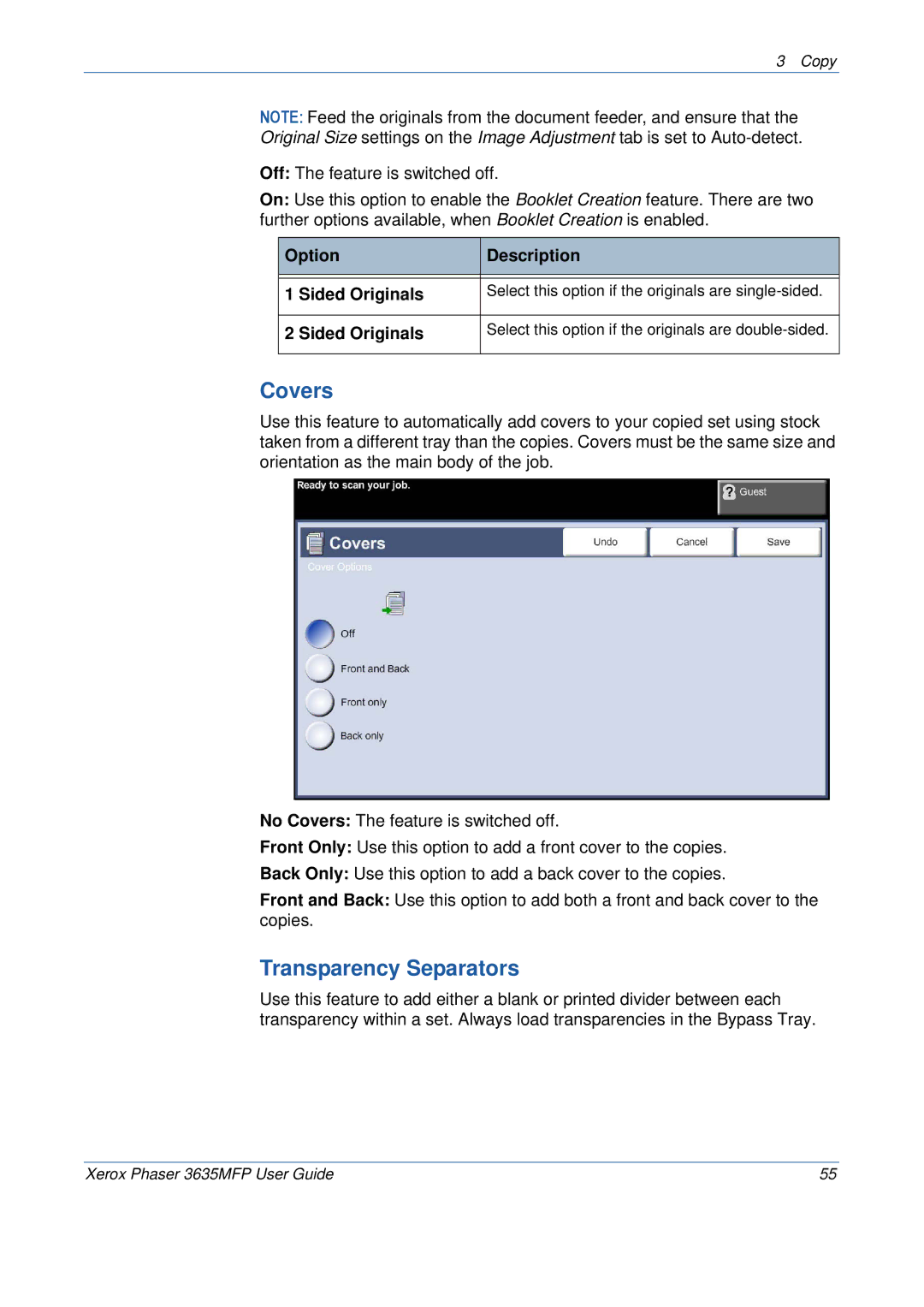3 Copy
NOTE: Feed the originals from the document feeder, and ensure that the Original Size settings on the Image Adjustment tab is set to
Off: The feature is switched off.
On: Use this option to enable the Booklet Creation feature. There are two further options available, when Booklet Creation is enabled.
Option | Description |
|
|
|
|
1 Sided Originals | Select this option if the originals are |
|
|
2 Sided Originals | Select this option if the originals are |
|
|
Covers
Use this feature to automatically add covers to your copied set using stock taken from a different tray than the copies. Covers must be the same size and orientation as the main body of the job.
No Covers: The feature is switched off.
Front Only: Use this option to add a front cover to the copies.
Back Only: Use this option to add a back cover to the copies.
Front and Back: Use this option to add both a front and back cover to the copies.
Transparency Separators
Use this feature to add either a blank or printed divider between each transparency within a set. Always load transparencies in the Bypass Tray.
Xerox Phaser 3635MFP User Guide | 55 |