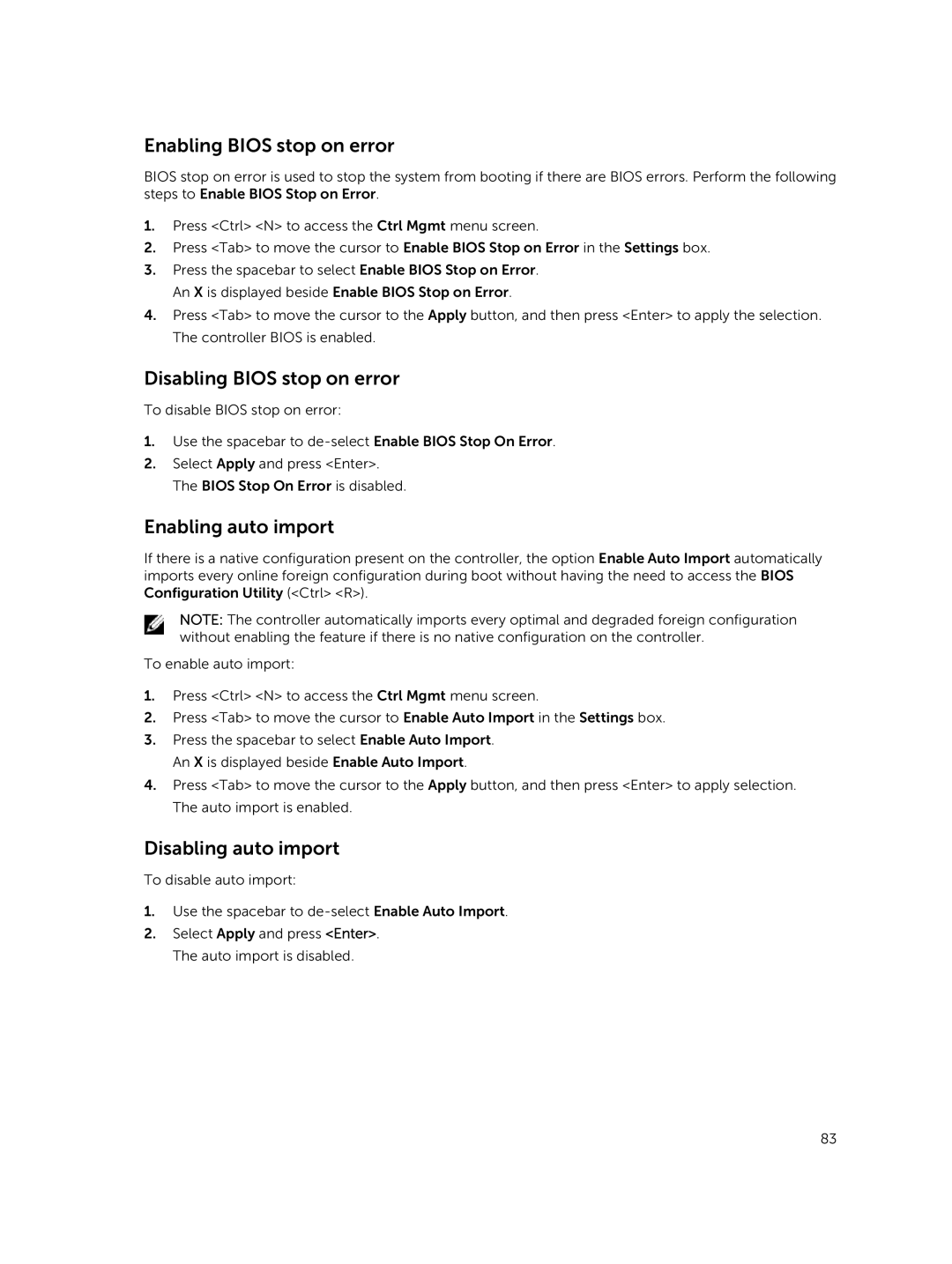Enabling BIOS stop on error
BIOS stop on error is used to stop the system from booting if there are BIOS errors. Perform the following steps to Enable BIOS Stop on Error.
1.Press <Ctrl> <N> to access the Ctrl Mgmt menu screen.
2.Press <Tab> to move the cursor to Enable BIOS Stop on Error in the Settings box.
3.Press the spacebar to select Enable BIOS Stop on Error. An X is displayed beside Enable BIOS Stop on Error.
4.Press <Tab> to move the cursor to the Apply button, and then press <Enter> to apply the selection. The controller BIOS is enabled.
Disabling BIOS stop on error
To disable BIOS stop on error:
1.Use the spacebar to
2.Select Apply and press <Enter>. The BIOS Stop On Error is disabled.
Enabling auto import
If there is a native configuration present on the controller, the option Enable Auto Import automatically imports every online foreign configuration during boot without having the need to access the BIOS Configuration Utility (<Ctrl> <R>).
NOTE: The controller automatically imports every optimal and degraded foreign configuration without enabling the feature if there is no native configuration on the controller.
To enable auto import:
1.Press <Ctrl> <N> to access the Ctrl Mgmt menu screen.
2.Press <Tab> to move the cursor to Enable Auto Import in the Settings box.
3.Press the spacebar to select Enable Auto Import. An X is displayed beside Enable Auto Import.
4.Press <Tab> to move the cursor to the Apply button, and then press <Enter> to apply selection. The auto import is enabled.
Disabling auto import
To disable auto import:
1.Use the spacebar to
2.Select Apply and press <Enter>. The auto import is disabled.
83