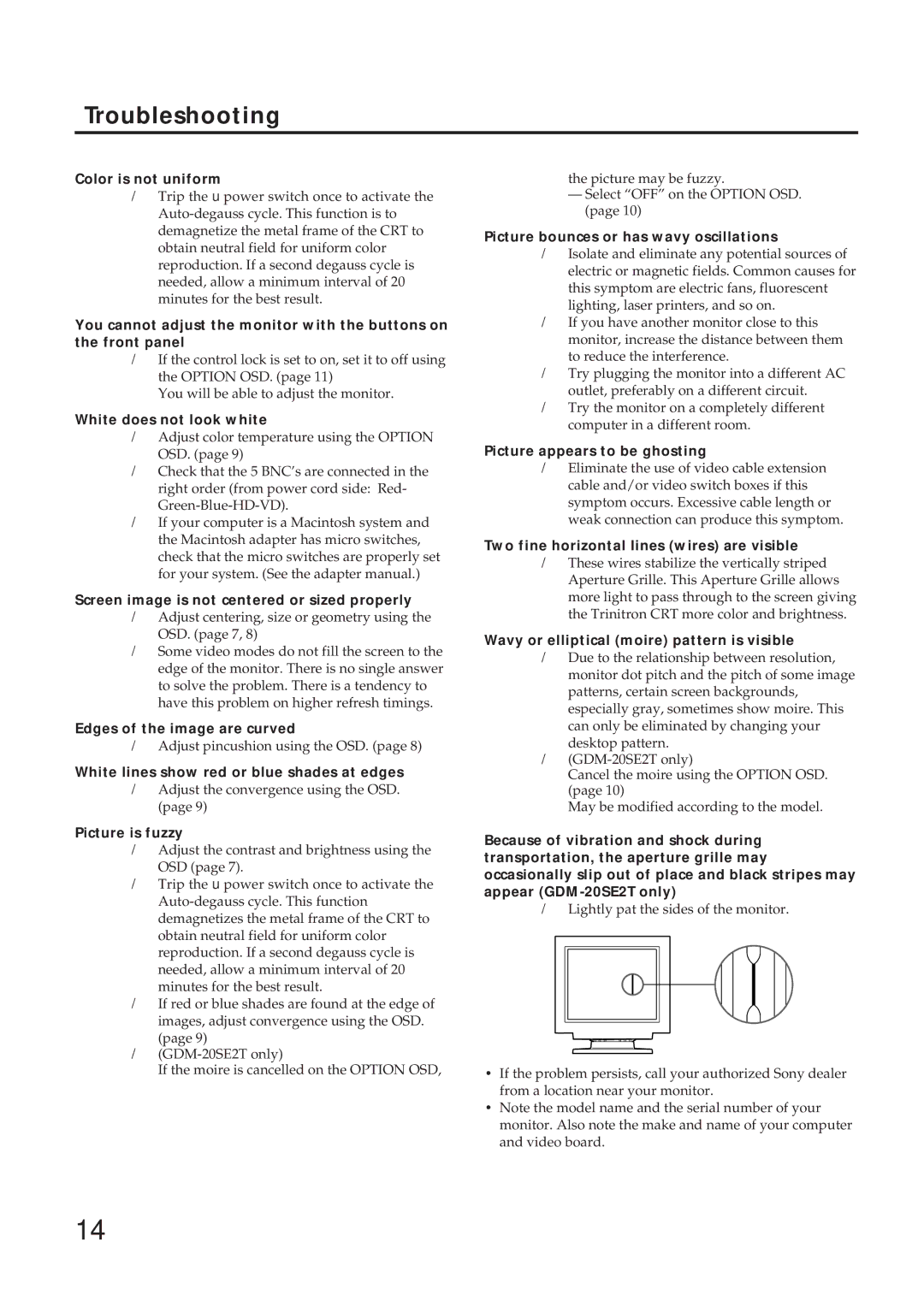Troubleshooting
Color is not uniform
/Trip the u power switch once to activate the
You cannot adjust the monitor with the buttons on the front panel
/If the control lock is set to on, set it to off using the OPTION OSD. (page 11)
You will be able to adjust the monitor.
White does not look white
/Adjust color temperature using the OPTION OSD. (page 9)
/Check that the 5 BNC’s are connected in the right order (from power cord side: Red-
/If your computer is a Macintosh system and the Macintosh adapter has micro switches, check that the micro switches are properly set for your system. (See the adapter manual.)
Screen image is not centered or sized properly
/Adjust centering, size or geometry using the OSD. (page 7, 8)
/Some video modes do not fill the screen to the edge of the monitor. There is no single answer to solve the problem. There is a tendency to have this problem on higher refresh timings.
Edges of the image are curved
/Adjust pincushion using the OSD. (page 8)
White lines show red or blue shades at edges
/Adjust the convergence using the OSD. (page 9)
Picture is fuzzy
/Adjust the contrast and brightness using the OSD (page 7).
/Trip the u power switch once to activate the
/If red or blue shades are found at the edge of images, adjust convergence using the OSD. (page 9)
/
If the moire is cancelled on the OPTION OSD,
the picture may be fuzzy.
—Select “OFF” on the OPTION OSD. (page 10)
Picture bounces or has wavy oscillations
/Isolate and eliminate any potential sources of electric or magnetic fields. Common causes for this symptom are electric fans, fluorescent lighting, laser printers, and so on.
/If you have another monitor close to this monitor, increase the distance between them to reduce the interference.
/Try plugging the monitor into a different AC outlet, preferably on a different circuit.
/Try the monitor on a completely different computer in a different room.
Picture appears to be ghosting
/Eliminate the use of video cable extension cable and/or video switch boxes if this symptom occurs. Excessive cable length or weak connection can produce this symptom.
Two fine horizontal lines (wires) are visible
/These wires stabilize the vertically striped Aperture Grille. This Aperture Grille allows more light to pass through to the screen giving the Trinitron CRT more color and brightness.
Wavy or elliptical (moire) pattern is visible
/Due to the relationship between resolution, monitor dot pitch and the pitch of some image patterns, certain screen backgrounds, especially gray, sometimes show moire. This can only be eliminated by changing your desktop pattern.
/
Cancel the moire using the OPTION OSD. (page 10)
May be modified according to the model.
Because of vibration and shock during transportation, the aperture grille may occasionally slip out of place and black stripes may appear
/Lightly pat the sides of the monitor.
•If the problem persists, call your authorized Sony dealer from a location near your monitor.
•Note the model name and the serial number of your monitor. Also note the make and name of your computer and video board.
14