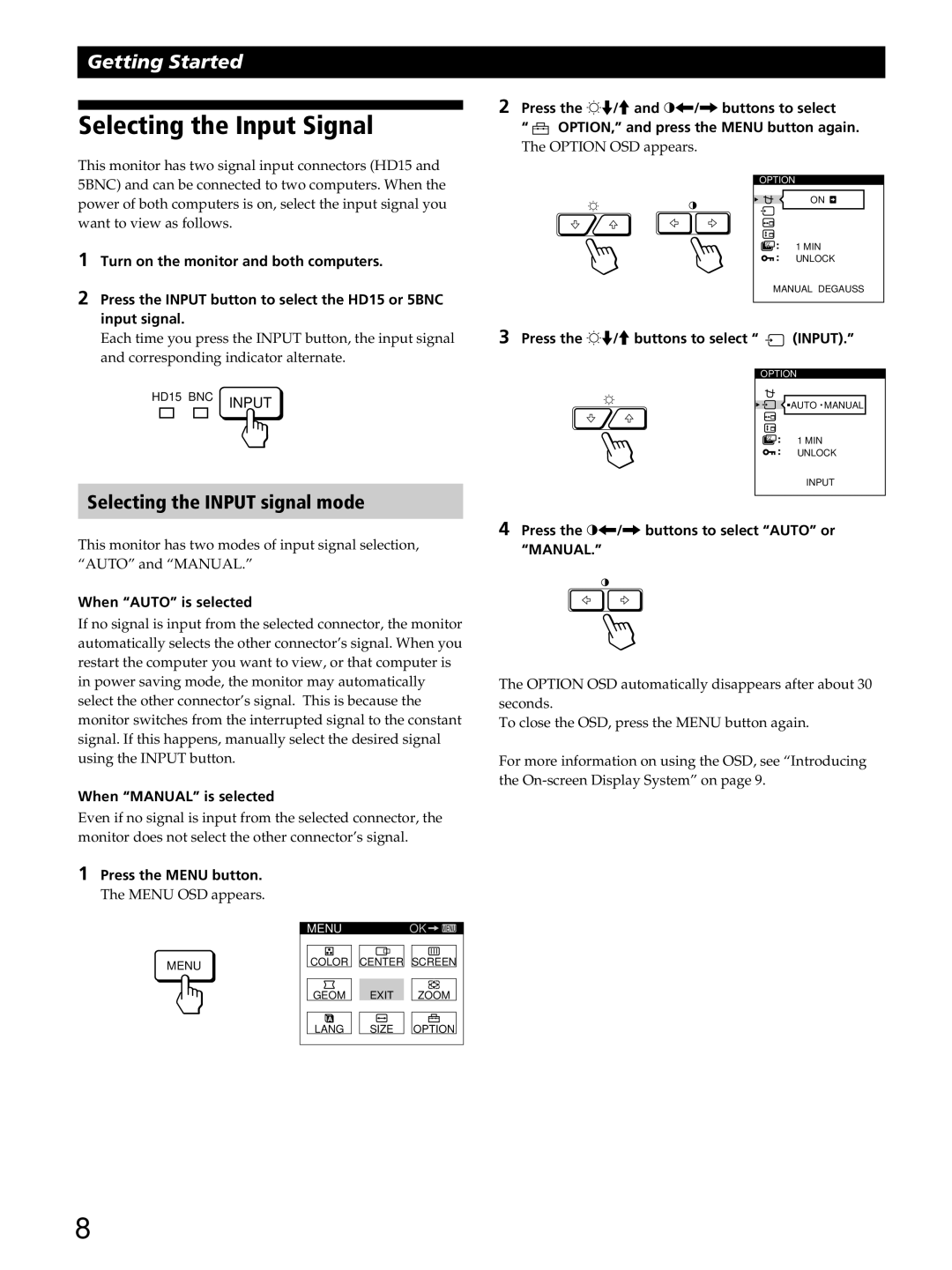Getting Started
Selecting the Input Signal
This monitor has two signal input connectors (HD15 and 5BNC) and can be connected to two computers. When the power of both computers is on, select the input signal you want to view as follows.
1Turn on the monitor and both computers.
2Press the INPUT button to select the HD15 or 5BNC input signal.
Each time you press the INPUT button, the input signal and corresponding indicator alternate.
HD15 BNC INPUT
Selecting the INPUT signal mode
This monitor has two modes of input signal selection, “AUTO” and “MANUAL.”
When “AUTO” is selected
If no signal is input from the selected connector, the monitor automatically selects the other connector’s signal. When you restart the computer you want to view, or that computer is in power saving mode, the monitor may automatically select the other connector’s signal. This is because the monitor switches from the interrupted signal to the constant signal. If this happens, manually select the desired signal using the INPUT button.
When “MANUAL” is selected
Even if no signal is input from the selected connector, the monitor does not select the other connector’s signal.
2Press the ¬./>and >?//buttons to select
“ ![]()
![]()
![]() OPTION,” and press the MENU button again.
OPTION,” and press the MENU button again.
The OPTION OSD appears.
OPTION |
|
| ON |
ZZ... | 1 MIN |
| |
| UNLOCK |
MANUAL DEGAUSS | |
3Press the ¬./>buttons to select “ ![]() (INPUT).”
(INPUT).”
OPTION
![]()
![]() AUTO MANUAL
AUTO MANUAL
ZZ... | 1 MIN |
| |
| UNLOCK |
| INPUT |
4Press the >?//buttons to select “AUTO” or “MANUAL.”
The OPTION OSD automatically disappears after about 30 seconds.
To close the OSD, press the MENU button again.
For more information on using the OSD, see “Introducing the
1Press the MENU button.
The MENU OSD appears.
MENU
MENU |
| OK | MENU |
COLOR | CENTER SCREEN | ||
GEOM | EXIT | ZOOM | |
LANG | SIZE | OPTION | |
8