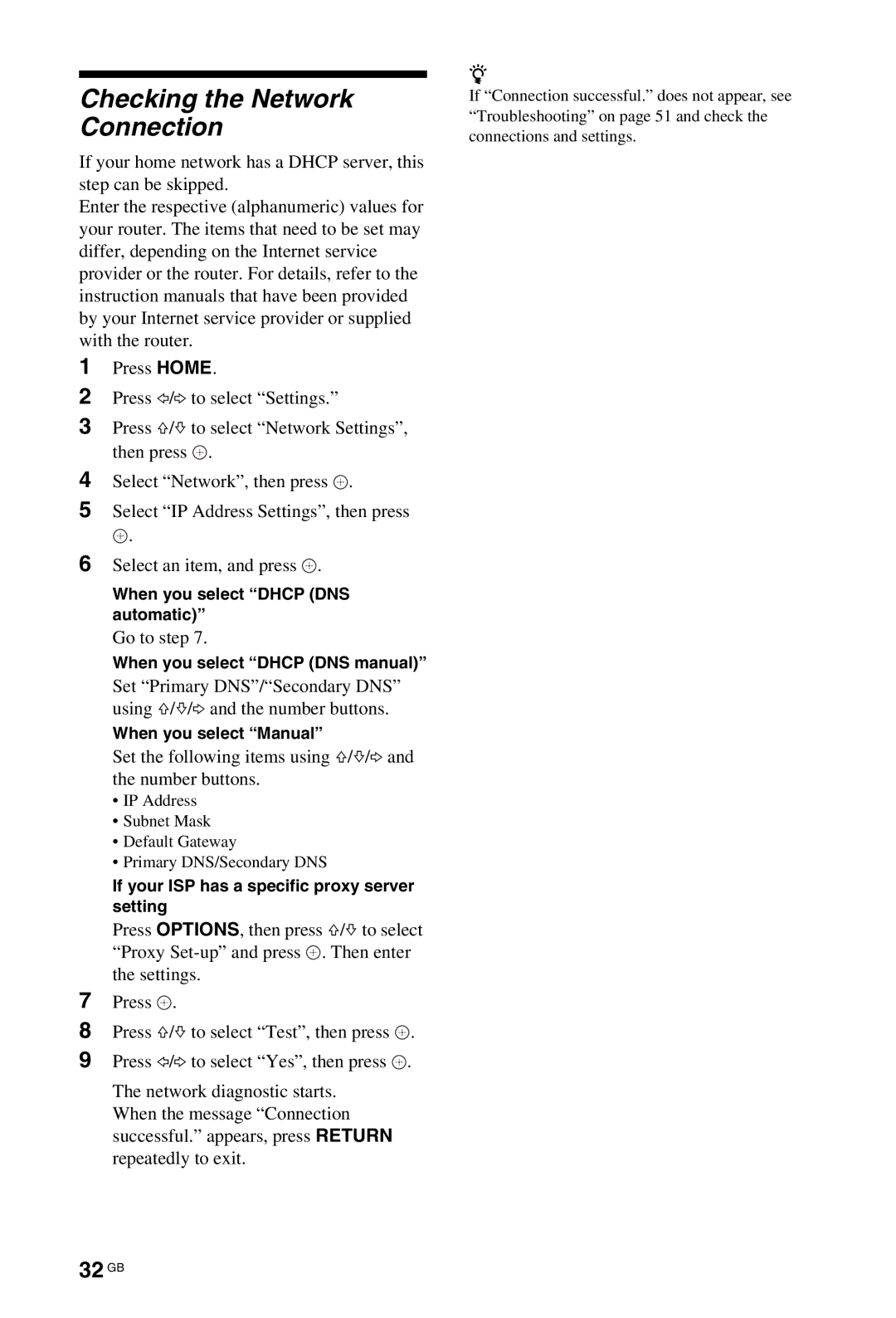KDL-46W4500, KDL-40W4500, KDL-52W4500 specifications
The Sony KDL-52W4500, KDL-40W4500, and KDL-46W4500 are part of Sony's Bravia line of high-definition LCD televisions, renowned for their stunning visual performance and innovative features.The KDL-52W4500 boasts a large 52-inch screen, making it ideal for home theater environments. With a Full HD 1080p resolution, it delivers exceptional clarity and detail, allowing viewers to experience films and television shows as they were intended. The KDL-40W4500 and KDL-46W4500, with their 40-inch and 46-inch displays respectively, also feature the same impressive 1080p resolution. This ensures that whether you're watching a blockbuster movie or your favorite TV series, the picture quality remains sharp and vibrant.
One of the standout features of the W4500 series is Sony's BRAVIA Engine 2 technology. This proprietary image processing system enhances picture quality by reducing noise and improving contrast, making colors more vivid and lifelike. Additionally, the televisions incorporate Advanced Contrast Enhancer (ACE) technology, which enhances the blacks and whites for deeper contrast and a more immersive viewing experience.
The KDL-52W4500, KDL-40W4500, and KDL-46W4500 also come equipped with a range of connectivity options. With multiple HDMI ports, component inputs, and USB ports, these models allow users to connect various devices, such as gaming consoles, Blu-ray players, and external drives, enhancing their entertainment options. The inclusion of BRAVIA Sync technology allows for simplified control of compatible devices using a single remote.
For audio, the integrated S-Force Front Surround system creates an immersive sound experience, simulating surround sound without the need for additional speakers. The clear audio enhances the overall viewing experience, bringing films and shows to life.
Energy efficiency is another notable characteristic of the W4500 series, as these models comply with energy-saving standards, helping to reduce power consumption without compromising performance.
In summary, the Sony KDL-52W4500, KDL-40W4500, and KDL-46W4500 offer a robust combination of high-definition picture quality, advanced processing technologies, versatile connectivity options, and immersive audio experiences. Their design and capabilities make them suitable for any modern entertainment setup, appealing to both casual viewers and home theater enthusiasts alike. Whether you're watching sports, movies, or playing video games, these televisions promise to deliver an exceptional viewing experience.