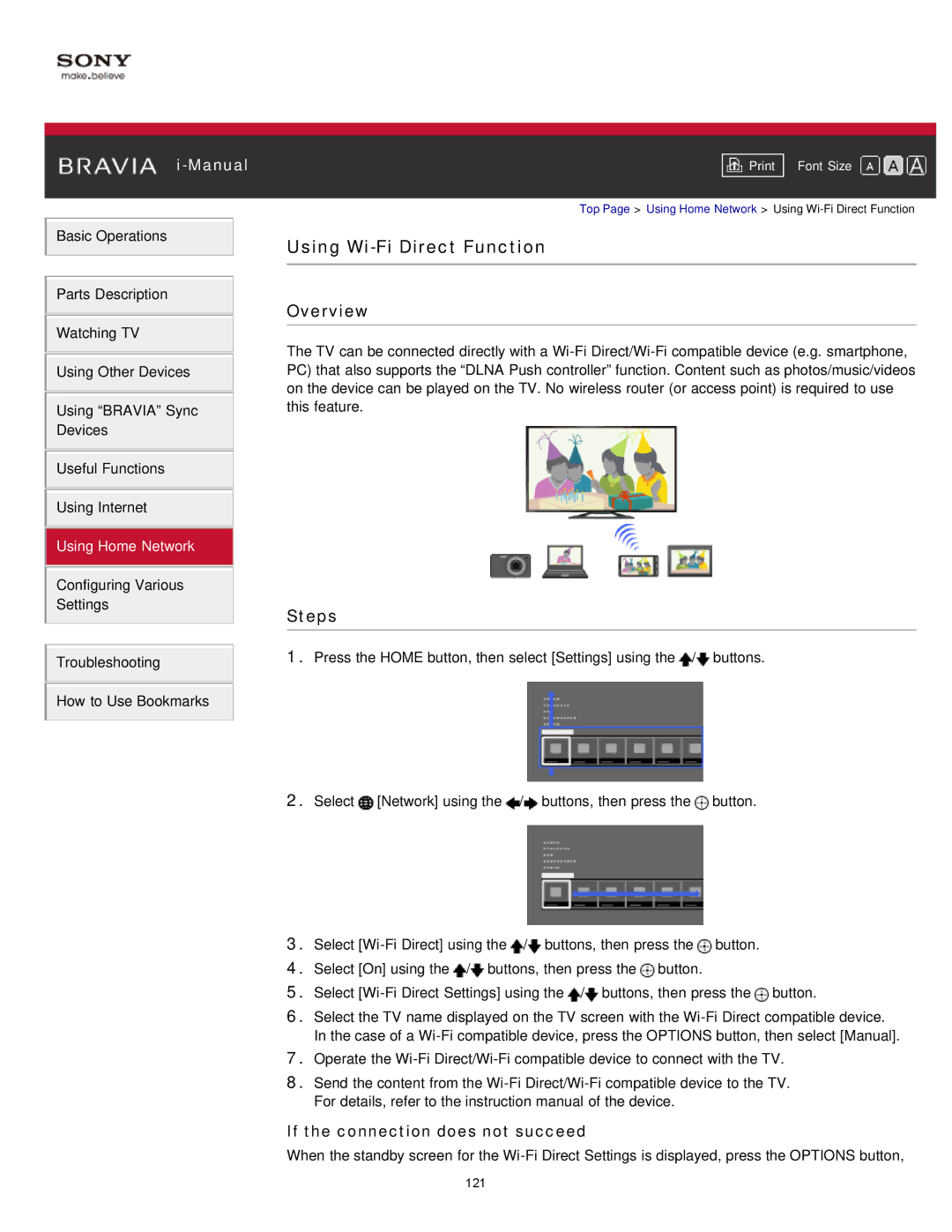Basic Operations
Parts Description
Watching TV
Using Other Devices
Using “BRAVIA” Sync
Devices
Useful Functions
Using Internet
Using Home Network
Configuring Various
Settings
Troubleshooting
How to Use Bookmarks
Font Size | |
|
|
Top Page > Using Home Network > Using
Using Wi-Fi Direct Function
Overview
The TV can be connected directly with a
Steps
1.Press the HOME button, then select [Settings] using the ![]() /
/![]() buttons.
buttons.
2.Select ![]() [Network] using the
[Network] using the ![]() /
/![]() buttons, then press the
buttons, then press the ![]() button.
button.
3.Select ![]() /
/![]() buttons, then press the
buttons, then press the ![]() button.
button.
4.Select [On] using the ![]() /
/![]() buttons, then press the
buttons, then press the ![]() button.
button.
5.Select ![]() /
/![]() buttons, then press the
buttons, then press the ![]() button.
button.
6.Select the TV name displayed on the TV screen with the
7.Operate the
8.Send the content from the
If the connection does not succeed
When the standby screen for the
121