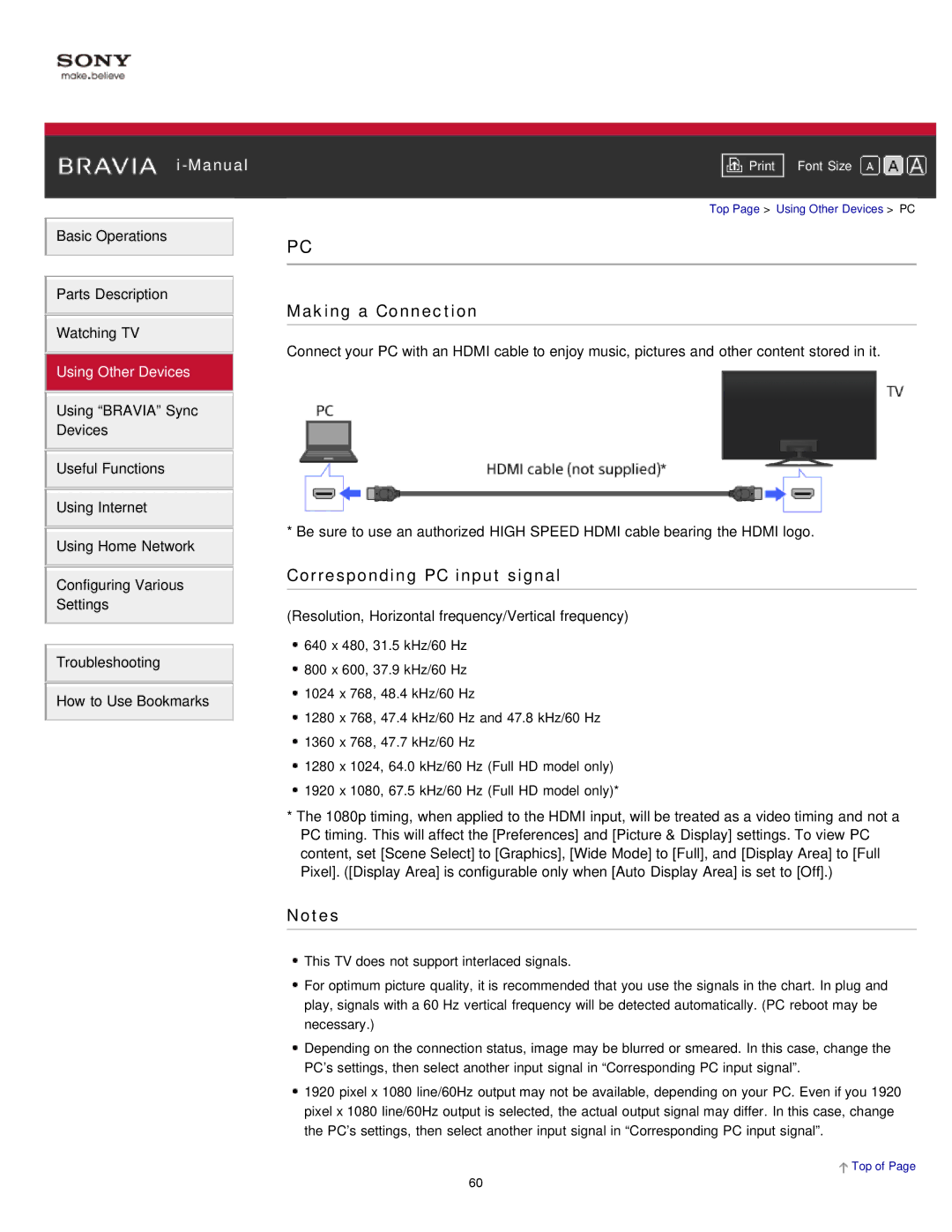Basic Operations
Parts Description
Watching TV
Using Other Devices
Using “BRAVIA” Sync
Devices
Useful Functions
Using Internet
Using Home Network
Configuring Various
Settings
Troubleshooting
How to Use Bookmarks
Font Size | |
|
|
Top Page > Using Other Devices > PC
PC
Making a Connection
Connect your PC with an HDMI cable to enjoy music, pictures and other content stored in it.
* Be sure to use an authorized HIGH SPEED HDMI cable bearing the HDMI logo.
Corresponding PC input signal
(Resolution, Horizontal frequency/Vertical frequency)
![]() 640 x 480, 31.5 kHz/60 Hz
640 x 480, 31.5 kHz/60 Hz
![]() 800 x 600, 37.9 kHz/60 Hz
800 x 600, 37.9 kHz/60 Hz
![]() 1024 x 768, 48.4 kHz/60 Hz
1024 x 768, 48.4 kHz/60 Hz
![]() 1280 x 768, 47.4 kHz/60 Hz and 47.8 kHz/60 Hz
1280 x 768, 47.4 kHz/60 Hz and 47.8 kHz/60 Hz
![]() 1360 x 768, 47.7 kHz/60 Hz
1360 x 768, 47.7 kHz/60 Hz
![]() 1280 x 1024, 64.0 kHz/60 Hz (Full HD model only)
1280 x 1024, 64.0 kHz/60 Hz (Full HD model only) ![]() 1920 x 1080, 67.5 kHz/60 Hz (Full HD model only)*
1920 x 1080, 67.5 kHz/60 Hz (Full HD model only)*
*The 1080p timing, when applied to the HDMI input, will be treated as a video timing and not a PC timing. This will affect the [Preferences] and [Picture & Display] settings. To view PC content, set [Scene Select] to [Graphics], [Wide Mode] to [Full], and [Display Area] to [Full Pixel]. ([Display Area] is configurable only when [Auto Display Area] is set to [Off].)
Notes
![]() This TV does not support interlaced signals.
This TV does not support interlaced signals.
![]() For optimum picture quality, it is recommended that you use the signals in the chart. In plug and play, signals with a 60 Hz vertical frequency will be detected automatically. (PC reboot may be necessary.)
For optimum picture quality, it is recommended that you use the signals in the chart. In plug and play, signals with a 60 Hz vertical frequency will be detected automatically. (PC reboot may be necessary.)
![]() Depending on the connection status, image may be blurred or smeared. In this case, change the PC’s settings, then select another input signal in “Corresponding PC input signal”.
Depending on the connection status, image may be blurred or smeared. In this case, change the PC’s settings, then select another input signal in “Corresponding PC input signal”.
![]() 1920 pixel x 1080 line/60Hz output may not be available, depending on your PC. Even if you 1920 pixel x 1080 line/60Hz output is selected, the actual output signal may differ. In this case, change the PC’s settings, then select another input signal in “Corresponding PC input signal”.
1920 pixel x 1080 line/60Hz output may not be available, depending on your PC. Even if you 1920 pixel x 1080 line/60Hz output is selected, the actual output signal may differ. In this case, change the PC’s settings, then select another input signal in “Corresponding PC input signal”.
![]() Top of Page
Top of Page
60