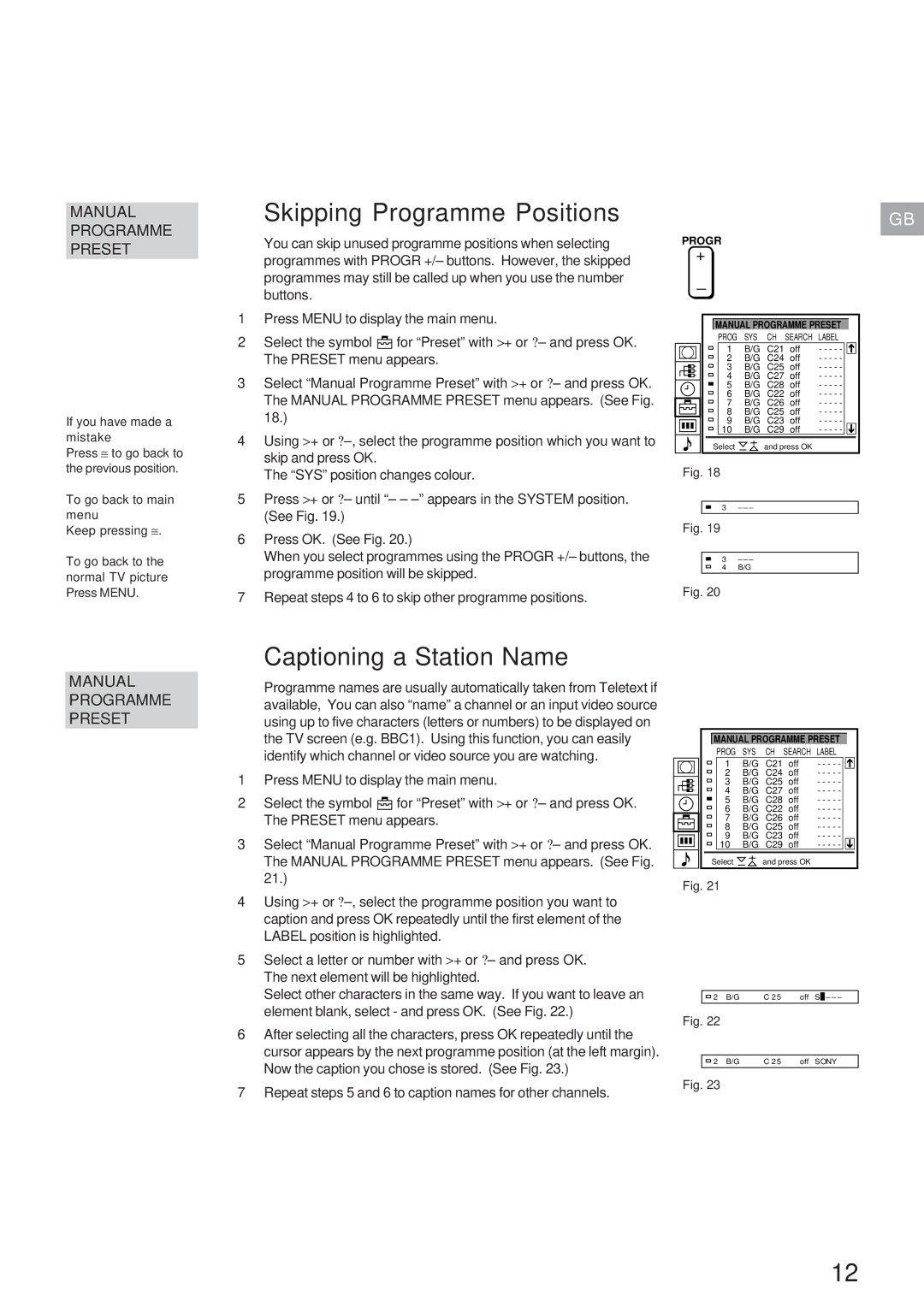MANUAL PROGRAMME PRESET
If you have made a mistake
Press ≅ to go back to the previous position.
To go back to main menu
Keep pressing ≅.
To go back to the normal TV picture Press MENU.
Skipping Programme Positions
You can skip unused programme positions when selecting programmes with PROGR +/– buttons. However, the skipped programmes may still be called up when you use the number buttons.
1Press MENU to display the main menu.
2Select the symbol ![]() for “Preset” with >+ or ?– and press OK. The PRESET menu appears.
for “Preset” with >+ or ?– and press OK. The PRESET menu appears.
3Select “Manual Programme Preset” with >+ or ?– and press OK. The MANUAL PROGRAMME PRESET menu appears. (See Fig. 18.)
4Using >+ or
The “SYS” position changes colour.
5Press >+ or ?– until “– –
6Press OK. (See Fig. 20.)
When you select programmes using the PROGR +/– buttons, the programme position will be skipped.
7Repeat steps 4 to 6 to skip other programme positions.
GB
PROGR
+
_
MANUAL PROGRAMME PRESET
| PROG | SYS | CH | SEARCH | LABEL | |
| 1 | B/G | C21 | off | - - - - - |
|
| 2 | B/G | C24 | off | - - - - - |
|
| 3 | B/G | C25 | off | - - - - - |
|
| 4 | B/G | C27 | off | - - - - - |
|
| 5 | B/G | C28 | off | - - - - - |
|
| 6 | B/G | C22 | off | - - - - - |
|
| 7 | B/G | C26 | off | - - - - - |
|
| 8 | B/G | C25 | off | - - - - - |
|
| 9 | B/G | C23 | off | - - - - - |
|
| 10 | B/G | C29 | off | - - - - - |
|
|
|
|
|
|
|
|
Select |
| and press OK |
|
| ||
Fig. 18
3 – – –
Fig. 19
3 – – –
4 B/G
Fig. 20
MANUAL PROGRAMME PRESET
Captioning a Station Name
Programme names are usually automatically taken from Teletext if available, You can also “name” a channel or an input video source using up to five characters (letters or numbers) to be displayed on the TV screen (e.g. BBC1). Using this function, you can easily identify which channel or video source you are watching.
1Press MENU to display the main menu.
2Select the symbol ![]() for “Preset” with >+ or ?– and press OK. The PRESET menu appears.
for “Preset” with >+ or ?– and press OK. The PRESET menu appears.
3Select “Manual Programme Preset” with >+ or ?– and press OK. The MANUAL PROGRAMME PRESET menu appears. (See Fig. 21.)
4Using >+ or
5Select a letter or number with >+ or ?– and press OK. The next element will be highlighted.
Select other characters in the same way. If you want to leave an element blank, select - and press OK. (See Fig. 22.)
6After selecting all the characters, press OK repeatedly until the cursor appears by the next programme position (at the left margin). Now the caption you chose is stored. (See Fig. 23.)
7Repeat steps 5 and 6 to caption names for other channels.
MANUAL PROGRAMME PRESET
| PROG | SYS | CH | SEARCH | LABEL | |
| 1 | B/G | C21 | off | - - - - - |
|
| 2 | B/G | C24 | off | - - - - - |
|
| 3 | B/G | C25 | off | - - - - - |
|
| 4 | B/G | C27 | off | - - - - - |
|
| 5 | B/G | C28 | off | - - - - - |
|
| 6 | B/G | C22 | off | - - - - - |
|
| 7 | B/G | C26 | off | - - - - - |
|
| 8 | B/G | C25 | off | - - - - - |
|
| 9 | B/G | C23 | off | - - - - - |
|
| 10 | B/G | C29 | off | - - - - - |
|
|
|
|
|
|
|
|
Select |
| and press OK |
|
| ||
Fig. 21
2 B/G | C 2 5 | off S | – | – – – |
|
|
|
|
|
Fig. 22
2 B/G | C 2 5 | off SONY |
Fig. 23
12