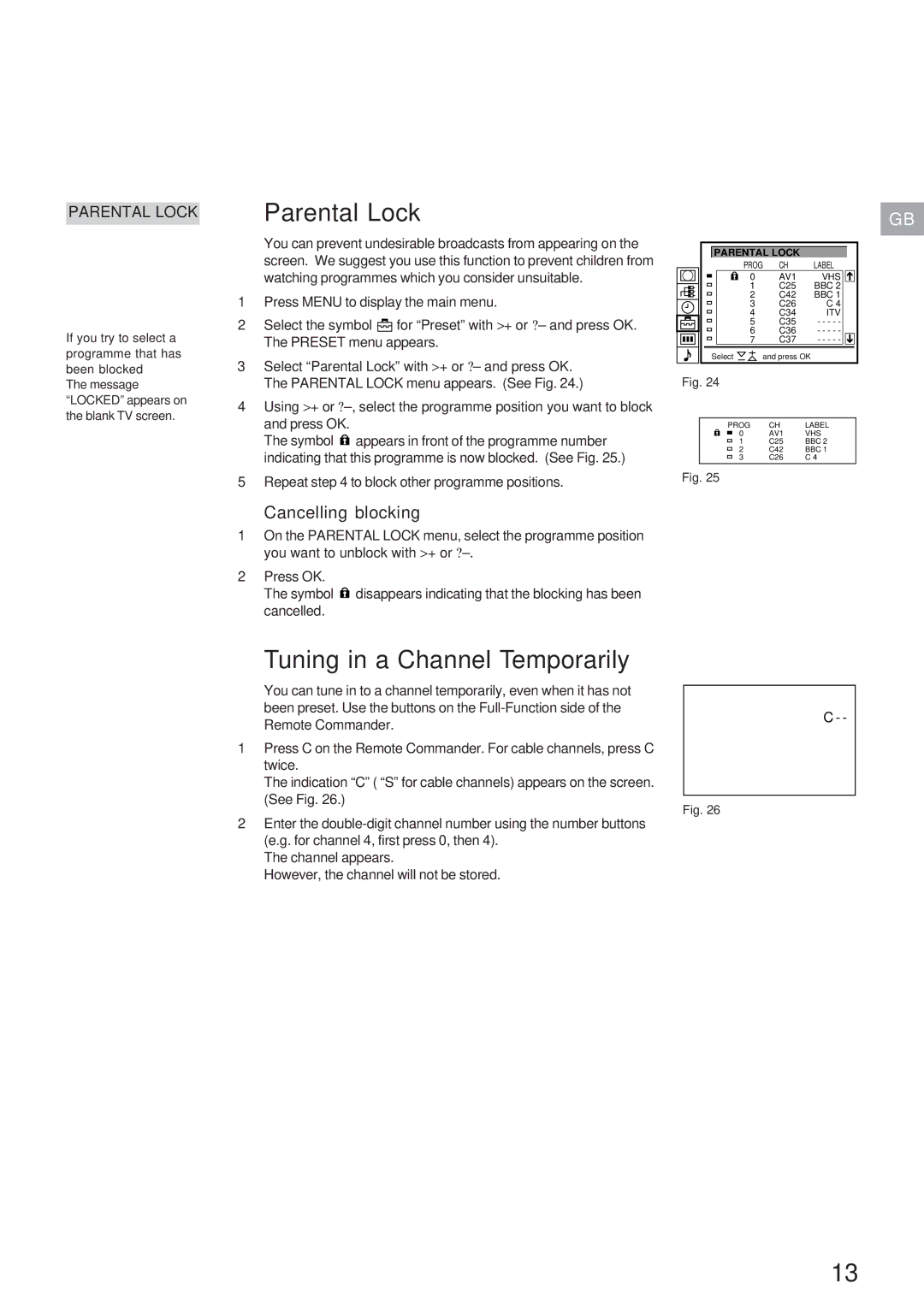PARENTAL LOCK
If you try to select a programme that has been blocked
The message “LOCKED” appears on the blank TV screen.
Parental Lock
You can prevent undesirable broadcasts from appearing on the screen. We suggest you use this function to prevent children from watching programmes which you consider unsuitable.
1Press MENU to display the main menu.
2Select the symbol ![]() for “Preset” with >+ or ?– and press OK. The PRESET menu appears.
for “Preset” with >+ or ?– and press OK. The PRESET menu appears.
3Select “Parental Lock” with >+ or ?– and press OK. The PARENTAL LOCK menu appears. (See Fig. 24.)
4Using >+ or
The symbol ![]() appears in front of the programme number indicating that this programme is now blocked. (See Fig. 25.)
appears in front of the programme number indicating that this programme is now blocked. (See Fig. 25.)
5Repeat step 4 to block other programme positions.
GB
PARENTAL LOCK |
| |
PROG | CH | LABEL |
0 | AV1 | VHS |
1 | C25 | BBC 2 |
2 | C42 | BBC 1 |
3 | C26 | C 4 |
4 | C34 | ITV |
5 | C35 | - - - - - |
6 | C36 | - - - - - |
7 | C37 | - - - - - |
Select | and press OK |
|
Fig. 24
PROG | CH | LABEL |
0 | AV1 | VHS |
1 | C25 | BBC 2 |
2 | C42 | BBC 1 |
3 | C26 | C 4 |
Fig. 25
Cancelling blocking
1On the PARENTAL LOCK menu, select the programme position you want to unblock with >+ or
2Press OK.
The symbol ![]() disappears indicating that the blocking has been cancelled.
disappears indicating that the blocking has been cancelled.
Tuning in a Channel Temporarily
You can tune in to a channel temporarily, even when it has not been preset. Use the buttons on the
1Press C on the Remote Commander. For cable channels, press C twice.
The indication “C” ( “S” for cable channels) appears on the screen. (See Fig. 26.)
C - -
Fig. 26
2Enter the
The channel appears.
However, the channel will not be stored.
13