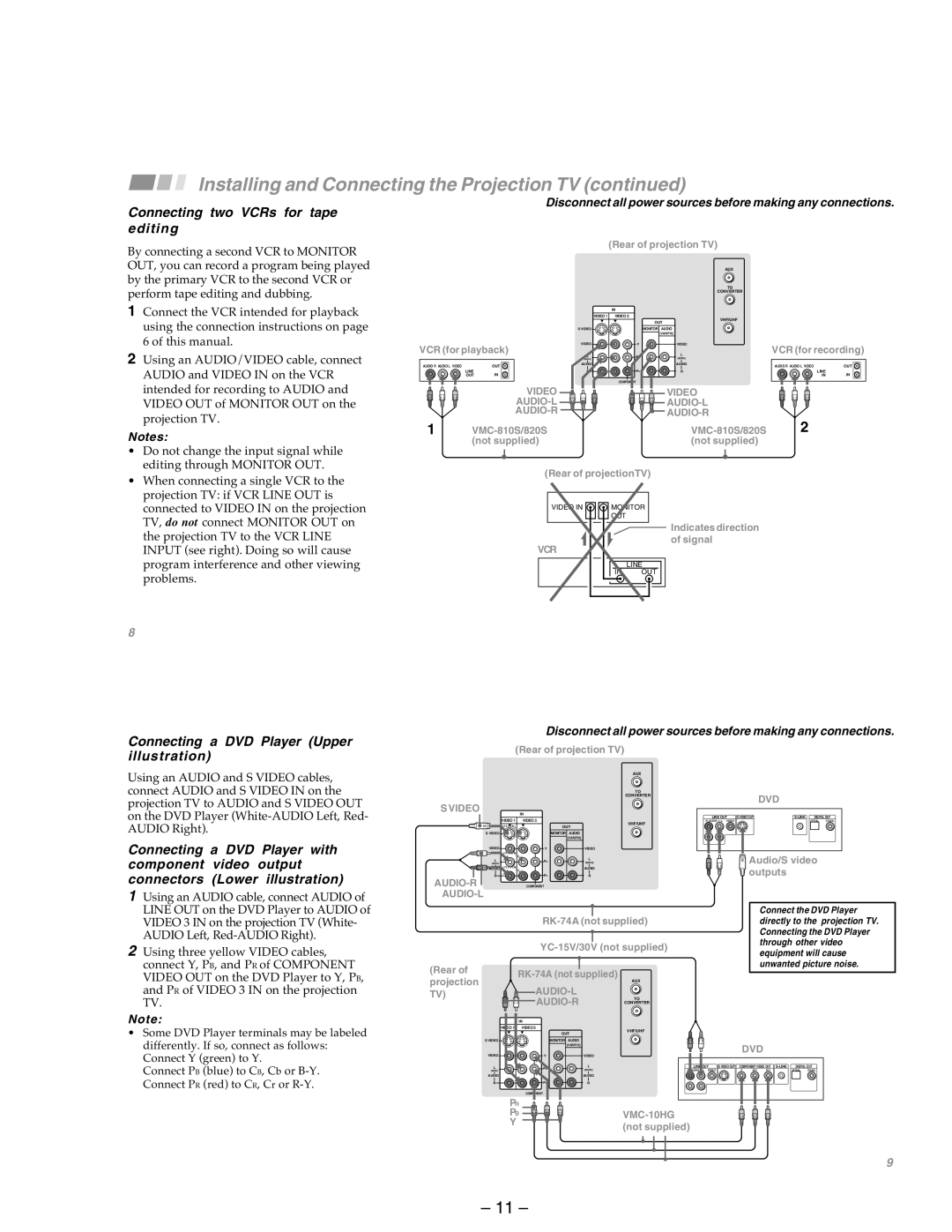Installing and Connecting the Projection TV (continued)
Connecting two VCRs for tape editing
By connecting a second VCR to MONITOR OUT, you can record a program being played by the primary VCR to the second VCR or perform tape editing and dubbing.
Disconnect all power sources before making any connections.
(Rear of projection TV)
AUX
TO
CONVERTER
1Connect the VCR intended for playback using the connection instructions on page 6 of this manual.
2Using an AUDIO/VIDEO cable, connect AUDIO and VIDEO IN on the VCR intended for recording to AUDIO and VIDEO OUT of MONITOR OUT on the projection TV.
Notes:
•Do not change the input signal while editing through MONITOR OUT.
•When connecting a single VCR to the projection TV: if VCR LINE OUT is connected to VIDEO IN on the projection TV, do not connect MONITOR OUT on the projection TV to the VCR LINE INPUT (see right). Doing so will cause program interference and other viewing problems.
8
|
|
| IN |
|
|
| VIDEO 1 | VIDEO 3 | VHF/UHF |
|
|
|
| |
|
|
|
| OUT |
|
| S VIDEO |
| MONITOR AUDIO |
|
|
|
| (VAR/FIX) |
VCR (for playback) | VIDEO | Y | VIDEO | |
L |
| L | ||
|
|
| ||
|
| (MONO) |
| (MONO) |
AUDIO R AUDIO L VIDEO | OUT | AUDIO |
| AUDIO |
|
|
| ||
LINE | IN |
| PR | R |
OUT |
|
|
| |
|
|
| COMPONENT |
|
VIDEO | VIDEO |
1 | ||
| (not supplied) | (not supplied) |
(Rear of projectionTV)
VIDEO IN | MONITOR | |
| OUT |
|
|
| Indicates direction |
VCR |
| of signal |
|
| |
| IN | LINE |
| OUT | |
VCR (for recording)
AUDIO R AUDIO L VIDEO | OUT |
LINE | IN |
IN |
2
Disconnect all power sources before making any connections.
Connecting a DVD Player (Upper illustration)
Using an AUDIO and S VIDEO cables, connect AUDIO and S VIDEO IN on the projection TV to AUDIO and S VIDEO OUT on the DVD Player
Connecting a DVD Player with component video output connectors (Lower illustration)
1Using an AUDIO cable, connect AUDIO of LINE OUT on the DVD Player to AUDIO of VIDEO 3 IN on the projection TV (White- AUDIO Left,
2Using three yellow VIDEO cables, connect Y, PB, and PR of COMPONENT VIDEO OUT on the DVD Player to Y, PB, and PR of VIDEO 3 IN on the projection TV.
(Rear of projection TV) | ||
|
| AUX |
|
| TO |
|
| CONVERTER |
S VIDEO | IN |
|
|
| |
VIDEO 1 | VIDEO 3 | VHF/UHF |
|
| |
|
| OUT |
S VIDEO |
| MONITOR AUDIO |
|
| (VAR/FIX) |
VIDEO | Y | VIDEO |
L | PB | L |
(MONO) | (MONO) | |
|
| AUDIO |
R | PR | R |
| COMPONENT |
|
|
| |
| ||
(Rear of |
| ||
projection | AUX | ||
| |||
TV) | TO | ||
|
| CONVERTER |
DVD
LINE OUT | S VIDEO OUT | DIGITAL OUT | ||
|
| OPTICAL | COAXIAL | |
|
|
|
|
|
Audio/S video outputs
Connect the DVD Player directly to the projection TV. Connecting the DVD Player through other video equipment will cause unwanted picture noise.
Note:
•Some DVD Player terminals may be labeled differently. If so, connect as follows: Connect Y (green) to Y.
Connect PB (blue) to CB, Cb or
| IN |
|
1 | VIDEO 3 |
|
| OUT | |
S VIDEO | MONITOR | AUDIO |
|
| (VAR/FIX) |
VIDEO | Y | VIDEO |
L | PB | L |
(MONO) | (MONO) | |
AUDIO |
| AUDIO |
R | PR | R |
| COMPONENT |
|
PR
PB
Y
VHF/UHF
|
|
| DVD |
|
|
|
| |
LINE OUT | S VIDEO OUT | COMPONENT VIDEO OUT | DIGITAL OUT | |||||
VIDEO |
| Y |
| OPTICAL | COAXIAL | |||
9
– 11 –