
Adjusting the picture and sound
Selecting the picture and sound modes
MENU
ENTER
1 Press MENU.
MENU | A / V CONTROL | |
| DYNAM I C |
|
| STANDARD | |
| SOF T |
|
| PERSONAL | |
| V I DEO | AD J UST |
| AUD I O | AD J UST |
2 Make sure the cursor (”) appears in the A/V
CONTROL menu ( ), and press ENTER.
), and press ENTER.
3 Press V or v to move the cursor (”) to
DYNAMIC, STANDARD, SOFT, or PERSONAL, and press ENTER.
ENTER | ENTER |
Select | To |
DYNAMIC | Receive high contrast picture with |
| powerful sound. |
|
|
STANDARD | Receive normal contrast picture with |
| medium listening sound. |
|
|
SOFT | Receive mild picture with soft sound. |
|
|
PERSONAL | Receive the last picture and sound |
| settings that are adjusted using VIDEO |
| ADJUST and AUDIO ADJUST. |
|
|
4 Press MENU to return to the normal screen.
MENU
Adjusting the picture settings
(VIDEO ADJUST)
You can adjust the picture settings to suit your taste with the VIDEO ADJUST option. The adjusted settings are stored in the PERSONAL option.
1 Press MENU.
MENU | A / V CONTROL | |
| DYNAM I C |
|
| STANDARD | |
| SOF T |
|
| PERSONAL | |
| V I DEO | AD J UST |
| AUD I O | AD J UST |
2 Make sure the cursor (”) appears in the A/V
CONTROL menu ( ), and press ENTER.
), and press ENTER.
3 Press V or v to move the cursor (”) to VIDEO
ADJUST, and press ENTER.
|
| V I DEO AD J UST | 9 0 |
|
| P I CTURE | |
ENTER | ENTER | COLOR | 5 0 |
|
| BR I GHT | 5 0 |
|
| HUE | 0 0 |
|
| SHARP | 5 0 |
|
| VM : HIGH |
|
4
5 Press V/b/v/B to adjust the selected item, and press ENTER.
For details on each item, see “Description of adjustable items” below.
6 To adjust other items, repeat steps 4 and 5. 7 Press MENU to return to the normal screen.
Description of adjustable items
Item | Press v/B | Press V/b |
|
|
|
PICTURE | Decrease picture | Increase picture |
| contrast. | contrast. |
|
|
|
COLOR | Decrease color | Increase color |
| intensity. | intensity. |
|
|
|
BRIGHT | Darken the picture. | Brighten the picture. |
|
|
|
HUE | Make picture tones | Make picture tones |
| become reddish. | become greenish. |
|
|
|
SHARP | Soften the picture. | Sharpen the picture. |
|
|
|
VM* | Select LOW to | Select HIGH to |
| decrease emphasis | increase emphasis on |
| on picture edges. | picture edges. |
|
|
|
*: Each time you press V/b/v/B, the picture changes as follows:
n HIGH n LOW
Note
•You can adjust HUE for the NTSC color system only. (Note that you can't adjust the NTSC color system of the component inputs.)
Operations