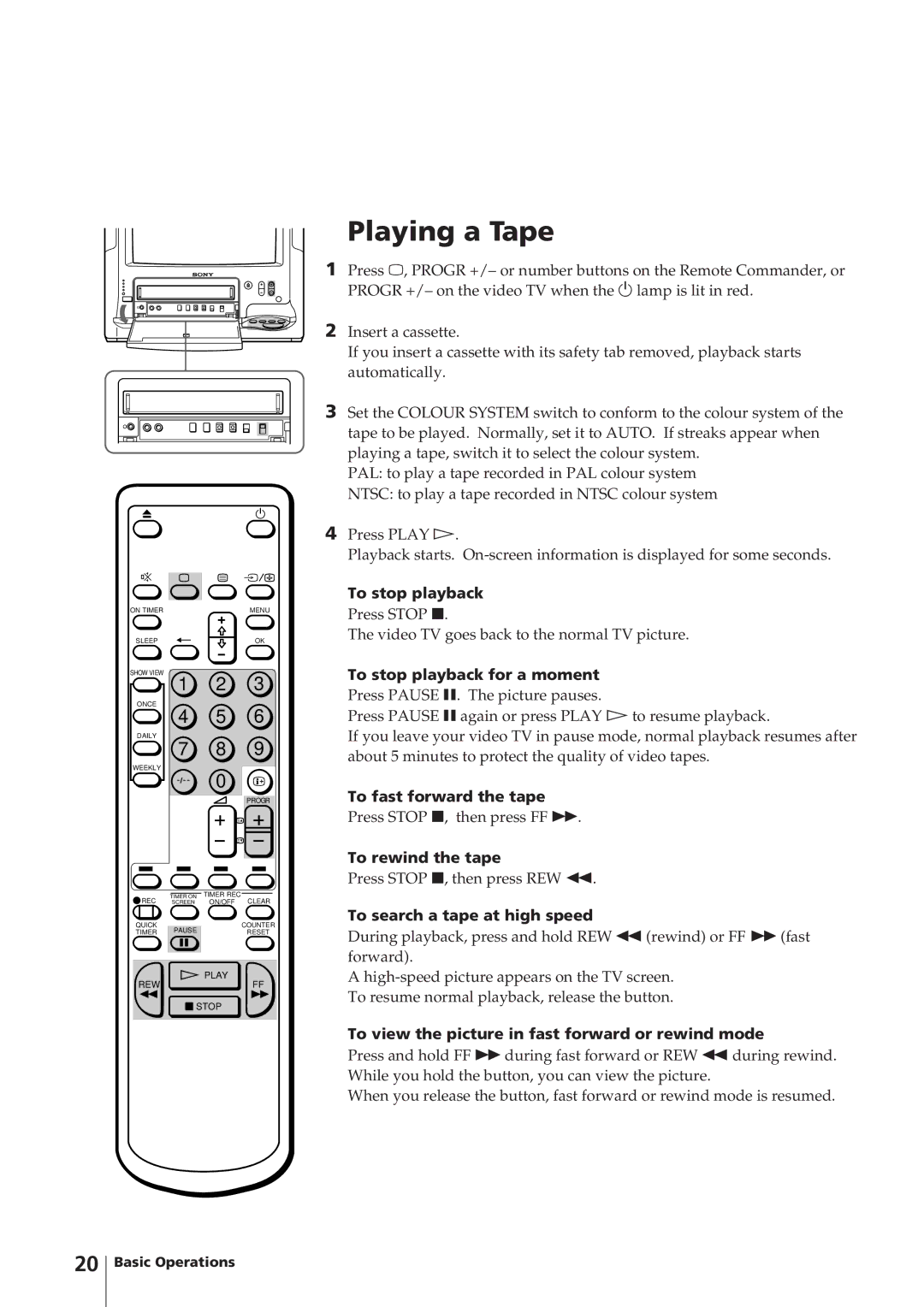ON TIMER | MENU |
SLEEP | OK |
SHOW VIEW
1 2 3
ONCE
4 5 6
DAILY
7 8 9
WEEKLY
Ö 0
PROGR
TIMER ON TIMER REC
REC SCREEN ON/OFF CLEAR
QUICK |
| COUNTER | |
PAUSE | |||
TIMER | RESET | ||
|
|
|
![]() PLAY
PLAY
REWFF
![]() STOP
STOP
Playing a Tape
1Press ;, PROGR +/– or number buttons on the Remote Commander, or PROGR +/– on the video TV when the u lamp is lit in red.
2Insert a cassette.
If you insert a cassette with its safety tab removed, playback starts automatically.
3Set the COLOUR SYSTEM switch to conform to the colour system of the tape to be played. Normally, set it to AUTO. If streaks appear when playing a tape, switch it to select the colour system.
PAL: to play a tape recorded in PAL colour system
NTSC: to play a tape recorded in NTSC colour system
4Press PLAY á.
Playback starts.
To stop playback
Press STOP p.
The video TV goes back to the normal TV picture.
To stop playback for a moment
Press PAUSE P. The picture pauses.
Press PAUSE P again or press PLAY á to resume playback.
If you leave your video TV in pause mode, normal playback resumes after about 5 minutes to protect the quality of video tapes.
To fast forward the tape
Press STOP p, then press FF ).
To rewind the tape
Press STOP p, then press REW 0.
To search a tape at high speed
During playback, press and hold REW 0 (rewind) or FF ) (fast forward).
A
To view the picture in fast forward or rewind mode
Press and hold FF ) during fast forward or REW 0 during rewind. While you hold the button, you can view the picture.
When you release the button, fast forward or rewind mode is resumed.
20