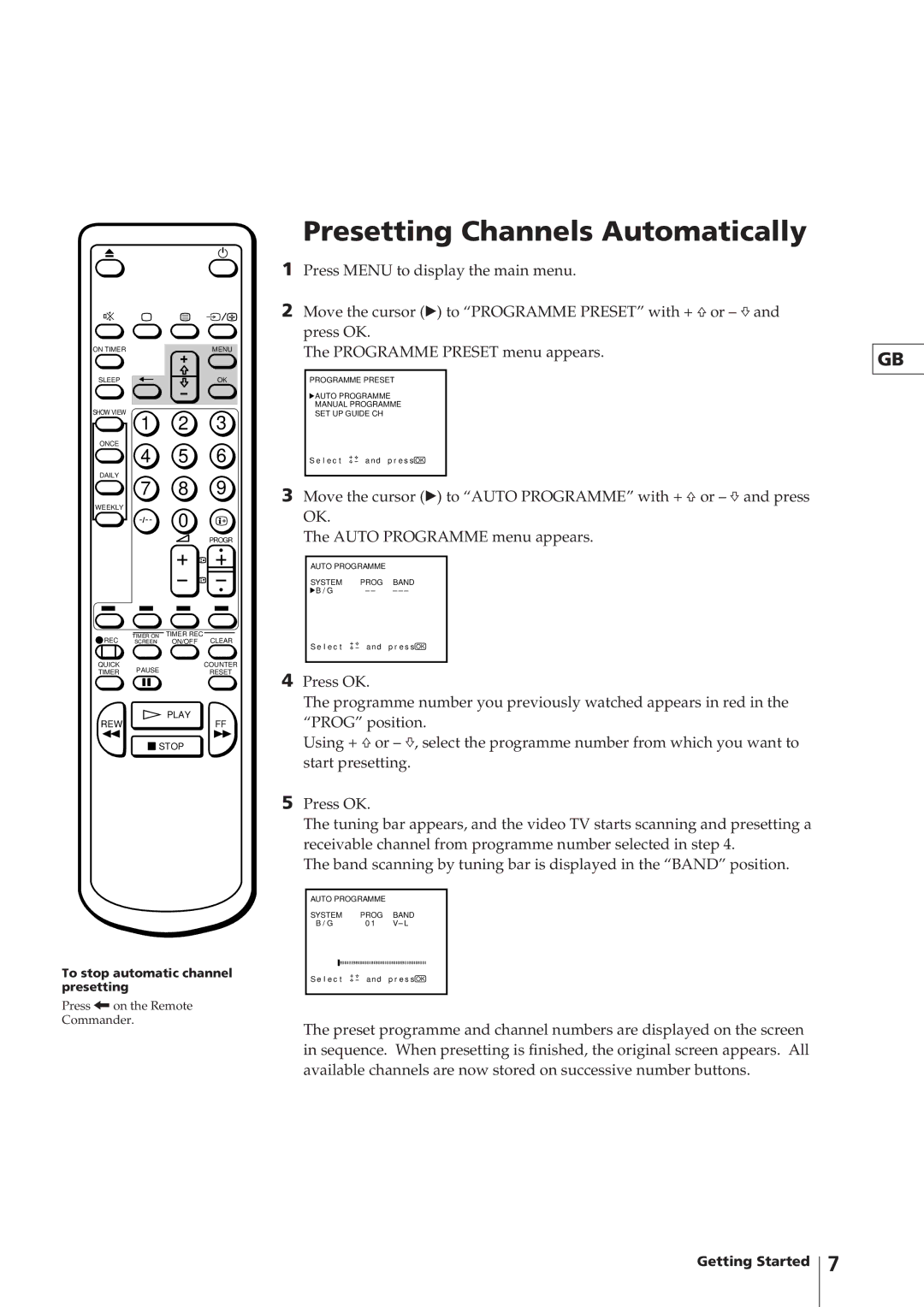ON TIMER | MENU |
SLEEP | OK |
SHOW VIEW
1 2 3
ONCE
4 5 6
DAILY
7 8 9
WEEKLY
Ö 0
PROGR
REC | TIMER ON | TIMER REC | |
SCREEN | ON/OFF CLEAR | ||
QUICK | PAUSE | COUNTER | |
TIMER | RESET | ||
|
![]() PLAY
PLAY
REWFF
![]() STOP
STOP
To stop automatic channel presetting
Press ?on the Remote
Commander.
Presetting Channels Automatically
1Press MENU to display the main menu.
2Move the cursor (z) to “PROGRAMME PRESET” with + ×or – Ãand press OK.
The PROGRAMME PRESET menu appears.
PROGRAMME PRESET
![]() AUTO PROGRAMME
AUTO PROGRAMME
MANUAL PROGRAMME
SET UP GUIDE CH
S e l e c t | a nd p r e s s OK |
3Move the cursor (z) to “AUTO PROGRAMME” with + ×or – Ãand press OK.
The AUTO PROGRAMME menu appears.
AUTO PROGRAMME |
| |
SYSTEM | PROG | BAND |
B / G | – – | – – – |
S e l e c t | a nd p r e s s OK | |
4Press OK.
The programme number you previously watched appears in red in the
“PROG” position.
Using + ×or – Ã, select the programme number from which you want to start presetting.
5Press OK.
The tuning bar appears, and the video TV starts scanning and presetting a receivable channel from programme number selected in step 4.
The band scanning by tuning bar is displayed in the “BAND” position.
AUTO PROGRAMME |
| ||
SYSTEM | PROG | BAND | |
B / G | 0 1 | V– L | |
|
| ||
|
|
| |
S e l e c t | a nd p r e s s OK | ||
|
|
|
|
The preset programme and channel numbers are displayed on the screen in sequence. When presetting is finished, the original screen appears. All available channels are now stored on successive number buttons.
GB
Getting Started
7