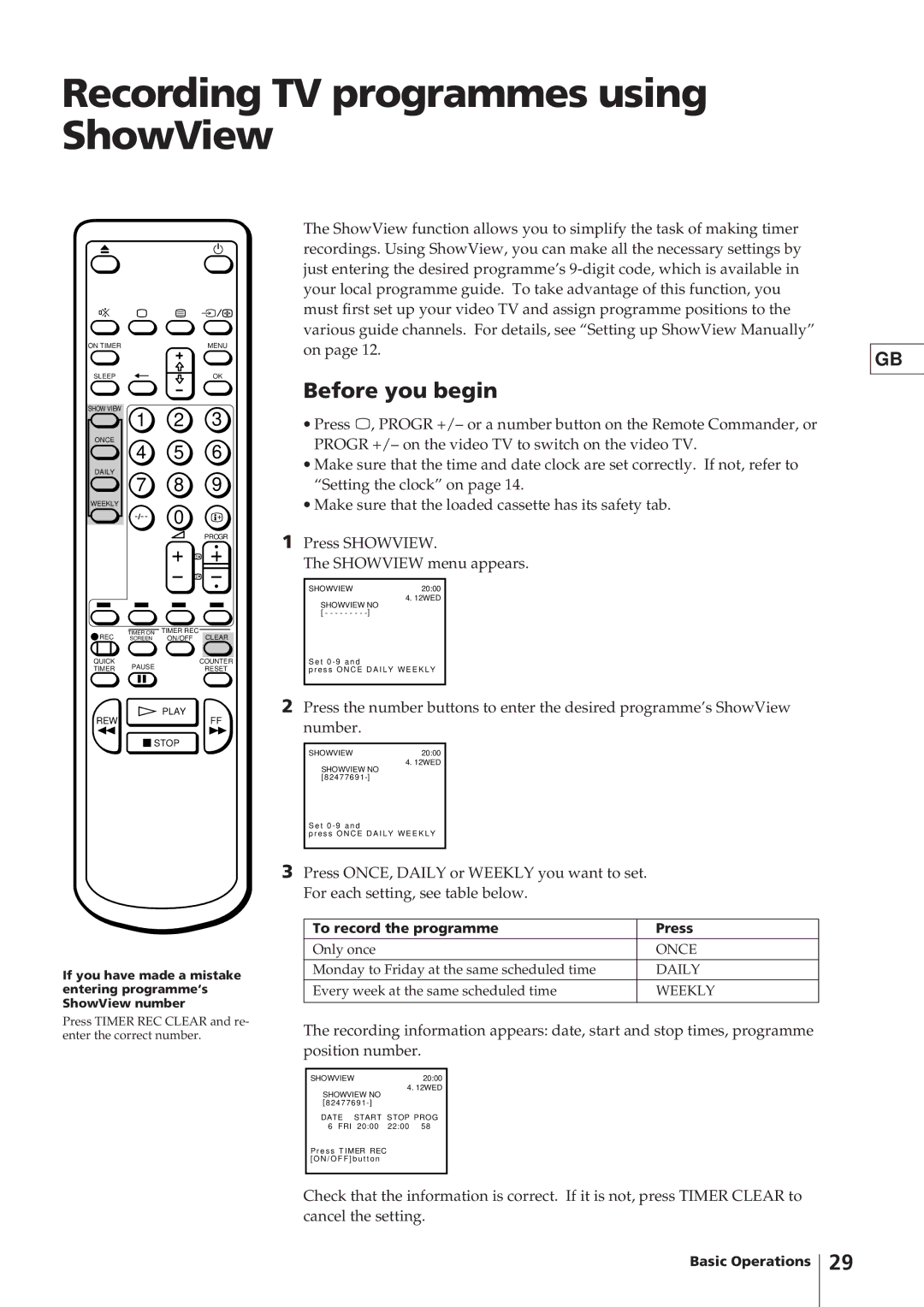Recording TV programmes using ShowView
ON TIMER | MENU |
SLEEP | OK |
SHOW VIEW
1 2 3
ONCE
4 5 6
DAILY
7 8 9
WEEKLY
Ö 0
PROGR
REC | TIMER ON | TIMER REC | |
SCREEN | ON/OFF CLEAR | ||
QUICK | PAUSE | COUNTER | |
TIMER | RESET | ||
|
![]() PLAY
PLAY
REWFF
![]() STOP
STOP
If you have made a mistake entering programme‘s ShowView number
Press TIMER REC CLEAR and re- enter the correct number.
The ShowView function allows you to simplify the task of making timer recordings. Using ShowView, you can make all the necessary settings by just entering the desired programme’s
Before you begin
∙Press ;, PROGR +/– or a number button on the Remote Commander, or PROGR +/– on the video TV to switch on the video TV.
∙Make sure that the time and date clock are set correctly. If not, refer to “Setting the clock” on page 14.
∙Make sure that the loaded cassette has its safety tab.
1Press SHOWVIEW.
The SHOWVIEW menu appears.
SHOWVIEW20:00
4. 12WED
SHOWVIEW NO [ - - - - - - - -
S e t 0 - 9 a n d
p r e s s O N C E D A I L Y W E E K L Y
2Press the number buttons to enter the desired programme’s ShowView number.
SHOWVIEW20:00
4. 12WED
SHOWVIEW NO [82477691
S e t 0 - 9 a n d
p r e s s O N C E D A I L Y W E E K L Y
3Press ONCE, DAILY or WEEKLY you want to set. For each setting, see table below.
To record the programme | Press |
Only once | ONCE |
Monday to Friday at the same scheduled time | DAILY |
Every week at the same scheduled time | WEEKLY |
|
|
The recording information appears: date, start and stop times, programme position number.
SHOWVIEW20:00
4. 12WED
SHOWVIEW NO [82477691
DATE START STOP PROG
6 FRI 20:00 22:00 58
GB
P r e s s T I MER REC [ O N / O F F ] b u t t o n
Check that the information is correct. If it is not, press TIMER CLEAR to cancel the setting.
Basic Operations
29