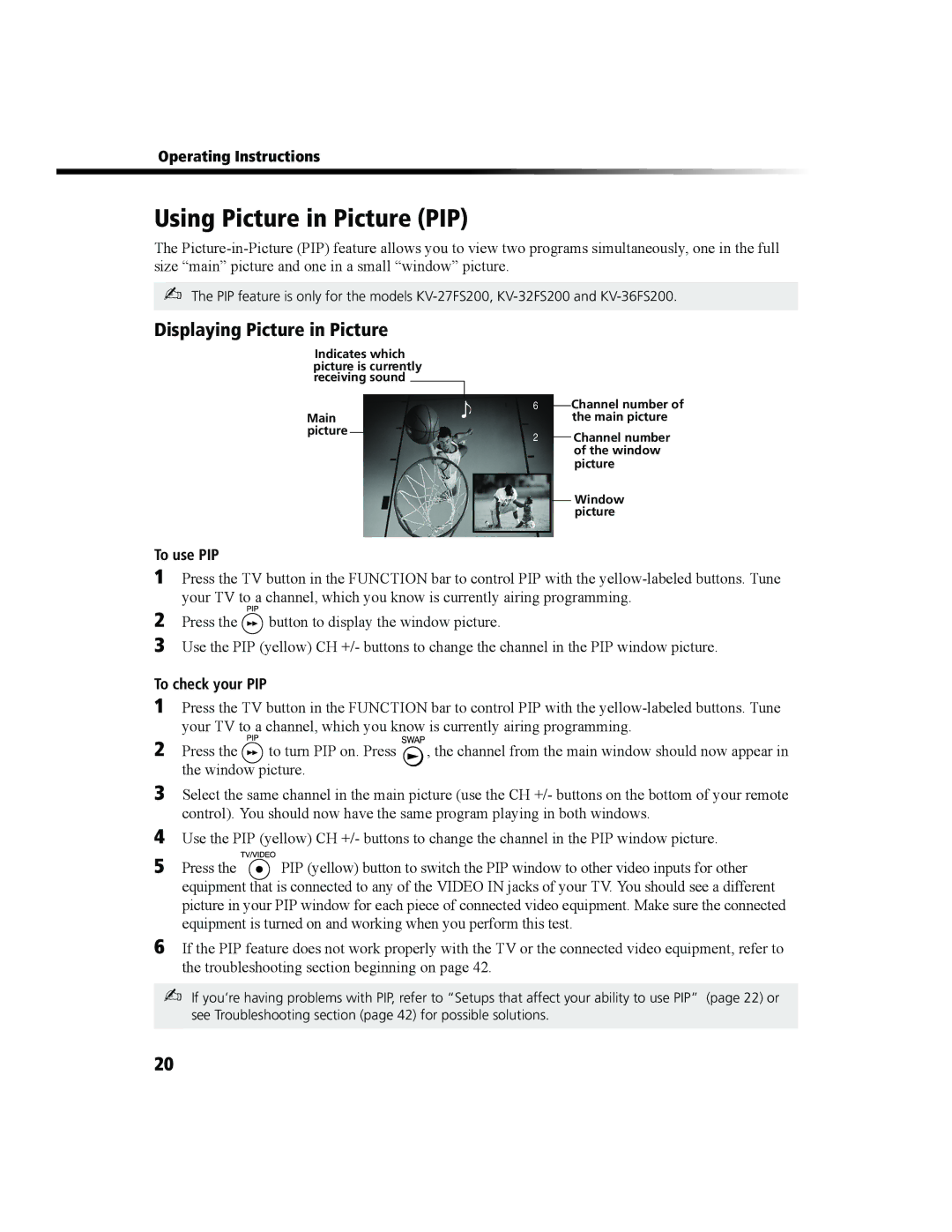Operating Instructions
Using Picture in Picture (PIP)
The
✍The PIP feature is only for the models
Displaying Picture in Picture
Indicates which
picture is currently receiving sound
| 9 | 6 |
|
| Channel number of | |
|
| |||||
Main |
|
|
| the main picture | ||
|
|
|
|
| ||
picture |
|
| 2 |
|
| Channel number |
|
|
|
| |||
|
|
|
|
| ||
of the window picture
Window picture
To use PIP
1Press the TV button in the FUNCTION bar to control PIP with the
2
3
Press the ![]() button to display the window picture.
button to display the window picture.
Use the PIP (yellow) CH +/- buttons to change the channel in the PIP window picture.
To check your PIP
1Press the TV button in the FUNCTION bar to control PIP with the
2 Press the | to turn PIP on. Press | , the channel from the main window should now appear in |
the window picture. |
| |
3Select the same channel in the main picture (use the CH +/- buttons on the bottom of your remote control). You should now have the same program playing in both windows.
4Use the PIP (yellow) CH +/- buttons to change the channel in the PIP window picture.
5 Press the ![]() PIP (yellow) button to switch the PIP window to other video inputs for other equipment that is connected to any of the VIDEO IN jacks of your TV. You should see a different picture in your PIP window for each piece of connected video equipment. Make sure the connected equipment is turned on and working when you perform this test.
PIP (yellow) button to switch the PIP window to other video inputs for other equipment that is connected to any of the VIDEO IN jacks of your TV. You should see a different picture in your PIP window for each piece of connected video equipment. Make sure the connected equipment is turned on and working when you perform this test.
6If the PIP feature does not work properly with the TV or the connected video equipment, refer to the troubleshooting section beginning on page 42.
✍If you’re having problems with PIP, refer to “Setups that affect your ability to use PIP” (page 22) or see Troubleshooting section (page 42) for possible solutions.
20