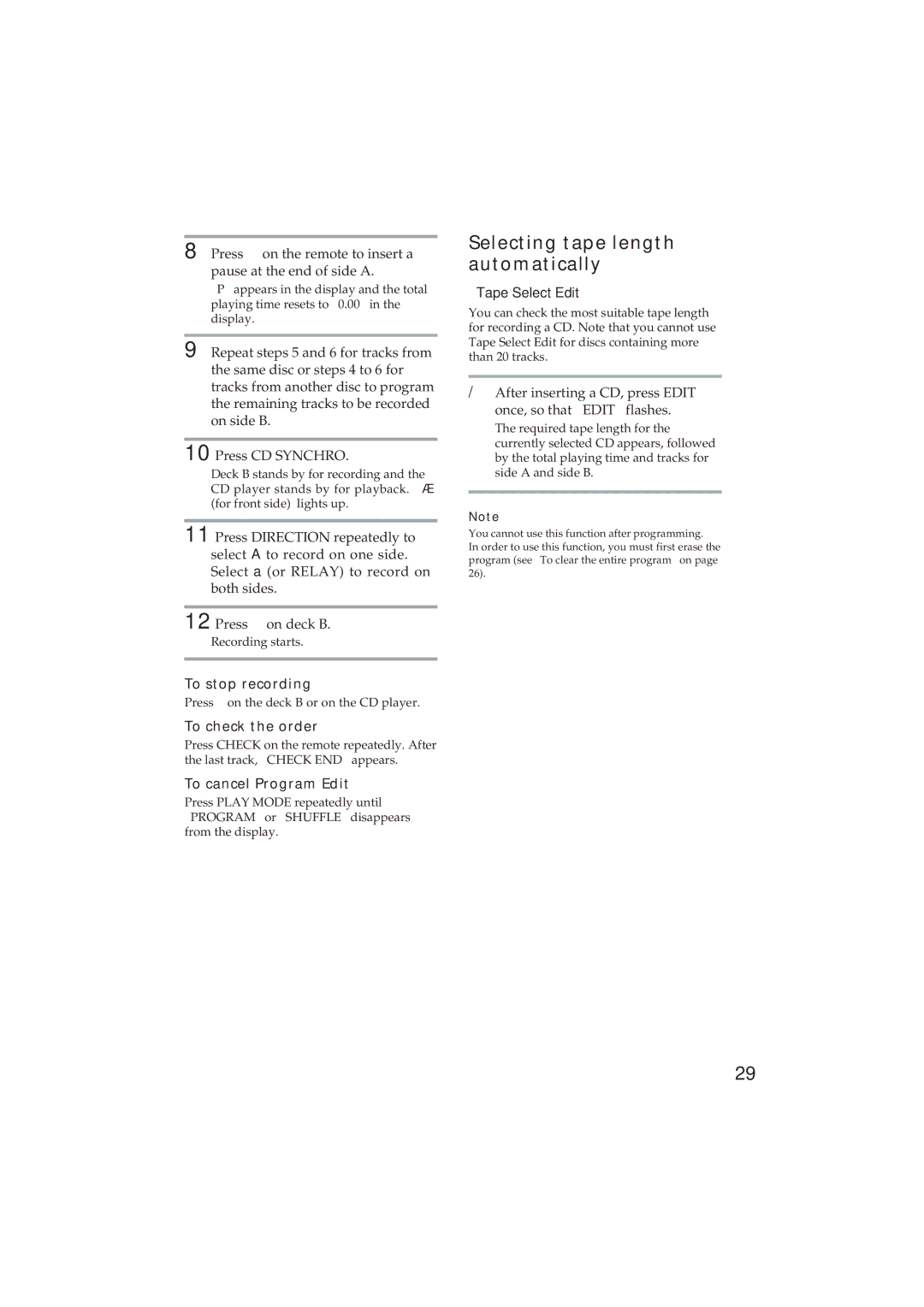MHC-D90AV, MHC-GR10AV specifications
The Sony MHC-GR10AV and MHC-D90AV are two impressive audio systems designed to deliver a high-quality sound experience for music enthusiasts and casual listeners alike. Featuring innovative technologies and a range of features, these systems cater to diverse audio needs, making them suitable for a variety of settings, from home entertainment to parties.The Sony MHC-GR10AV stands out with its powerful sound output and rich bass performance, thanks to its dual 1000 watt high-power speakers. The system incorporates the Extra Bass technology which enhances low-frequency sounds, making it ideal for bass-heavy music genres like hip hop and electronic dance music. With Bluetooth connectivity, users can easily stream music from their smartphones or tablets, offering a seamless listening experience without the hassle of wires.
Moreover, the MHC-GR10AV features a built-in CD player and FM radio, ensuring that users have multiple options for playback. The intuitive interface offers easy navigation through a user-friendly display. Additionally, the system supports USB playback, allowing users to connect external drives and enjoy their favorite tracks directly. The DJ effects feature allows users to remix and enhance their music, providing an engaging experience for both performers and listeners.
On the other hand, the Sony MHC-D90AV offers its own unique set of features. Like the GR10AV, it boasts a powerful output and quality sound reproduction. This system is known for its surround sound capabilities which create an immersive audio experience, making it perfect for movie nights or gaming sessions. One of the standout technologies in the MHC-D90AV is the Digital Sound Enhancement Engine (DSEE), which restores compressed audio files, delivering a more dynamic sound.
Both models come with various connectivity options including RCA inputs, enabling users to connect additional devices such as gaming consoles or television sets. The included remote control makes it easy to navigate between sources and adjust settings from a distance.
In conclusion, both the Sony MHC-GR10AV and MHC-D90AV offer a robust set of features designed to elevate audio experiences. Their powerful output, connectivity options, and advanced technologies make them a worthwhile addition for anyone seeking high-quality sound reproduction in their home or event space. Whether through crisp high notes or deep bass lines, these systems provide an enjoyable listening experience for all.