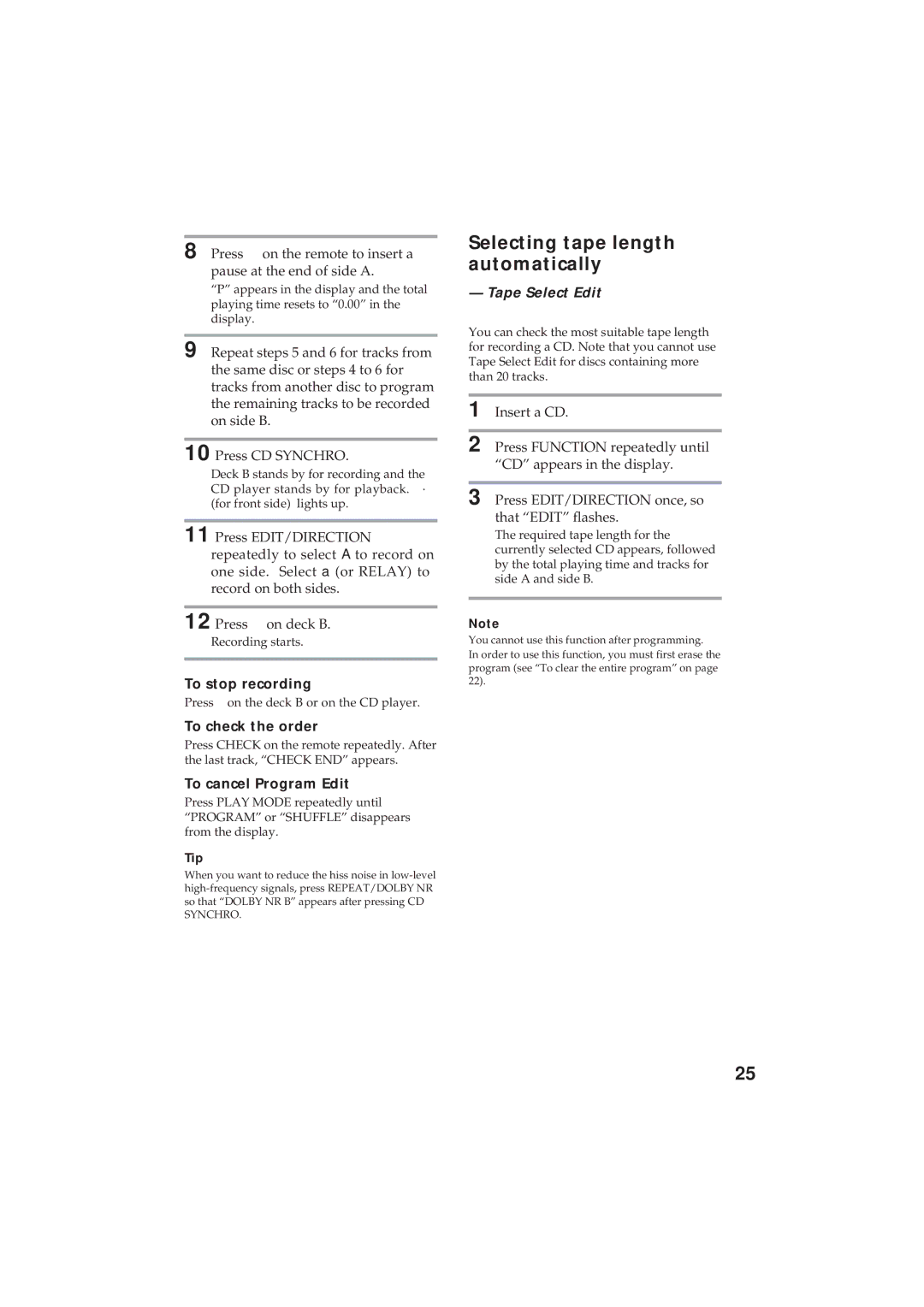Mini Hi-Fi Component System
Page
Table of Contents
Connect the speakers
Hooking up the system
Connect the FM/AM antennas
Connect the power cord to a wall outlet
To attach the front speaker pads
When carrying this system
Setting the time
4 3,5
Hooking up the system
6 1 2
Presetting radio stations
Tips
Connecting audio components
Connecting optional AV components
Presetting radio stations
Connecting an MD deck for analog recording
Connecting a VCR
Connecting a super woofer speaker
Connecting optional AV components
Connecting outdoor antennas
FM antenna
AM antenna
Normal play
Playing a CD
Press § OPEN/CLOSE and place up to two CDs on the disc tray
Press one of the Disc 1~3 buttons
Do this
Playing a CD
CD Synchro Recording
Recording a CD
To stop recording
Listening to the radio
Preset Tuning
Recording from the radio
To listen to non-preset radio stations
Recording from the Radio
Playing a tape
Press r
Press ·
Press § Eject and insert a recorded tape in deck a or B
High-speed Dubbing
Recording from a tape
Press High Speed Dubbing
To stop dubbing
To cancel Repeat Play
Using the CD display
Playing the CD tracks repeatedly
Repeat Play
Playing the CD tracks in random order
To cancel Shuffle Play
Shuffle Play
To select a desired CD
Programming the CD tracks
To cancel Program Play
„ 5 7
Program Play
Playing CDs without interruption
To cancel Non Stop Play
Programming the CD tracks
Non Stop Play/Applause Mix
Start playing the source to be recorded
Recording on a tape manually
10 12
Recording a CD by specifying track order
Program Edit
Selecting tape length automatically
To cancel Program Edit
Press on the remote to insert a pause at the end of side a
To check the order
Flashing part of a CD
Looping part of a CD
Loop
Flash
Waving the equalizer
Using the drum pads
Wave
To cancel the beat
Using the beat function
To change the beat volume
To change the speed
For a powerful sound Groove
Adjusting the sound
To listen through the headphones
To reinforce bass Dbfb
To cancel the effect
Use the jog dial to select the preset you desire
Selecting the audio emphasis
Press MUSIC, MOVIE, or Game to select a menu
Adjusting the graphic equalizer
Adjusting the audio emphasis
To change the equalizer display
Turn the jog dial to adjust level
Adjusting the Audio Emphasis
Repeat steps 2 Press ENTER/NEXT when finished
Activating the surround effect
Personal file
Making a personal audio emphasis file
To call up the personal file
Normal mode
Switching the Speaker Formation
Whisper mode
Sonic formation
Front only mode
Link mode
When you are done
Adjusting the microphone echo Middle Eastern Model only
Singing along Karaoke
21,5
Falling asleep to music
Sleep Timer
Waking up to music
Wake-up Timer
4,5,6,7,8
To check the setting
Timer-recording radio programs
To cancel the timer operation
3,4,5
Insert a recordable tape Turn off the power
Timer-recording radio programs
Turn jog dial to select REC, then press ENTER/NEXT
Set the time to start recording
Precautions
Precautions
Troubleshooting
General
CD Player
Speakers
Tape Deck
Troubleshooting
Tuner
Amplifier section
Specifications
CD player section
Tape player section
Speaker
Specifications
General
Index