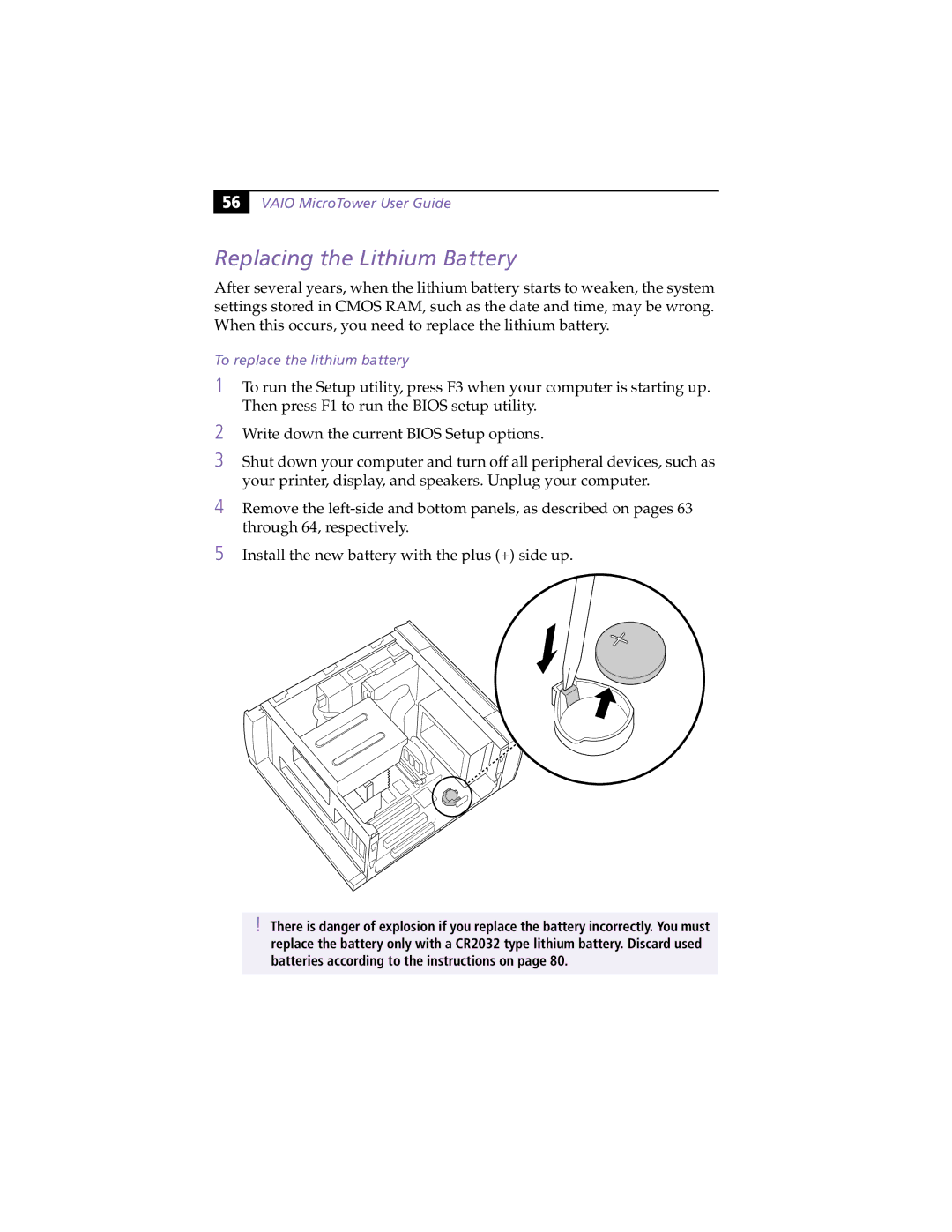MicroTower specifications
The Sony MicroTower is an innovative desktop computing solution designed to combine robust performance with compact elegance. With an aim to meet the diverse needs of both professionals and casual users, the MicroTower boasts a range of features and technologies that elevate it above traditional desktop models.One of the defining features of the MicroTower is its sleek and minimalist design. Measuring just a fraction of the size of standard desktop towers, it fits seamlessly into any workspace, whether at home or in an office setting. This compact form factor does not compromise functionality. The MicroTower comes equipped with powerful processing capabilities, typically ranging from Intel’s latest Core i5 or i7 processors, ensuring that users can handle demanding applications and multitask efficiently.
In terms of storage, the MicroTower offers various configurations, including SSD and HDD options, which cater to different user preferences. The inclusion of solid-state drives ensures lightning-fast boot times and quick access to files, while additional hard drive space provides ample room for data storage. This flexibility is ideal for users requiring speed without sacrificing capacity.
Graphics performance is another area where the MicroTower shines. Depending on the model, users can access high-performance integrated graphics or opt for discrete graphics cards, making it suitable for everything from basic productivity tasks to gaming and graphic design. This adaptability allows users to harness the full potential of their applications, whether they are working on presentations or enjoying the latest video games.
Connectivity is a priority with the MicroTower, featuring multiple USB ports, HDMI outputs, and Ethernet connections. This range of ports enables users to connect various peripherals and external devices easily. Additionally, many models come with built-in Wi-Fi and Bluetooth capabilities, allowing for wireless connectivity and integration with other smart devices.
Another notable characteristic is the energy efficiency of the MicroTower, with power-saving technologies ensuring minimal energy consumption without compromising performance. This eco-friendly design allows users to contribute to sustainability efforts while enjoying high-speed computing.
Overall, the Sony MicroTower stands out as a versatile and powerful desktop solution that brings together advanced technology, stylish design, and efficient performance, catering to a wide array of user needs and preferences. Whether for work or play, the MicroTower is an excellent choice for those looking to maximize their computing experience within a compact footprint.