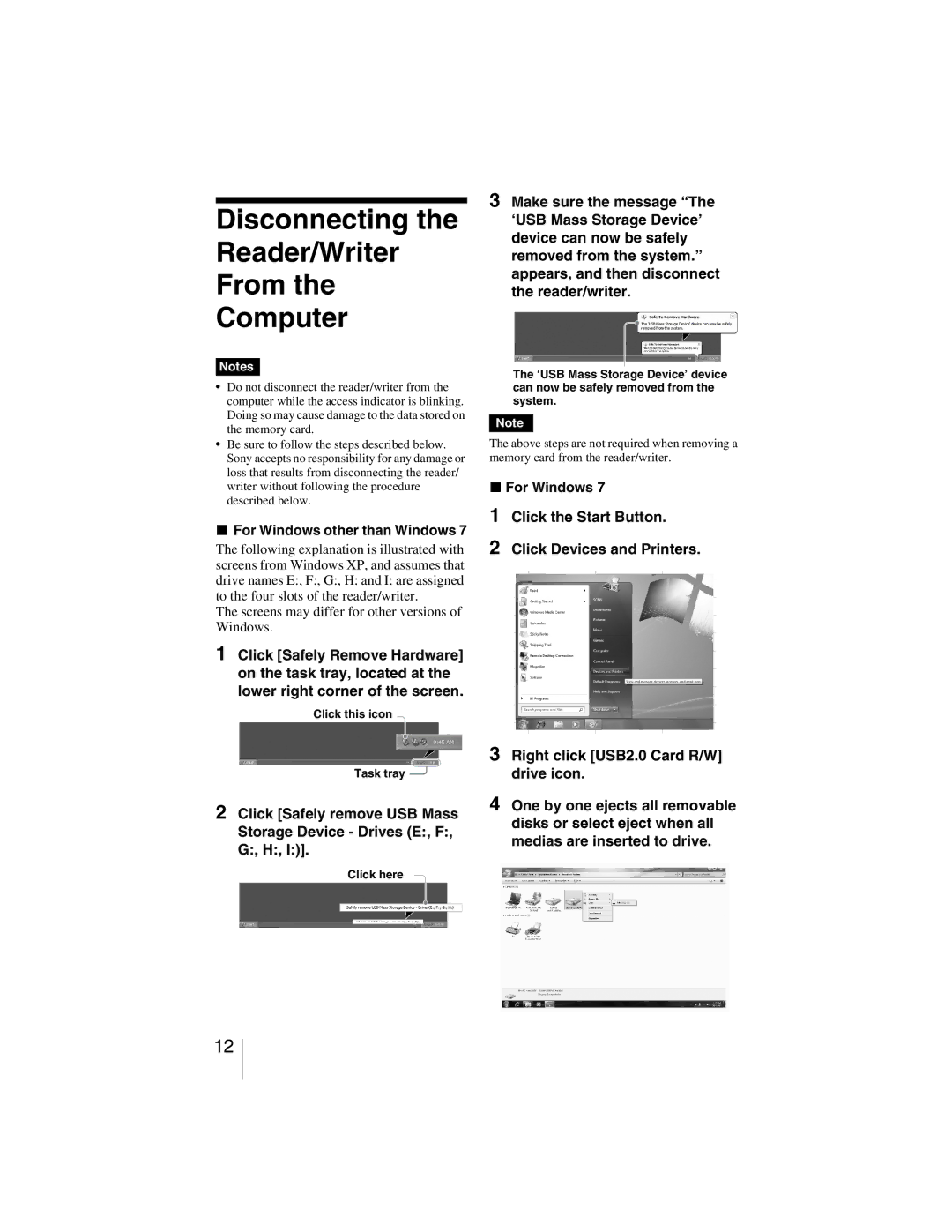Disconnecting the
Reader/Writer
From the
Computer
Notes
•Do not disconnect the reader/writer from the computer while the access indicator is blinking. Doing so may cause damage to the data stored on the memory card.
•Be sure to follow the steps described below. Sony accepts no responsibility for any damage or loss that results from disconnecting the reader/ writer without following the procedure described below.
xFor Windows other than Windows 7
The following explanation is illustrated with screens from Windows XP, and assumes that drive names E:, F:, G:, H: and I: are assigned to the four slots of the reader/writer.
The screens may differ for other versions of Windows.
1Click [Safely Remove Hardware] on the task tray, located at the lower right corner of the screen.
Click this icon
Task tray ![]()
2Click [Safely remove USB Mass Storage Device - Drives (E:, F:, G:, H:, I:)].
Click here
3Make sure the message “The ‘USB Mass Storage Device’ device can now be safely removed from the system.” appears, and then disconnect the reader/writer.
The ‘USB Mass Storage Device’ device can now be safely removed from the system.
Note
The above steps are not required when removing a memory card from the reader/writer.
xFor Windows 7
1Click the Start Button.
2Click Devices and Printers.
3Right click [USB2.0 Card R/W] drive icon.
4One by one ejects all removable disks or select eject when all medias are inserted to drive.
12