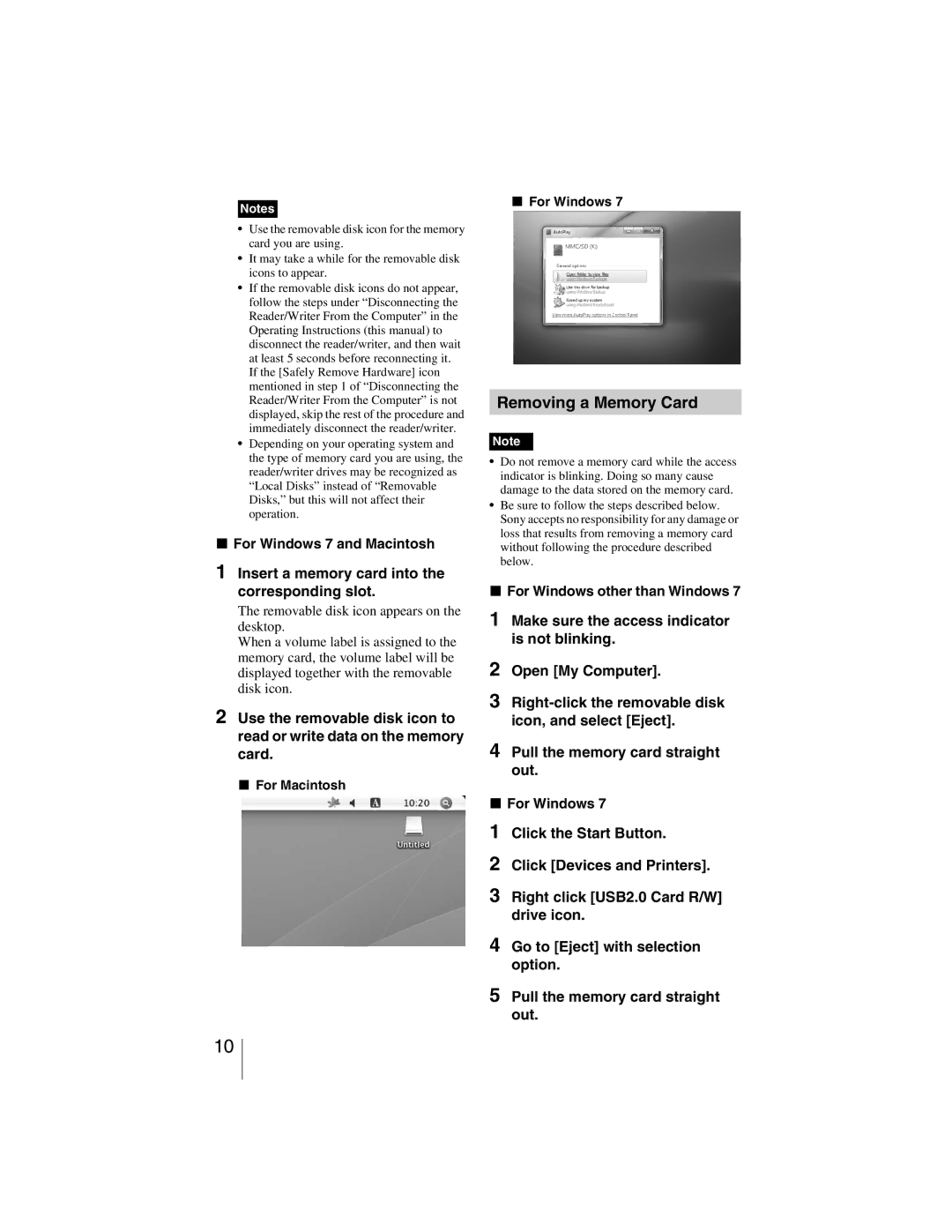Notes
•Use the removable disk icon for the memory card you are using.
•It may take a while for the removable disk icons to appear.
•If the removable disk icons do not appear, follow the steps under “Disconnecting the Reader/Writer From the Computer” in the Operating Instructions (this manual) to disconnect the reader/writer, and then wait at least 5 seconds before reconnecting it. If the [Safely Remove Hardware] icon mentioned in step 1 of “Disconnecting the Reader/Writer From the Computer” is not displayed, skip the rest of the procedure and immediately disconnect the reader/writer.
•Depending on your operating system and the type of memory card you are using, the reader/writer drives may be recognized as “Local Disks” instead of “Removable Disks,” but this will not affect their operation.
x For Windows 7 and Macintosh
1Insert a memory card into the corresponding slot.
The removable disk icon appears on the desktop.
When a volume label is assigned to the memory card, the volume label will be displayed together with the removable disk icon.
2Use the removable disk icon to read or write data on the memory card.
x For Macintosh
xFor Windows 7
Removing a Memory Card
Note
•Do not remove a memory card while the access indicator is blinking. Doing so many cause damage to the data stored on the memory card.
•Be sure to follow the steps described below. Sony accepts no responsibility for any damage or loss that results from removing a memory card without following the procedure described below.
xFor Windows other than Windows 7
1Make sure the access indicator is not blinking.
2Open [My Computer].
3
4Pull the memory card straight out.
xFor Windows 7
1Click the Start Button.
2Click [Devices and Printers].
3Right click [USB2.0 Card R/W] drive icon.
4Go to [Eject] with selection option.
5Pull the memory card straight out.
10