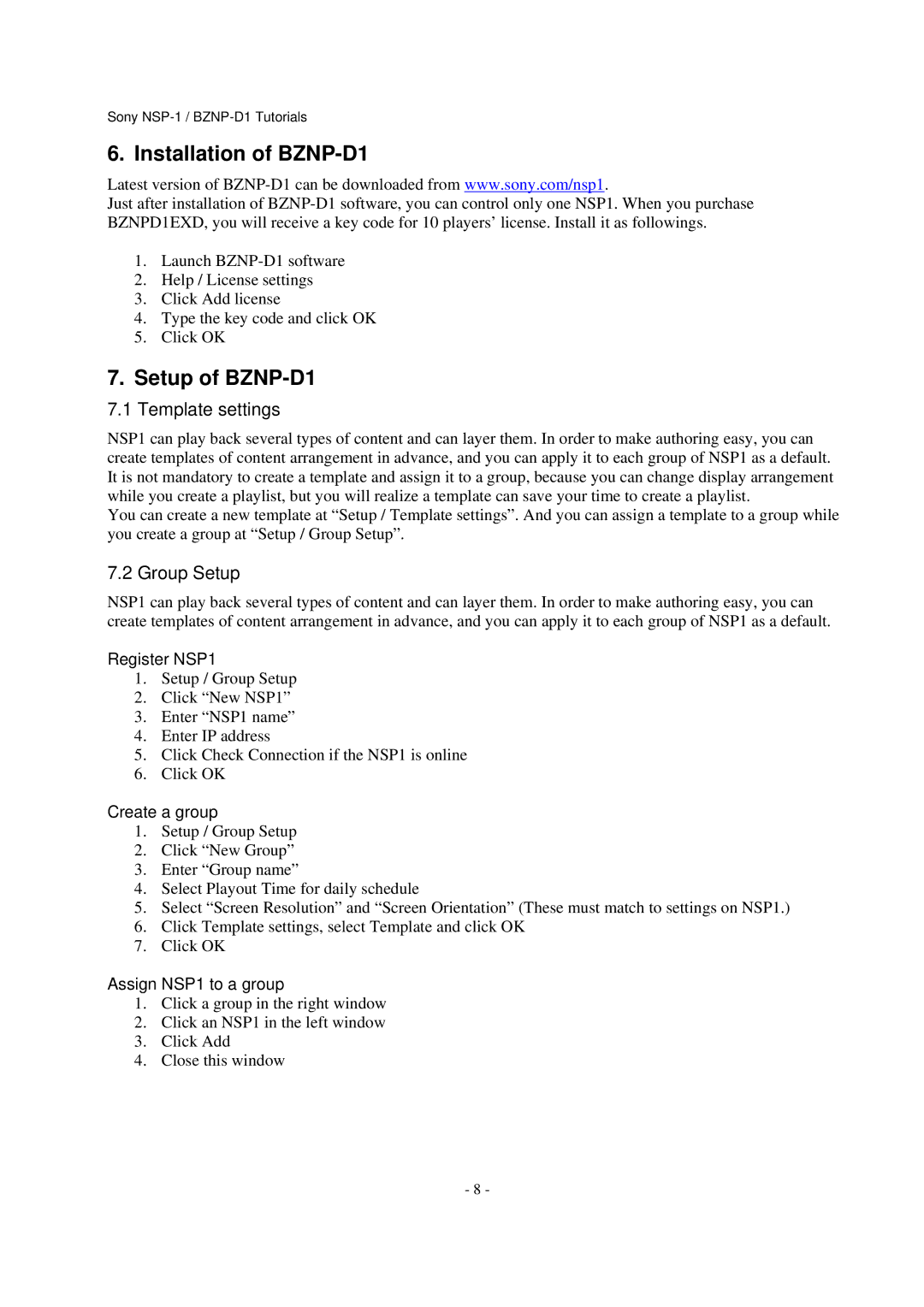Sony
6. Installation of BZNP-D1
Latest version of
Just after installation of
1.Launch
2.Help / License settings
3.Click Add license
4.Type the key code and click OK
5.Click OK
7.Setup of BZNP-D1
7.1 Template settings
NSP1 can play back several types of content and can layer them. In order to make authoring easy, you can create templates of content arrangement in advance, and you can apply it to each group of NSP1 as a default. It is not mandatory to create a template and assign it to a group, because you can change display arrangement while you create a playlist, but you will realize a template can save your time to create a playlist.
You can create a new template at “Setup / Template settings”. And you can assign a template to a group while you create a group at “Setup / Group Setup”.
7.2 Group Setup
NSP1 can play back several types of content and can layer them. In order to make authoring easy, you can create templates of content arrangement in advance, and you can apply it to each group of NSP1 as a default.
Register NSP1
1.Setup / Group Setup
2.Click “New NSP1”
3.Enter “NSP1 name”
4.Enter IP address
5.Click Check Connection if the NSP1 is online
6.Click OK
Create a group
1.Setup / Group Setup
2.Click “New Group”
3.Enter “Group name”
4.Select Playout Time for daily schedule
5.Select “Screen Resolution” and “Screen Orientation” (These must match to settings on NSP1.)
6.Click Template settings, select Template and click OK
7.Click OK
Assign NSP1 to a group
1.Click a group in the right window
2.Click an NSP1 in the left window
3.Click Add
4.Close this window
- 8 -