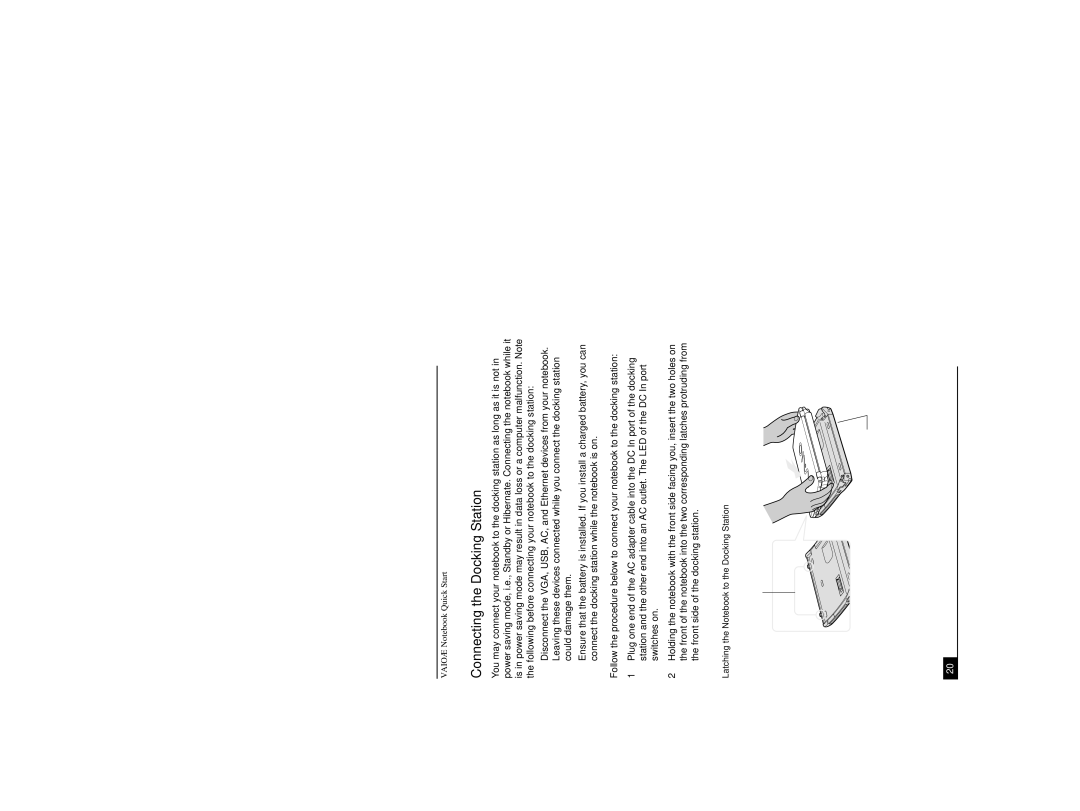PCG-R505DSP, PCG-R505DSK, PCG-R505DL, PCG-R505DS specifications
The Sony PCG-R505 series, including models PCG-R505DSK, PCG-R505DSP, PCG-R505DL, and PCG-R505DS, represents a noteworthy advancement in mobile computing during the early 2000s. Known for their balance of performance and portability, these laptops were particularly popular among students and professionals alike.At the core of the R505 series is the powerful Intel Pentium 4 processor, offering robust performance for a wide range of applications, from basic productivity software to multimedia tasks. With clock speeds that typically range upwards of 1.5 GHz, these laptops provide users with the capability to handle everyday tasks efficiently. The models boast a variety of RAM configurations, typically starting from 256MB and expandable up to 1GB, allowing users to multitask smoothly and manage more demanding applications.
Display quality is another significant feature of the R505 series. Each model is equipped with a bright 14.1-inch XGA LCD screen, which delivers a resolution of 1024 x 768 pixels. This display offers vibrant colors and decent viewing angles, making it suitable for both work and entertainment purposes. The integrated graphics, while not meant for high-end gaming, are adequate for casual gaming and video playback.
In terms of connectivity, the R505 laptops come with a variety of ports, including USB 2.0, Ethernet, and a VGA output, providing users with options to connect external peripherals and displays. Additionally, the series is equipped with a CD-ROM drive, which offers convenient access to software and media, although some models may have an optional DVD drive for enhanced multimedia capability.
Battery life is a crucial consideration for mobile users, and the R505 series does not disappoint. With its Lithium-ion battery, users can typically expect around 3 to 4 hours of usage, depending on the tasks at hand. This makes it one of the more reliable options for users who need to work on the go.
Innovatively, the R505 series also emphasizes design and portability. Weighing around 4.3 pounds, these laptops are light enough to carry in a backpack, and their sleek, silver chassis exudes a premium feel.
In summary, the Sony PCG-R505 series, with models like PCG-R505DSK, PCG-R505DSP, PCG-R505DL, and PCG-R505DS, combines a solid Intel Pentium 4 processor, expandable RAM, a decent display, diverse connectivity options, reliable battery life, and a lightweight design. These characteristics made the R505 series a compelling option for users seeking a reliable and portable laptop experience during its time.

 Station
Station Docking
Docking
 Station
Station