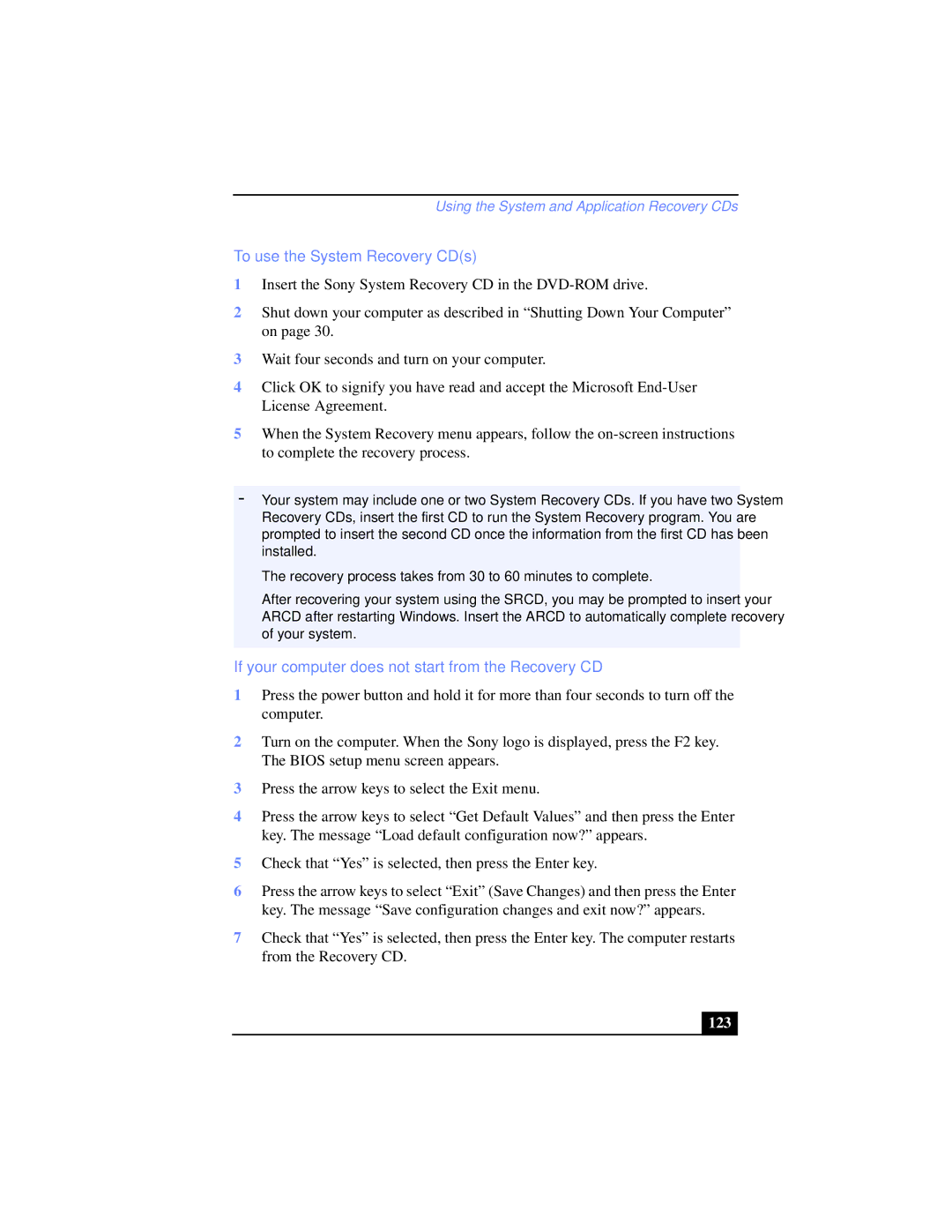PCG-XG39, PCG-XG39K, PCG-XG38K, PCG-XG38 specifications
The Sony PCG-XG38 series, which includes models such as the PCG-XG38, PCG-XG38K, PCG-XG39K, and PCG-XG39, represents a significant step in the evolution of portable computing during the early 2000s. These laptops were designed with a focus on versatility, making them suitable for both professional and casual use.At the heart of the PCG-XG38 series is a robust Intel processor, offering efficient performance for everyday tasks such as browsing, word processing, and multimedia playback. With a RAM capacity that varies between 256 MB and 512 MB, these machines were equipped to handle most software applications of their time. The storage options provided a range of hard drives, typically between 20 GB and 30 GB, facilitating ample space for documents, photos, and various media files.
One of the standout features of the PCG-XG38 series is its display. Sporting a 14.1-inch XGA screen, users experienced vibrant color representation and sharp image quality. This display was particularly appreciated for both professional presentations and leisure activities such as watching videos. The lightweight design, weighing under 5 pounds, enhanced portability, making it a favored choice for students and business professionals alike.
In terms of connectivity, the series was equipped with multiple USB ports, a CD-ROM drive, and a PCMCIA slot. This ensured compatibility with a wide array of peripherals, such as external storage devices and additional network cards. The integrated modem and Ethernet port also provided options for internet connectivity, catering to users who required flexible online access.
Battery life was another crucial aspect of the PCG-XG38 series, boasting a reliable battery that allowed users to work on the go without the constant need for a power outlet. Features such as the Memory Stick Slot offered users an innovative way to store and transfer data, capitalizing on Sony's proprietary technology.
Moreover, the laptops were designed with a stylish aesthetic, making them visually appealing in both professional and casual environments. Durability was also a priority; the robust construction ensured that these devices could withstand the rigors of daily use.
In conclusion, the Sony PCG-XG38 series combines essential computing capabilities with portability, connectivity, and innovative features. While it represents a bygone era in laptop design, its focus on user experience and functionality laid foundational concepts that continue to shape modern portable computing.