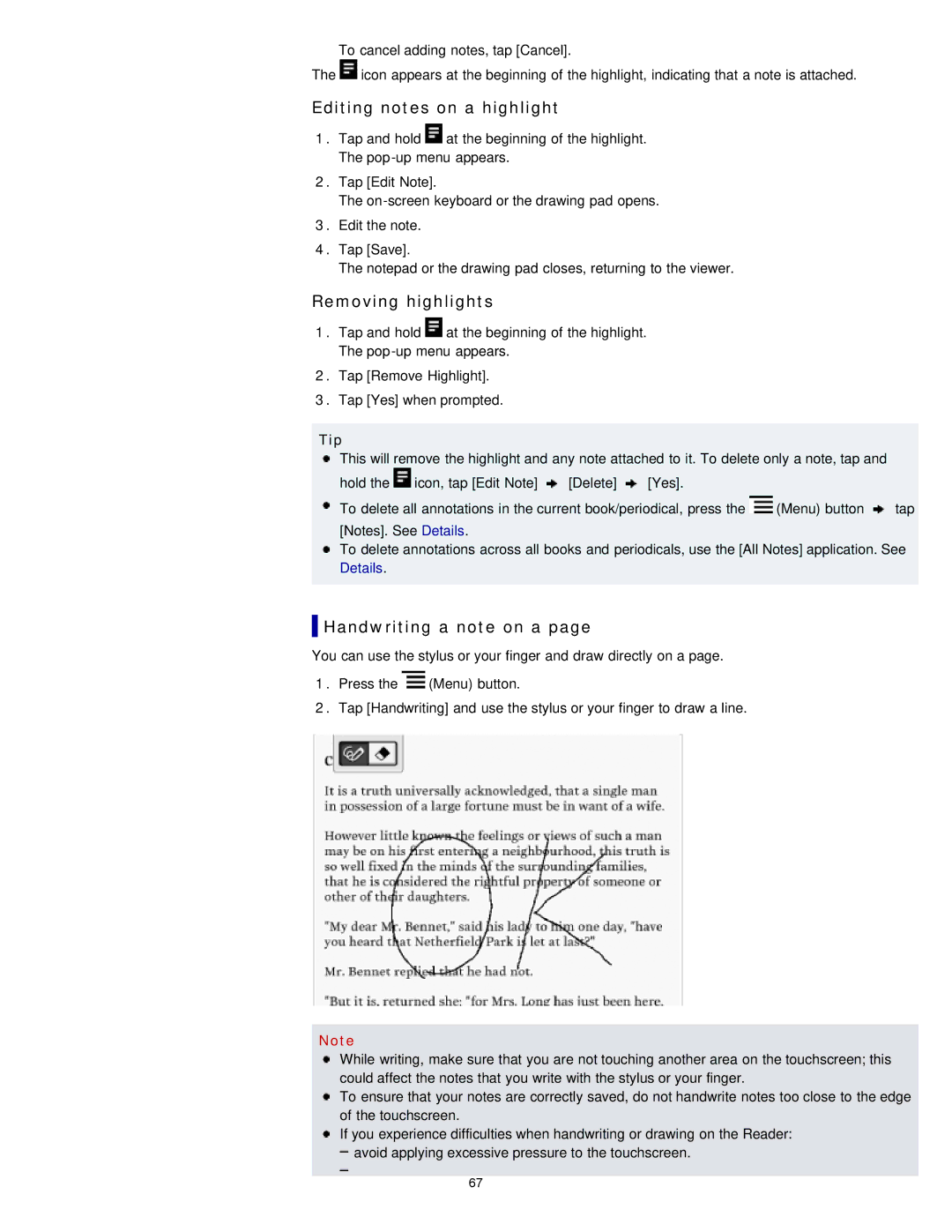PRS-T1WC, PRS-T1RC, PRS-T1 specifications
The Sony PRS-T1, PRS-T1RC, and PRS-T1WC are part of Sony's e-reader lineup, providing users with a captivating reading experience that combines advanced technology with user-friendly features. The PRS-T1 model, released in 2011, stands out with its lightweight and portable design, making it an excellent choice for on-the-go reading.The PRS-T1 boasts a 6-inch E Ink Pearl display, which delivers sharp text and crisp images, mimicking the appearance of printed paper. This technology significantly reduces glare, ensuring a comfortable reading experience even in bright sunlight. The screen resolution of 600 x 800 pixels offers clear text, making it easy to read for extended periods without straining the eyes.
One of the standout features of the PRS-T1 is its touch screen interface. This allows users to navigate through their library, highlight text, and make annotations with ease. The built-in dictionary, support for multiple file formats such as EPUB, PDF, and TXT, and the option to borrow e-books from public libraries add to its versatility. Furthermore, the device comes with 2GB of internal storage, which can be expanded via a microSD card slot, allowing users to carry thousands of books in one device.
In addition to the PRS-T1, the PRS-T1RC (Reader Companion) and PRS-T1WC (White) variants provide users with even more choices. The PRS-T1RC, featuring a specialized cover, includes added functionality like an integrated light for nighttime reading. The PRS-T1WC, on the other hand, comes in a striking white finish, appealing to users who prefer a modern aesthetic.
Connectivity options are also robust, with the PRS-T1 offering Wi-Fi capabilities, allowing users to access Sony's online bookstore and download e-books directly to the device. With a battery life that can last for weeks on a single charge, these e-readers are designed for avid readers and casual users alike. Their lightweight form factor ensures that users can carry their digital library wherever they go.
Overall, the Sony PRS-T1, PRS-T1RC, and PRS-T1WC are exceptional e-readers that showcase Sony's commitment to merging innovative technology with practicality, offering a reliable and enjoyable reading experience for users of all ages.