Selecting RETURN returns you to
the Setup Menu, without starting the
initialization process.
Insert the card, arrow side up, as shown, and gently push the door up to close it.
3 Select OK from Replace Access Card screen.
REPLACE ACCESS CARD
|
|
|
|
|
|
|
|
|
|
|
|
|
|
|
|
|
|
|
|
|
|
|
|
| OK |
|
|
|
|
|
|
|
|
|
|
|
| |
|
|
|
|
|
|
|
|
|
|
|
|
|
|
|
|
|
|
|
|
|
|
|
|
|
|
|
|
|
|
|
|
|
|
|
|
|
|
|
|
|
|
|
|
|
|
|
|
|
|
| RETURN |
|
|
|
|
|
|
|
|
|
|
|
|
|
|
|
| ||||||||||
Please insert OLD access card and select OK |
| |||||||||||
HELP | ||||||||||||
to initialize NEW card. |
| |||||||||||
| ||||||||||||
CAUTION: After you select OK, you cannot stop this process, and your OLD access card will no longer be valid.
4 Follow the instructions as they are displayed to complete the procedure.
When the message “Replace Access Card Procedure Complete” appears, select OK to return to the Setup Menu.
Chapter 6: Using the Setup Menu 69