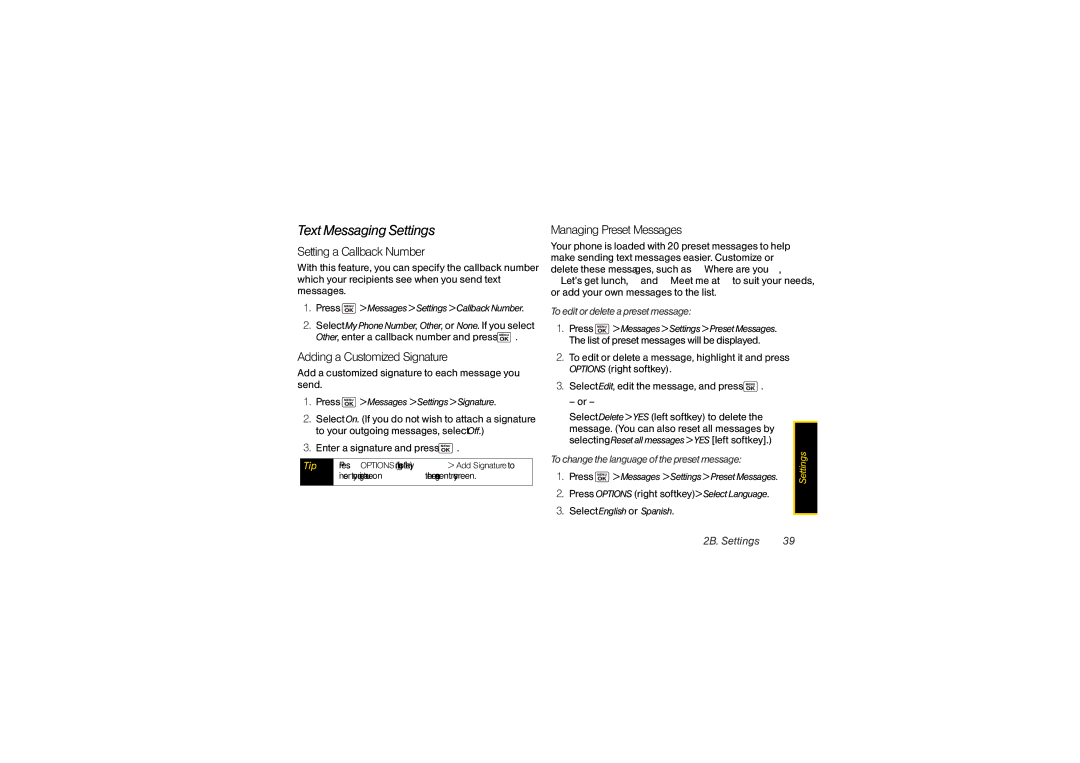Text Messaging Settings
SettingaCallbackNumber
With this feature, you can specify the callback number which your recipients see when you send text messages.
1.Press  >Messages>Settings>CallbackNumber.
>Messages>Settings>CallbackNumber.
2.Select MyPhoneNumber, Other, or None. If you select Other, enter a callback number and press ![]() .
.
AddingaCustomizedSignature
Add a customized signature to each message you send.
1.Press ![]() >Messages >Settings>Signature.
>Messages >Settings>Signature.
2.Select On. (If you do not wish to attach a signature to your outgoing messages, select Off.)
3.Enter a signature and press ![]() .
.
Tip | Press OPTIONS (right softkey) > Add Signature to |
| insert your signature on the message entry screen. |
|
|
ManagingPresetMessages
Your phone is loaded with 20 preset messages to help make sending text messages easier. Customize or delete these messages, such as “Where are you?,” “Let’s get lunch,” and “Meet me at” to suit your needs, or add your own messages to the list.
Toeditordeleteapresetmessage:
1.Press ![]() >Messages>Settings>PresetMessages. The list of preset messages will be displayed.
>Messages>Settings>PresetMessages. The list of preset messages will be displayed.
2.To edit or delete a message, highlight it and press OPTIONS (right softkey).
3.Select Edit, edit the message, and press ![]() .
.
– or –
Select Delete>YES (left softkey) to delete the message. (You can also reset all messages by selecting Resetallmessages>YES [left softkey].)
Tochangethelanguageofthepresetmessage:
1.Press ![]() >Messages >Settings>PresetMessages.
>Messages >Settings>PresetMessages.
2.Press OPTIONS (right softkey) >SelectLanguage.
3.Select English or Spanish.
Settings |
2B. Settings | 39 |