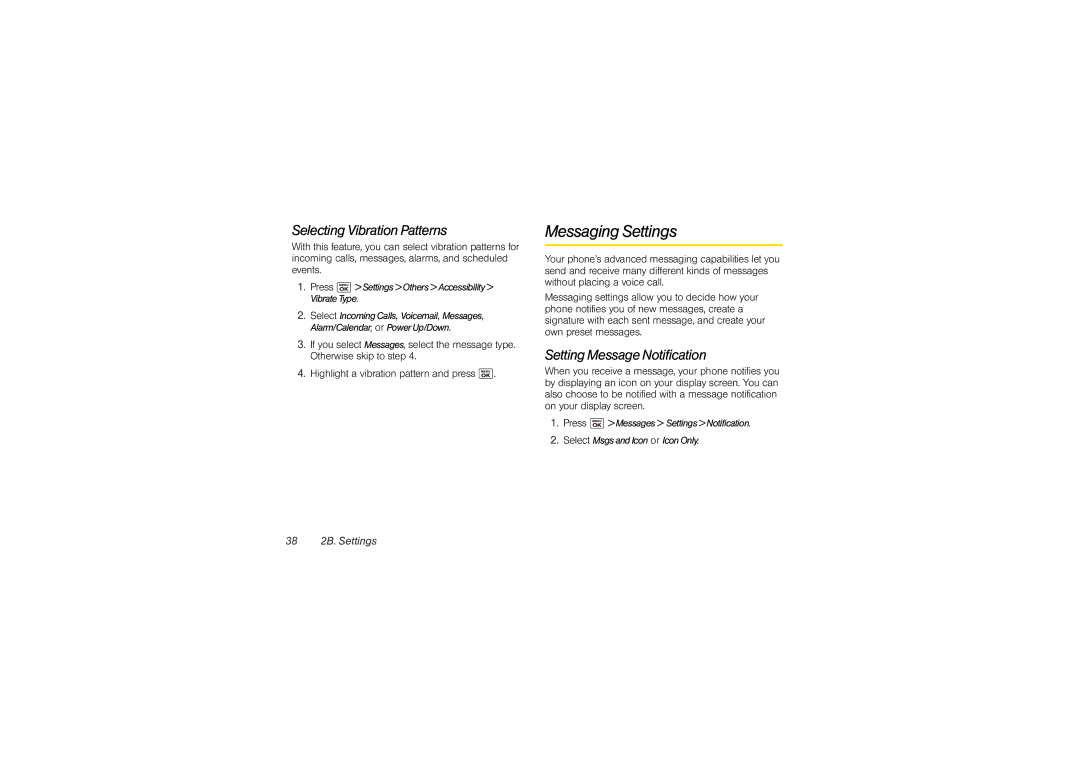Selecting Vibration Patterns
With this feature, you can select vibration patterns for incoming calls, messages, alarms, and scheduled events.
1.Press ![]() >Settings>Others>Accessibility> VibrateType.
>Settings>Others>Accessibility> VibrateType.
2.Select IncomingCalls, Voicemail, Messages, Alarm/Calendar, or PowerUp/Down.
3.If you select Messages, select the message type. Otherwise skip to step 4.
4.Highlight a vibration pattern and press ![]() .
.
Messaging Settings
Your phone’s advanced messaging capabilities let you send and receive many different kinds of messages without placing a voice call.
Messaging settings allow you to decide how your phone notifies you of new messages, create a signature with each sent message, and create your own preset messages.
Setting Message Notification
When you receive a message, your phone notifies you by displaying an icon on your display screen. You can also choose to be notified with a message notification on your display screen.
1.Press ![]() >Messages> Settings>Notification.
>Messages> Settings>Notification.
2.Select MsgsandIcon or IconOnly.