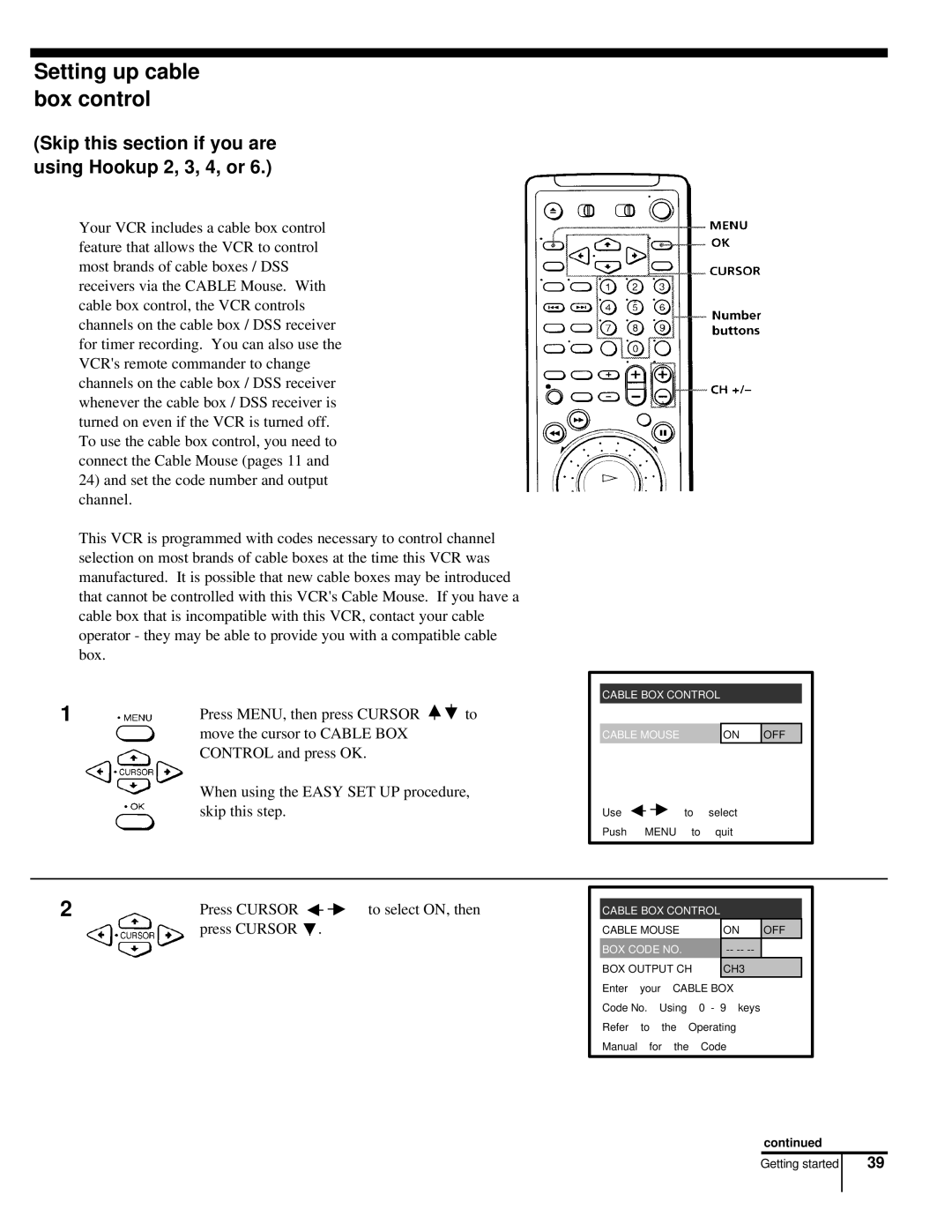Setting up cable box control
(Skip this section if you are using Hookup 2, 3, 4, or 6.)
Your VCR includes a cable box control feature that allows the VCR to control most brands of cable boxes / DSS receivers via the CABLE Mouse. With cable box control, the VCR controls channels on the cable box / DSS receiver for timer recording. You can also use the VCR's remote commander to change channels on the cable box / DSS receiver whenever the cable box / DSS receiver is turned on even if the VCR is turned off. To use the cable box control, you need to connect the Cable Mouse (pages 11 and
24)and set the code number and output channel.
This VCR is programmed with codes necessary to control channel selection on most brands of cable boxes at the time this VCR was manufactured. It is possible that new cable boxes may be introduced that cannot be controlled with this VCR's Cable Mouse. If you have a cable box that is incompatible with this VCR, contact your cable operator - they may be able to provide you with a compatible cable box.
1
Press MENU, then press CURSOR ![]()
![]() to move the cursor to CABLE BOX CONTROL and press OK.
to move the cursor to CABLE BOX CONTROL and press OK.
When using the EASY SET UP procedure, skip this step.
CABLE BOX CONTROL
CABLE MOUSE | ON | OFF |
Use ![]()
![]() to select
to select
Push MENU to quit
2
Press CURSOR |
| to select ON, then |
| ||
press CURSOR . |
|
|
CABLE BOX CONTROL
CABLE MOUSE |
| ON | OFF | |||
BOX CODE NO. |
|
| ||||
BOX OUTPUT CH |
| CH3 |
| |||
Enter | your | CABLE BOX |
|
| ||
Code No. Using | 0 - 9 | keys |
| |||
Refer | to | the Operating |
|
| ||
Manual | for the | Code |
|
| ||
continued
Getting started | 39 |
|
|