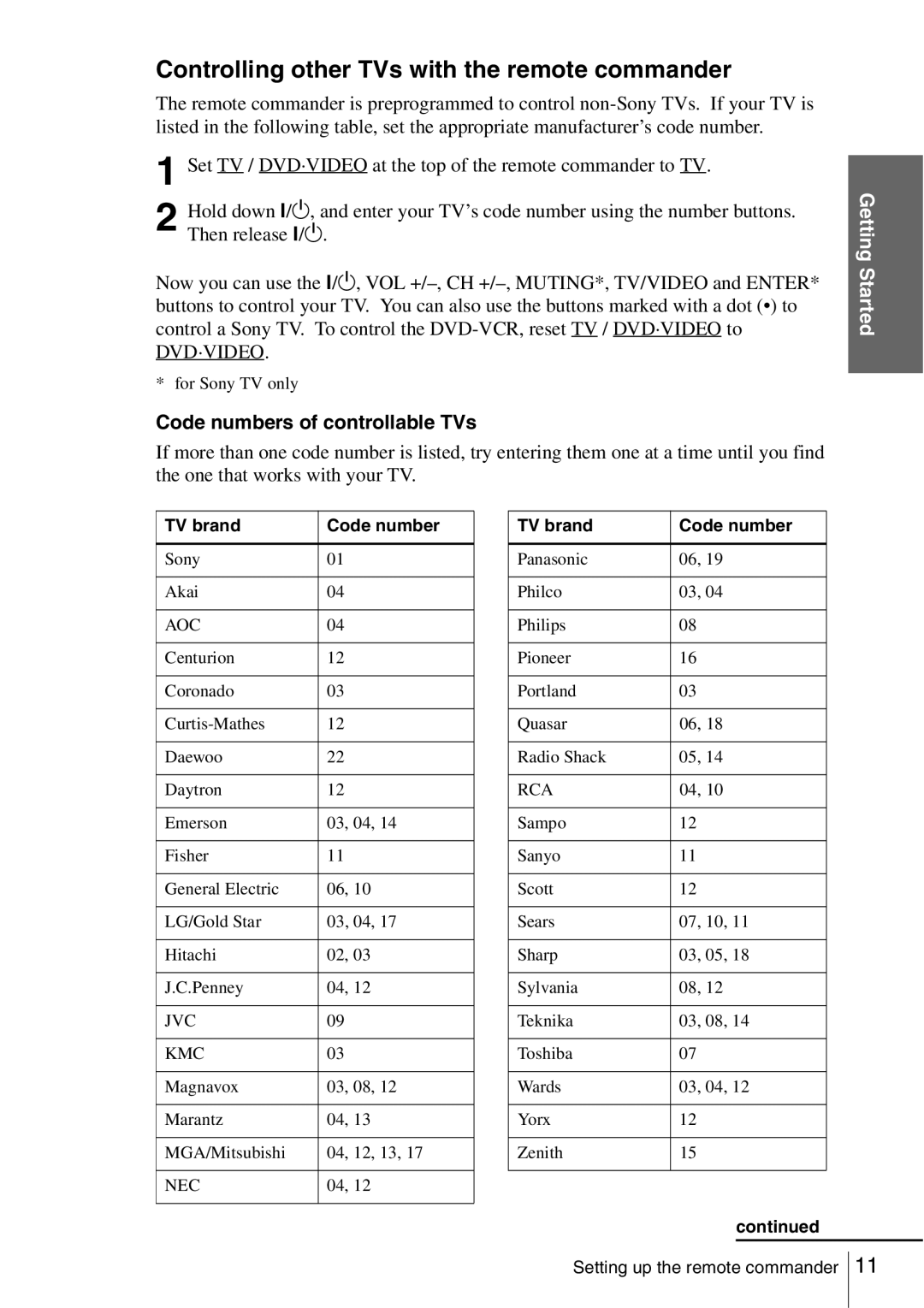DVD Player Video Cassette Recorder
Owner’s Record
For customers in the U.S.A
On operation
On safety
On adjusting volume when playing
On cleaning discs
Table of contents
For use of the VCR
DVD Additional Operations
VCR Additional Operations
Additional Information
Format of discs
Check your model name
Icon Meaning
Example of discs that the player cannot play
Region code
Music discs encoded with copyright protection technologies
Unpacking
Remote commander will not operate
Setting up the remote commander
Using the remote commander
Symbol near the remote sensor, this
TV brand Code number
Controlling other TVs with the remote commander
Code numbers of controllable TVs
Setting up the remote commander
Before you get started
Basic hookups
Selecting the best hookup option
Audio cord not supplied
Audio/video A/V hookup
Use this hookup if your TV has stereo jacks
Use this hookup if your TV does not have stereo jacks
TV A, B, or C
Use this hookup if you are using
Hookup 1 Plug and Play Antenna hookup
Rear of TV
Plug the DVD-VCR into an AC outlet
Hookup 1 DVD-VCR setup
To AC outlet AC power cord
Record scrambled channels that require a cable box
Recommended use
What you can do with this hookup
What you cannot do
Hookup 2 DVD-VCR setup
Wall Cable box Rear of TV
Hookup Connecting a cable box with many scrambled channels
For connector
After you have completed hookup…
Before you start…
Selecting a language
Press SET UP to exit the menu
Clock SET/ADJUST menu appears
Setting the clock
Using the Auto Clock Set feature
Press V/v to select Clock Set/Adjust, then
For Clock data CH
Channel that carries a time signal. Press B/b
Press V/v to select Auto, then press
Press V/v to select the item you want, then press To make
Using Manual Clock Set
Tip
Set the month, day, and year in sequence by
Day of the week is set automatically
Option and press Enter
Presetting channels
Press SET UP, then press V/v to select
Press V/v to select Ant/Cable
Press V/v to select Channel Setup, then
Channel Setup menu appears
CH + Number buttons
Presetting/disabling channels manually
Press V/v to select Channel Add/Delete, then press Enter
Channel to be disabled
Channel to be preset
How the VCR Plus+ system works
Setting up the VCR Plus+ system
How to set up your VCR
Example of Channel Line-up Chart
Option and press Enter
Press V/v to select Guide Channel Setup, then press Enter
Setting up the VCR Plus+ system SLV-D560P only
Place a disc on the disc tray
Playing discs
Before you start
Basic Operations
Press
Depending on the disc, a menu
Additional tasks
Hour Minute Second
Tips
DVD
To Resume playback for the current disc Resume Play
To playback quickly or slowly with sound DVD only
Basic Operations
You can check disc information during
Guide to the on-screen display
Indication Counter information
To playback the desired title/track or chapter
To playback from the desired title/track counter position
Setting Video Setting Audio Setting
To adjust the playback picture Custom AV Mode
Press B/b to change the setting
To lock the disc tray
Locking the disc tray Child Lock
You can lock the disc tray so that the disc tray
Is not opened by mistake
Playing a tape
Playback options Operation
To turn off the power while rewinding Rewind Shut Off
To play/search at various speeds
To use the time counter
To resume normal playback
Stop Operations
Recording TV programs
REC Basic
Maximum Recording Time
To stop recording
Press x Stop
To check the remaining tape length
To save a recording
Safety tab Tips
To watch another TV program while recording
To watch a DVD while recording
Stop
Recording TV programs using the timer
You can preset up to eight programs at a time
Daily/weekly recording
Press Clear to cancel the setting
To use the Auto Tape Speed function
To watch another TV program after setting the timer
To watch a DVD after setting the timer
Turn Dial Timer to set the recording date
Recording TV programs using the Dial Timer SLV-D560P only
Recording TV programs using the Dial Timer SLV-D560P only
Basic Operations
To set the clock
To return to the previous step
To cancel the Demonstration Mode
About the Demonstration Mode
To activate the Demonstration Mode
VCR Plus+ Number buttons
Recording TV programs using the VCR
Press VCR Plus+
Press V/v to select Enter code
To record Select
To enter another setting, repeat steps 1 to
To stop the VCR while recording, press x Stop
To use the DVD-VCR after setting the timer
Or cancel
Checking/changing/canceling timer settings
Press V/v to select setting you want to change
Program
When the timer settings overlap
Press O Return again to exit the menu
To unlock the DVD-VCR
Locking the DVD-VCR Child Lock
To lock the DVD-VCR
Receiver hookup
Advanced Hookups
Use this hookup if your TV has an S-VIDEO input jack
Video/Component Video hookup
Use this hookup if your TV has component video input jacks
Progressive indicator
Audio Setup
Off
DVD Settings and Adjustments
Press B/b to select an item
Menu choices
Screen Setup
Select this when you connect a 43 screen TV. Displays a wide
Screen Setup
To set the Progressive setting
Tip
Language SET UP menu appears
Setting the display or sound track language
You can select the desired language for the disc’s menu
DVD Menu Language
Play
Press V/v to select Parental Setup, then
When you have already registered a password
To turn off the Parental Control function
To change the password
Set Use Password to No in on
If you forget your password 1 Turn on the DVD-VCR
Subtitles and the language for the sound
Using the DVD’s menu
Select these items using the Menu button
To select items such as the language for
You can also use the number buttons to select the item
See Playing Jpeg image files on
Zooming into a scene
You can zoom into a scene during playback
Or still mode. To zoom into a Jpeg image
Press Angle during playback
Changing the angles
Select Off in step
Displaying the subtitle
To turn off the subtitles
Mode
Various play mode functions Program play
Creating your own program Program play
To stop program play
To change or cancel a program
To cancel all the programmed numbers
Press B/b to select PROGRAM, then press
To return to normal play
Playing in random order Shuffle play
Press B/b to select SHUFFLE, then press
Press Repeat during playback
When playing a DVD
When playing a Video CD with PBC function off or CD
When playing a Data CD/DATA DVD MP3 audio
Tip
Select Off in or press Clear during repeat play
Stereo
Changing the sound
Disc type Playback Instruments only
Surround1 Surround2 Surround3
Virtual surround setting
To cancel the setting
Playing an MP3 audio track
To turn off the display
To go to the next or previous
To return to the previous display
To return to the Select a Media Type menu
Press x Stop during program play
To program MP3 audio tracks
Press x Stop twice, then press Repeat
Press Clear during shuffle play
To shuffle MP3 audio tracks
About MP3 audio tracks
Press Clear during program play
Playback order of MP3 audio tracks
If you load a Data CD or Data DVD which
Playing Jpeg image files
To play the Slide show
To rotate the selected image
Press V/v to select JPEG, then press
To display the selected image
To return to the Album display
To zoom in an image
To enjoy the Slide show
To turn on/off the menu in the single image display
About Jpeg image files
Press V/v to select the item number you want
Playing Video CDs with PBC ON/OFF Functions
Press Menu to select PBC on
To return to the menu
To play using PBC OFF
May differ depending on the Video CD
To stop while recording
Quick Timer Recording
To cancel the duration
To extend the duration
Selecting the sound during playback
Recording stereo and bilingual programs
Recording stereo programs
Recording bilingual programs
Operations
Searching using various functions
To search using the index function Scan and Play
VCR Additional
To search for a blank portion of the tape
To search for the counter 00000 point
Tracking meter
Adjusting the picture tracking
Changing menu options
Press SET UP when the DVD player is in stop mode
Menu option Set this option to
Default settings are indicated in bold print
Other VCR Player
How to connect to record on this VCR
Editing with another VCR
This VCR Recorder
To stop editing
Operation when recording on this VCR
Before you start editing
110
General setup information
CH +
Setting the RF Output channel
Information
?/1 Channel +
Ohm twin lead cable Ohm coaxial cable
Attaching the external antenna connector
Attaching a VHF/UHF band mixer
Additional Information
Troubleshooting
General Troubleshooting
Symptom Remedy
Picture Sound Symptom Remedy
DVD Troubleshooting
UDF
Operation Symptom Remedy
DVD prohibits changing of the angles
VCR Troubleshooting
Terminal
Symptoms caused by contaminated video heads Normal picture
Unclear picture No picture or Black & white Screen appears
Glossary
Track
Interlace format
Progressive format pages 65
Title
Specifications
Front panel
Index to parts and controls
Display window
DVD player only
Rear panel
DVD player and VCR
Remote commander for DVD
Remote commander for Video
Abbreviation Language
DVD Audio/Subtitle Language
Numerics
Index
AK68-00580A