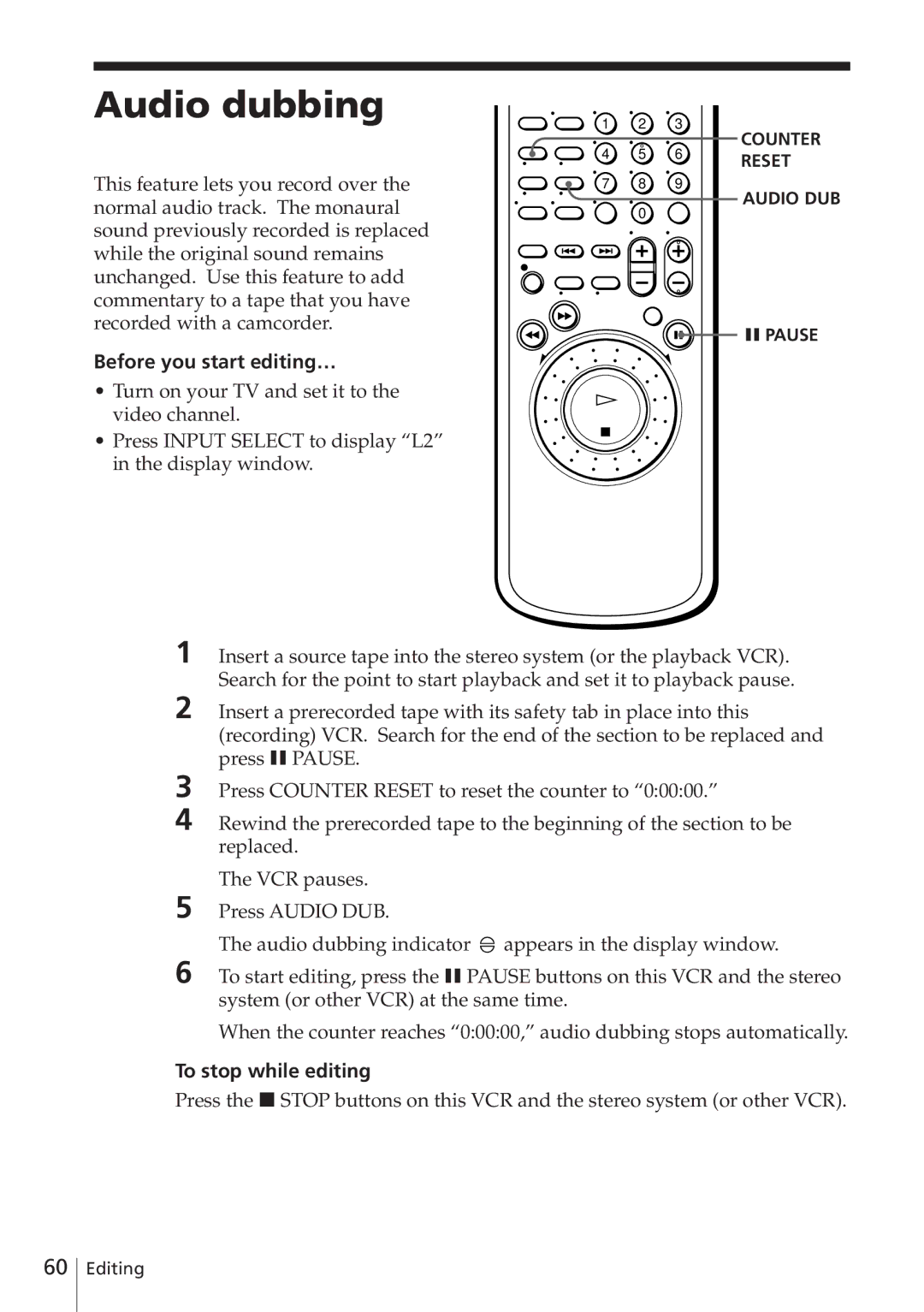Video Cassette Recorder
Precautions
Safety
Installing
Compatible colour systems
Table of contents
Unpacking
Getting Started
Setting up the remote commander
Using the remote commander
Inserting the batteries
Remote sensor
Setting up the remote commander
TV control buttons
Controlling other TVs with the remote commander
Tip
Code numbers of controllable TVs
Manufacturer Code number
Connecting the VCR
Connecting the VCR
To a TV that has a EURO-AV Scart connector
Additional connections
LINE-1 TV EURO-AV Scart VMC-2121 EURO-AV cable not supplied
Tuning your TV to the VCR
Tuning your TV to the VCR
To check to see if the TV tuning is correct
You have now tuned your TV to the VCR. Whenever you want to
Play a tape, set the TV to the video channel
Setting up the VCR with the Auto Set Up function
If your country does not appear, select Else
Abbreviation Country Language
Setting up the VCR with the Auto Set Up function
To cancel the Auto Set Up function
Press Auto SET UP
Setting the clock
Setting the clock manually
Before you start…
Setting the clock
Press Cursor /.to set the date
Press OK
Changing the station for the Auto Clock Set function
Press Cursor ?//to select on
Manual setup Selecting a language
Press Cursor /.to select Language and press OK
Manual setup Presetting channels
Press Cursor /.to select Tuner and press OK
Prog +
Press Cursor /.to move the cursor Ó to Channel SET
Press Prog +/- to select the programme
Position
Press Cursor ?//repeatedly until the channel you want is
Manual setup -- Presetting channels
Disabling unwanted programme positions
If the picture is not clear
Press Cursor ?//to get a clearer picture, then press OK
Manual setup Setting up ShowView
Setting up ShowView for satellite broadcasts
Manual setup Setting up ShowView
Setting the Canal Plus decoder
Connecting a decoder
Setting Canal Plus channels
Setting the Canal Plus decoder
Select Settings and press OK
Press Cursor /.to select OPTIONS, then press OK
Press MENU, then press Cursor /.to
Press Prog +/- to select the desired
Programme position
12 OK
When the tape reaches the end, it will rewind automatically
Playing a tape
Turn on your TV and set it to the video channel
Press á Play
Playing a tape
Additional tasks
To replay a recently watched scene
To set the colour system
To use the time counter
To display the counter on the TV screen, press Display
Insert a tape with its safety tab in place
Recording TV programmes
To record from a decoder, turn it on
REC Stop
To stop recording
Recording TV programmes
To check the remaining time
To watch another TV programme while recording
To save a recording
Tips
Recording TV programmes using ShowView
Press Showview
SET Clear
Recording TV programmes using ShowView
Timer recording with VPS/PDC signals
To stop the VCR while recording, press p Stop
Daily/weekly recording
To use the VCR after setting the timer
To record satellite broadcasts
Setting the timer manually
Press Menu and select TIMER, then press OK
Basic
Operations To stop recording
Setting the timer manually
Playing/searching at various speeds
Additional Operations
REW
REW á Play Playback options Operation
Using the shuttle ring
To use the shuttle ring in normal mode
To use the shuttle ring in jog mode
Playing/searching at various speeds
To resume normal playback
Recording TV programmes using the quick timer
Using the quick timer during stop mode
Press Quick Timer repeatedly to set to the new duration
To extend the duration
Checking Changing/ cancelling timer settings
Checking/changing/cancelling timer settings
When the timer settings overlap
Searching using the index function
To search backwards, press = Index
To stop searching
Adjusting the picture
Adjusting the tracking
About Optimum Picture Control OPC
Tip
Press MENU, then select SETTINGS. Select Options
Initial settings are indicated in bold print
Changing menu options
Menu choices
Video Options menu choices Menu option Set this option to
Options menu choices
Menu option Set this option to
Connecting to a VCR
How to connect to record on this VCR
Signal flow Not supplied Tip
Other VCR Player EURO-AV Scart
Connecting to a VCR
This VCR Recorder LINE-1 TV
Pin adaptor Player not supplied
When recording on this VCR
Basic editing
Before you start editing
To stop editing
Audio dubbing
Before you start editing…
To stop while editing
Troubleshooting
Symptoms caused by contaminated video heads
Clock Power Playback Symptom Remedy
Additional Information
Troubleshooting
Recording Timer recording Symptom Remedy
Others Symptom Remedy
Video
Specifications
Supplied accessories
System
Inputs and outputs
Index to parts and controls
Front panel
Refer to the pages indicated in parentheses for details
Display window
Index to parts and controls
Antenne Entree connector
Rear panel
Mains lead
Remote commander
Additional Information
Additional Information
Additional Information
Index
PAY-TV

![]() AUDIO DUB 0
AUDIO DUB 0![]() appears in the display window.
appears in the display window.