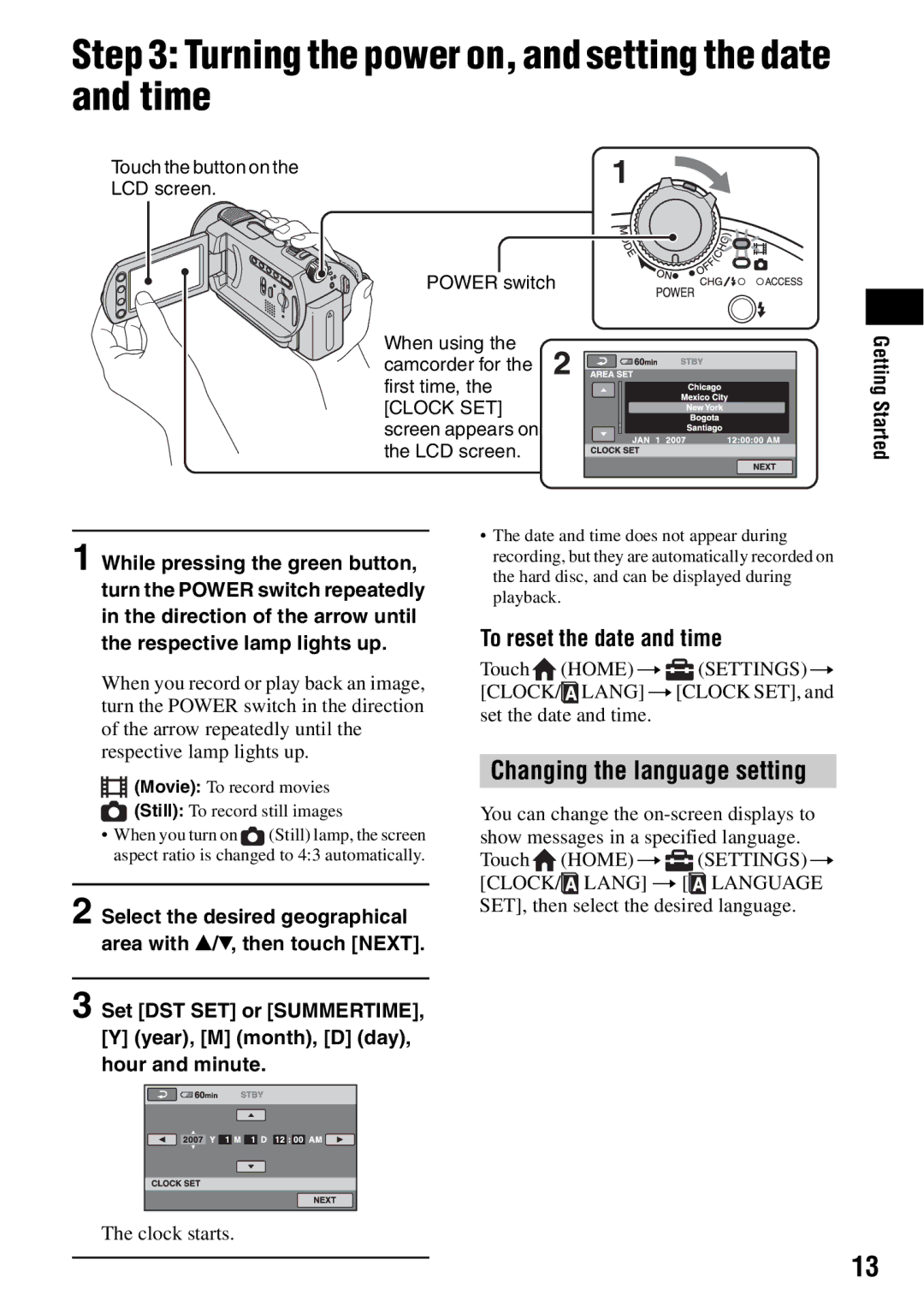Step 3: Turning the power on, and setting the date and time
Touch the button on the
LCD screen.
POWER switch
When using the camcorder for the first time, the [CLOCK SET] screen appears on the LCD screen.
Getting Started
1 While pressing the green button, turn the POWER switch repeatedly in the direction of the arrow until the respective lamp lights up.
When you record or play back an image, turn the POWER switch in the direction of the arrow repeatedly until the respective lamp lights up.
![]() (Movie): To record movies
(Movie): To record movies ![]() (Still): To record still images
(Still): To record still images
•When you turn on![]() (Still) lamp, the screen aspect ratio is changed to 4:3 automatically.
(Still) lamp, the screen aspect ratio is changed to 4:3 automatically.
2 Select the desired geographical area with v/V, then touch [NEXT].
3 Set [DST SET] or [SUMMERTIME],
[Y](year), [M] (month), [D] (day), hour and minute.
•The date and time does not appear during recording, but they are automatically recorded on the hard disc, and can be displayed during playback.
To reset the date and time
Touch![]() (HOME) t
(HOME) t ![]() (SETTINGS) t [CLOCK/
(SETTINGS) t [CLOCK/![]() LANG] t [CLOCK SET], and set the date and time.
LANG] t [CLOCK SET], and set the date and time.
Changing the language setting
You can change the ![]() (HOME) t
(HOME) t ![]() (SETTINGS) t [CLOCK/
(SETTINGS) t [CLOCK/![]() LANG] t [
LANG] t [![]() LANGUAGE SET], then select the desired language.
LANGUAGE SET], then select the desired language.
The clock starts.
13