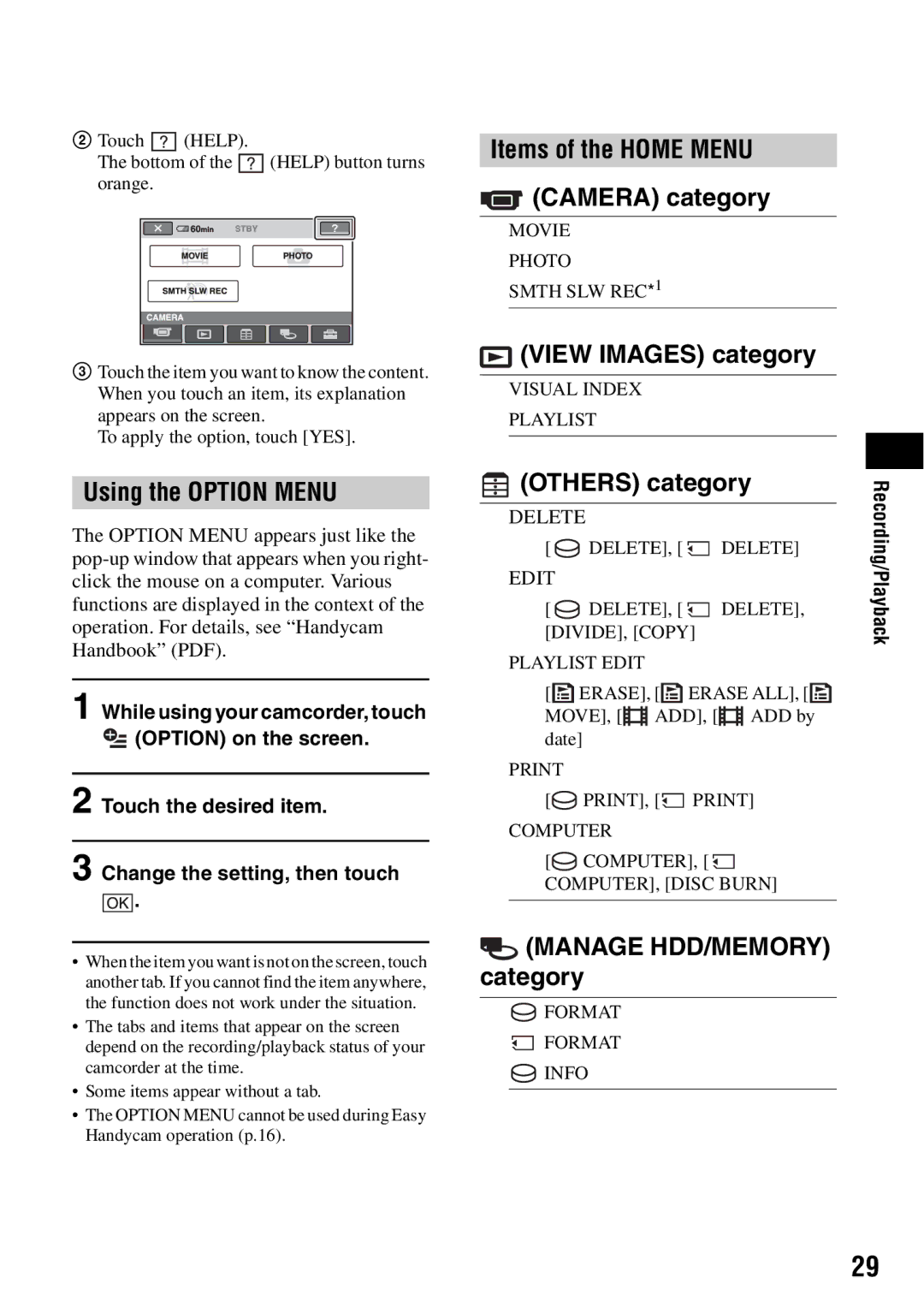2Touch ![]() (HELP).
(HELP).
The bottom of the ![]() (HELP) button turns orange.
(HELP) button turns orange.
3Touch the item you want to know the content. When you touch an item, its explanation appears on the screen.
To apply the option, touch [YES].
Using the OPTION MENU
The OPTION MENU appears just like the
1 While using your camcorder, touch ![]() (OPTION) on the screen.
(OPTION) on the screen.
2 Touch the desired item.
3 Change the setting, then touch
![]()
![]()
![]() .
.
•When the item you want is not on the screen, touch another tab. If you cannot find the item anywhere, the function does not work under the situation.
•The tabs and items that appear on the screen depend on the recording/playback status of your camcorder at the time.
•Some items appear without a tab.
•The OPTION MENU cannot be used during Easy Handycam operation (p.16).
Items of the HOME MENU
 (CAMERA) category
(CAMERA) category
MOVIE
PHOTO
SMTH SLW REC*1
 (VIEW IMAGES) category
(VIEW IMAGES) category
VISUAL INDEX
PLAYLIST
 (OTHERS) category
(OTHERS) category
DELETE
[ ![]() DELETE], [
DELETE], [ ![]() DELETE]
DELETE]
EDIT
[ ![]() DELETE], [
DELETE], [ ![]() DELETE], [DIVIDE], [COPY]
DELETE], [DIVIDE], [COPY]
PLAYLIST EDIT
[![]() ERASE], [
ERASE], [![]() ERASE ALL], [
ERASE ALL], [![]() MOVE], [
MOVE], [![]()
![]()
![]()
![]() ADD], [
ADD], [![]()
![]()
![]()
![]() ADD by date]
ADD by date]
[![]() PRINT], [
PRINT], [![]() PRINT] COMPUTER
PRINT] COMPUTER
[![]() COMPUTER], [
COMPUTER], [ ![]() COMPUTER], [DISC BURN]
COMPUTER], [DISC BURN]
 (MANAGE HDD/MEMORY) category
(MANAGE HDD/MEMORY) category
![]() FORMAT
FORMAT
![]() FORMAT
FORMAT
![]() INFO
INFO
Recording/Playback
29