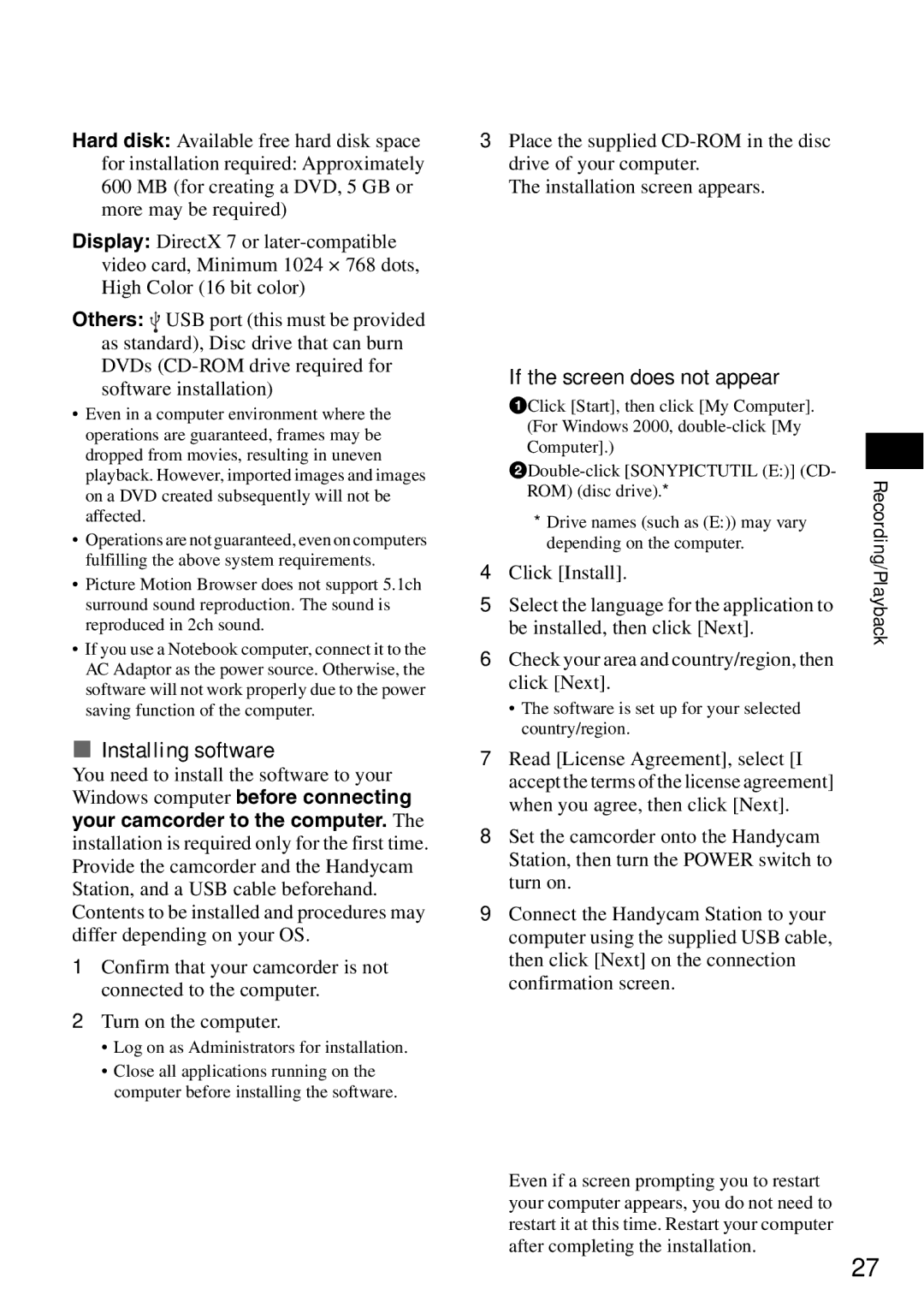Hard disk: Available free hard disk space for installation required: Approximately 600 MB (for creating a DVD, 5 GB or more may be required)
Display: DirectX 7 or
Others: ![]() USB port (this must be provided as standard), Disc drive that can burn DVDs
USB port (this must be provided as standard), Disc drive that can burn DVDs
•Even in a computer environment where the operations are guaranteed, frames may be dropped from movies, resulting in uneven playback. However, imported images and images on a DVD created subsequently will not be affected.
•Operations are not guaranteed, even on computers fulfilling the above system requirements.
•Picture Motion Browser does not support 5.1ch surround sound reproduction. The sound is reproduced in 2ch sound.
•If you use a Notebook computer, connect it to the AC Adaptor as the power source. Otherwise, the software will not work properly due to the power saving function of the computer.
xInstalling software
You need to install the software to your Windows computer before connecting your camcorder to the computer. The installation is required only for the first time. Provide the camcorder and the Handycam Station, and a USB cable beforehand. Contents to be installed and procedures may differ depending on your OS.
1Confirm that your camcorder is not connected to the computer.
2Turn on the computer.
•Log on as Administrators for installation.
•Close all applications running on the computer before installing the software.
3Place the supplied
The installation screen appears.
If the screen does not appear
1Click [Start], then click [My Computer]. |
| |
(For Windows 2000, |
| |
Computer].) |
| |
| ||
Recording/Playback | ||
ROM) (disc drive).* | ||
| ||
* Drive names (such as (E:)) may vary |
| |
depending on the computer. |
| |
4 Click [Install]. |
| |
5 Select the language for the application to |
| |
be installed, then click [Next]. |
|
6Check your area and country/region, then click [Next].
•The software is set up for your selected country/region.
7Read [License Agreement], select [I accept the terms of the license agreement] when you agree, then click [Next].
8Set the camcorder onto the Handycam Station, then turn the POWER switch to turn on.
9Connect the Handycam Station to your computer using the supplied USB cable, then click [Next] on the connection confirmation screen.
Even if a screen prompting you to restart your computer appears, you do not need to restart it at this time. Restart your computer after completing the installation.
27