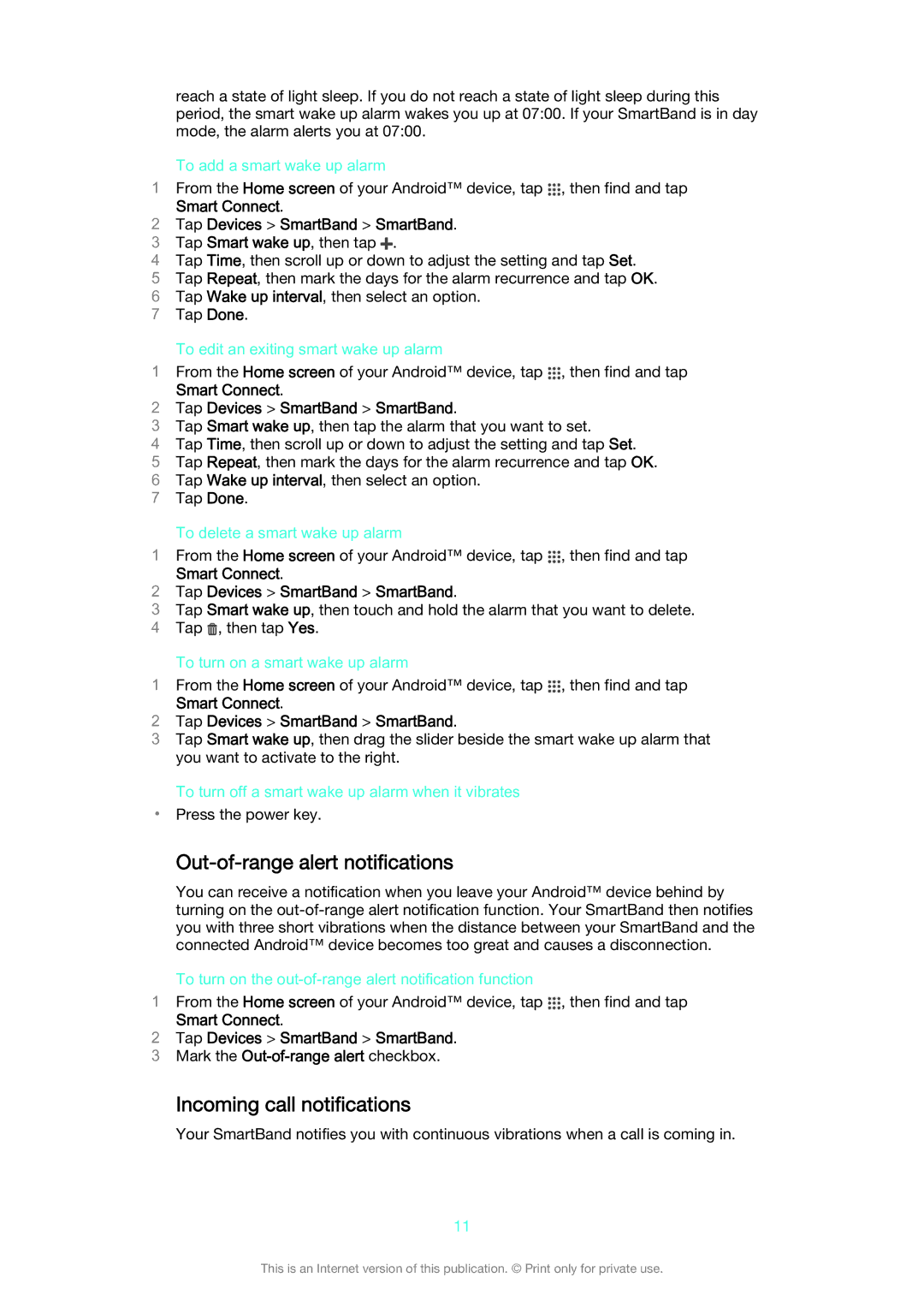reach a state of light sleep. If you do not reach a state of light sleep during this period, the smart wake up alarm wakes you up at 07:00. If your SmartBand is in day mode, the alarm alerts you at 07:00.
To add a smart wake up alarm
1From the Home screen of your Android™ device, tap , then find and tap
Smart Connect.
2Tap Devices > SmartBand > SmartBand.
3 Tap Smart wake up, then tap ![]() .
.
4 Tap Time, then scroll up or down to adjust the setting and tap Set.
5 Tap Repeat, then mark the days for the alarm recurrence and tap OK. 6 Tap Wake up interval, then select an option.
7 Tap Done.
To edit an exiting smart wake up alarm
1From the Home screen of your Android™ device, tap ![]() , then find and tap
, then find and tap
Smart Connect.
2Tap Devices > SmartBand > SmartBand.
3Tap Smart wake up, then tap the alarm that you want to set.
4Tap Time, then scroll up or down to adjust the setting and tap Set.
5Tap Repeat, then mark the days for the alarm recurrence and tap OK.
6 Tap Wake up interval, then select an option. 7 Tap Done.
To delete a smart wake up alarm
1From the Home screen of your Android™ device, tap ![]() , then find and tap
, then find and tap
Smart Connect.
2Tap Devices > SmartBand > SmartBand.
3Tap Smart wake up, then touch and hold the alarm that you want to delete.
4 Tap ![]() , then tap Yes.
, then tap Yes.
To turn on a smart wake up alarm
1From the Home screen of your Android™ device, tap ![]() , then find and tap
, then find and tap
Smart Connect.
2Tap Devices > SmartBand > SmartBand.
3Tap Smart wake up, then drag the slider beside the smart wake up alarm that you want to activate to the right.
To turn off a smart wake up alarm when it vibrates
•Press the power key.
Out-of-range alert notifications
You can receive a notification when you leave your Android™ device behind by turning on the
To turn on the
1From the Home screen of your Android™ device, tap ![]() , then find and tap
, then find and tap
Smart Connect.
2Tap Devices > SmartBand > SmartBand.
3 Mark the
Incoming call notifications
Your SmartBand notifies you with continuous vibrations when a call is coming in.
11
This is an Internet version of this publication. © Print only for private use.