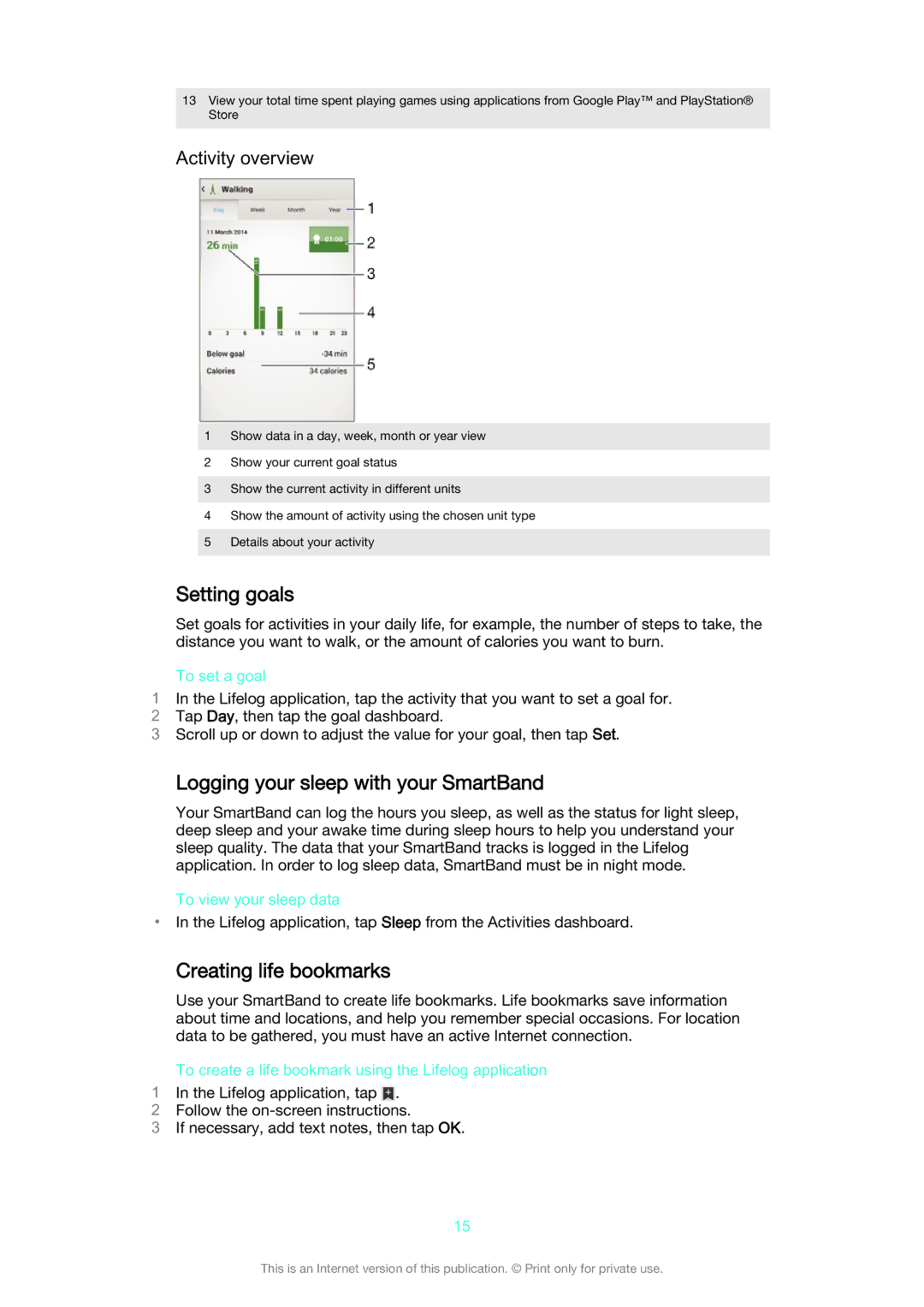13View your total time spent playing games using applications from Google Play™ and PlayStation® Store
Activity overview
1Show data in a day, week, month or year view
2Show your current goal status
3Show the current activity in different units
4Show the amount of activity using the chosen unit type
5Details about your activity
Setting goals
Set goals for activities in your daily life, for example, the number of steps to take, the distance you want to walk, or the amount of calories you want to burn.
To set a goal
1In the Lifelog application, tap the activity that you want to set a goal for.
2 Tap Day, then tap the goal dashboard.
3 Scroll up or down to adjust the value for your goal, then tap Set.
Logging your sleep with your SmartBand
Your SmartBand can log the hours you sleep, as well as the status for light sleep, deep sleep and your awake time during sleep hours to help you understand your sleep quality. The data that your SmartBand tracks is logged in the Lifelog application. In order to log sleep data, SmartBand must be in night mode.
To view your sleep data
•In the Lifelog application, tap Sleep from the Activities dashboard.
Creating life bookmarks
Use your SmartBand to create life bookmarks. Life bookmarks save information about time and locations, and help you remember special occasions. For location data to be gathered, you must have an active Internet connection.
To create a life bookmark using the Lifelog application
1In the Lifelog application, tap ![]() .
.
2 Follow the
3 If necessary, add text notes, then tap OK.
15
This is an Internet version of this publication. © Print only for private use.