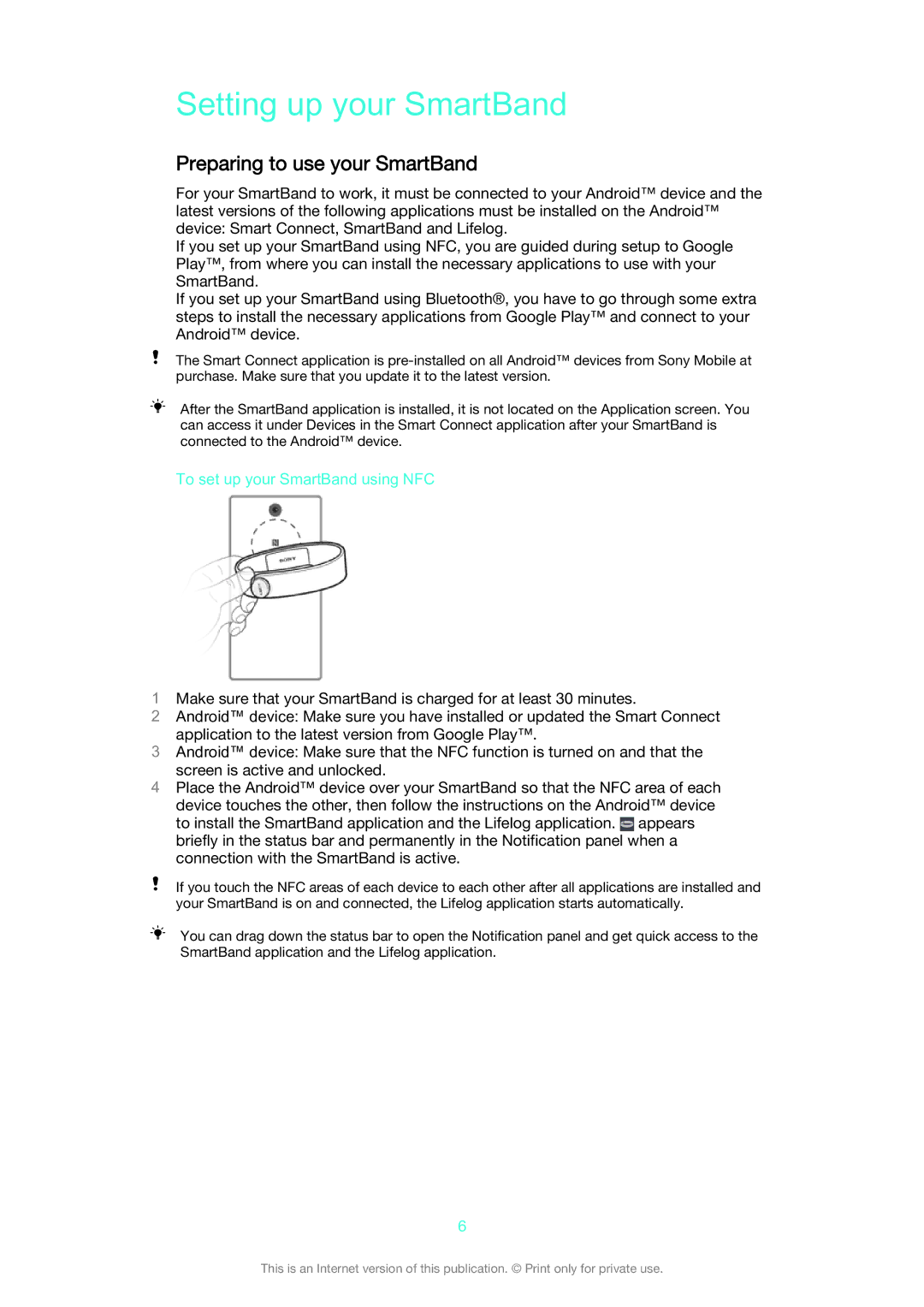Setting up your SmartBand
Preparing to use your SmartBand
For your SmartBand to work, it must be connected to your Android™ device and the latest versions of the following applications must be installed on the Android™ device: Smart Connect, SmartBand and Lifelog.
If you set up your SmartBand using NFC, you are guided during setup to Google Play™, from where you can install the necessary applications to use with your SmartBand.
If you set up your SmartBand using Bluetooth®, you have to go through some extra steps to install the necessary applications from Google Play™ and connect to your Android™ device.
The Smart Connect application is
After the SmartBand application is installed, it is not located on the Application screen. You can access it under Devices in the Smart Connect application after your SmartBand is connected to the Android™ device.
To set up your SmartBand using NFC
1Make sure that your SmartBand is charged for at least 30 minutes.
2Android™ device: Make sure you have installed or updated the Smart Connect
application to the latest version from Google Play™.
3Android™ device: Make sure that the NFC function is turned on and that the
screen is active and unlocked.
4Place the Android™ device over your SmartBand so that the NFC area of each device touches the other, then follow the instructions on the Android™ device to install the SmartBand application and the Lifelog application. ![]() appears briefly in the status bar and permanently in the Notification panel when a connection with the SmartBand is active.
appears briefly in the status bar and permanently in the Notification panel when a connection with the SmartBand is active.
If you touch the NFC areas of each device to each other after all applications are installed and your SmartBand is on and connected, the Lifelog application starts automatically.
You can drag down the status bar to open the Notification panel and get quick access to the SmartBand application and the Lifelog application.
6
This is an Internet version of this publication. © Print only for private use.