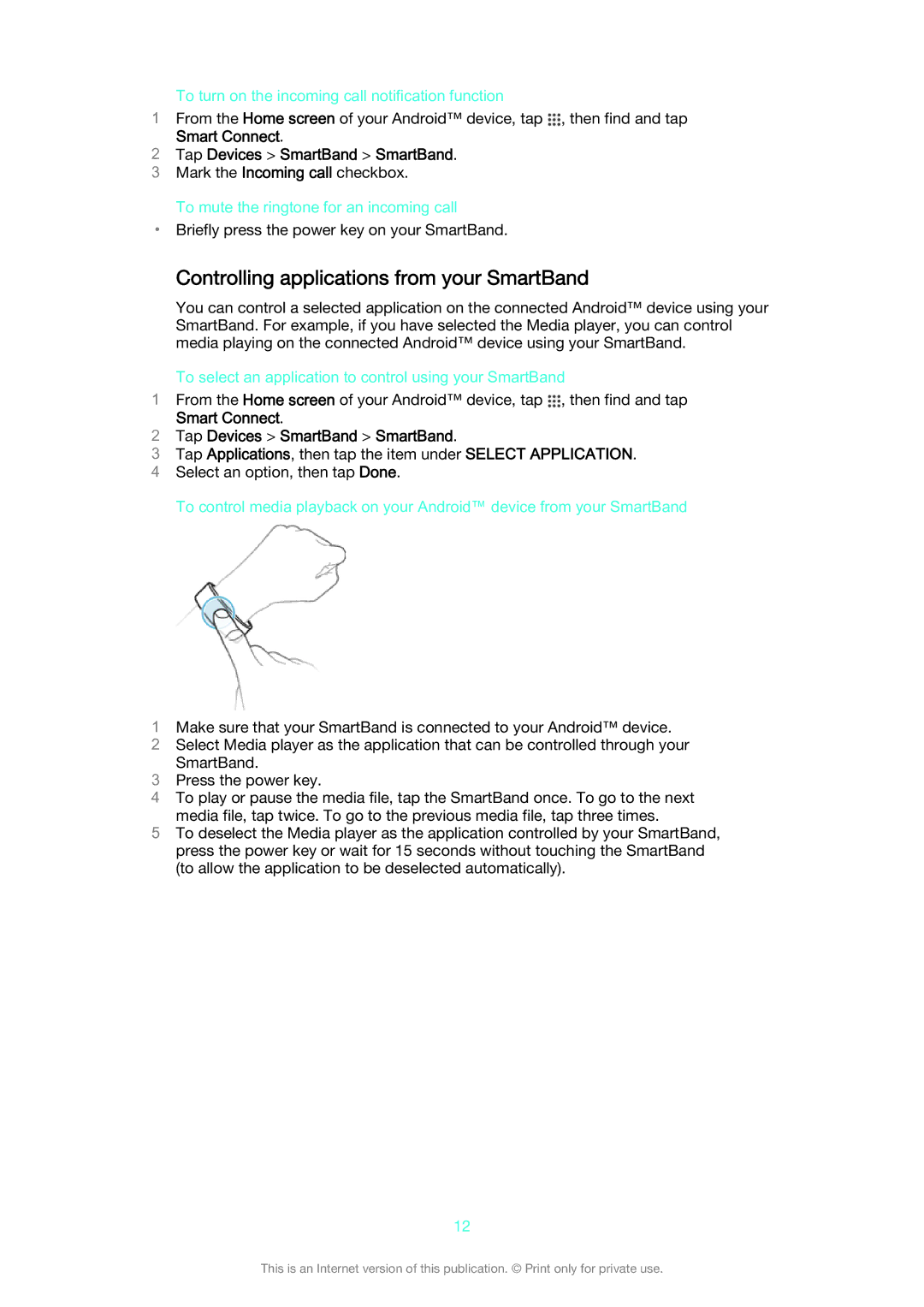To turn on the incoming call notification function
1From the Home screen of your Android™ device, tap ![]() , then find and tap
, then find and tap
Smart Connect.
2Tap Devices > SmartBand > SmartBand.
3 Mark the Incoming call checkbox.
To mute the ringtone for an incoming call
•Briefly press the power key on your SmartBand.
Controlling applications from your SmartBand
You can control a selected application on the connected Android™ device using your SmartBand. For example, if you have selected the Media player, you can control media playing on the connected Android™ device using your SmartBand.
To select an application to control using your SmartBand
1From the Home screen of your Android™ device, tap ![]() , then find and tap
, then find and tap
Smart Connect.
2Tap Devices > SmartBand > SmartBand.
3Tap Applications, then tap the item under SELECT APPLICATION.
4 Select an option, then tap Done.
To control media playback on your Android™ device from your SmartBand
1Make sure that your SmartBand is connected to your Android™ device.
2Select Media player as the application that can be controlled through your SmartBand.
3Press the power key.
4To play or pause the media file, tap the SmartBand once. To go to the next media file, tap twice. To go to the previous media file, tap three times.
5To deselect the Media player as the application controlled by your SmartBand, press the power key or wait for 15 seconds without touching the SmartBand (to allow the application to be deselected automatically).
12
This is an Internet version of this publication. © Print only for private use.