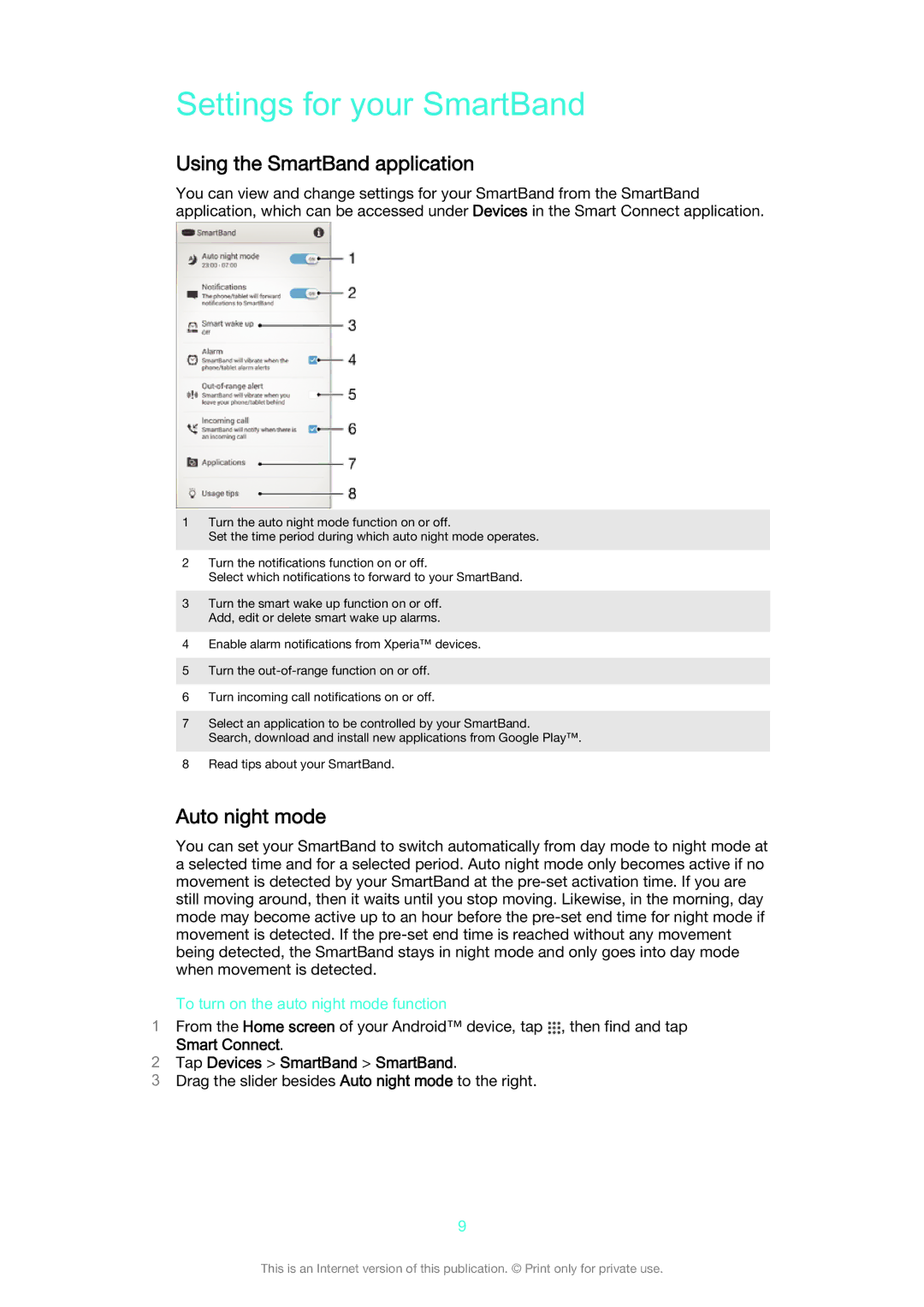Settings for your SmartBand
Using the SmartBand application
You can view and change settings for your SmartBand from the SmartBand application, which can be accessed under Devices in the Smart Connect application.
1Turn the auto night mode function on or off.
Set the time period during which auto night mode operates.
2Turn the notifications function on or off.
Select which notifications to forward to your SmartBand.
3Turn the smart wake up function on or off. Add, edit or delete smart wake up alarms.
4Enable alarm notifications from Xperia™ devices.
5Turn the
6Turn incoming call notifications on or off.
7Select an application to be controlled by your SmartBand.
Search, download and install new applications from Google Play™.
8Read tips about your SmartBand.
Auto night mode
You can set your SmartBand to switch automatically from day mode to night mode at a selected time and for a selected period. Auto night mode only becomes active if no movement is detected by your SmartBand at the
To turn on the auto night mode function
1From the Home screen of your Android™ device, tap ![]() , then find and tap
, then find and tap
Smart Connect.
2Tap Devices > SmartBand > SmartBand.
3Drag the slider besides Auto night mode to the right.
9
This is an Internet version of this publication. © Print only for private use.