Printing
Before printing•Ensure that the printer is properly connected to the computer (page 7).
•Ensure that the combination of the ink ribbon and paper is correct (pages 8 and 9).
•Ensure that the ink ribbon cassette and paper are properly loaded (page 17).
Printer window display | PRINT button |
1 | Paper outlet |
|
1 Turn on the power of the printer and computer. When the printer is in standby status, the following message appears in the printer window display.
The size of the paper being loaded
 Number of copies to be printed
Number of copies to be printed
2 Send the image data from the computer to the printer.
For details, also see the ReadMe file on the supplied
1While the printer is receiving the image data from the computer, the following message appears:
2The printer starts printing after completion of image data transfer. The following message appears.
Color indication changes as the color printing proceeds:
Laminate printing: Starting t YELLOW t MAGENTA t CYAN t LAMI t Finishing
3Depending on the size of image, it takes about 90 seconds (A4+ size paper) for a printout to emerge from the paper outlet.
Once printing has been completed, the printer returns to standby status.
Notes
•Do not pull the paper out till the printer finishes printing.
•To prevent paper jamming, do not allow more than 20 printouts on the paper cover.
To make a second copy of a printoutPress the PRINT button of the printer. The image data stored in the memory is printed again.
If the printer does not printThe printer will fail to print in the following cases:
•An error message is displayed in the printer window display. Take remedies according to “Error Messages” on page 19.
•The image data stored in the memory is lost when you turn off the power. Even if you press the PRINT button, any image data will not be printed. Send the image data from the computer again.
Notes on storing your printouts
•Avoid storing the printout in a location subject to high temperatures, high humidity, excessive dust and direct sunlight.
•Do not stick tape on a printout. Also avoid leaving a plastic eraser on a printout or placing a printout in contact with materials which contain plasticizer (under a desk mat, for example).
•Do not allow alcohol or other volatile organic solvents to come into contact with the printouts.
Operation
Printing 11