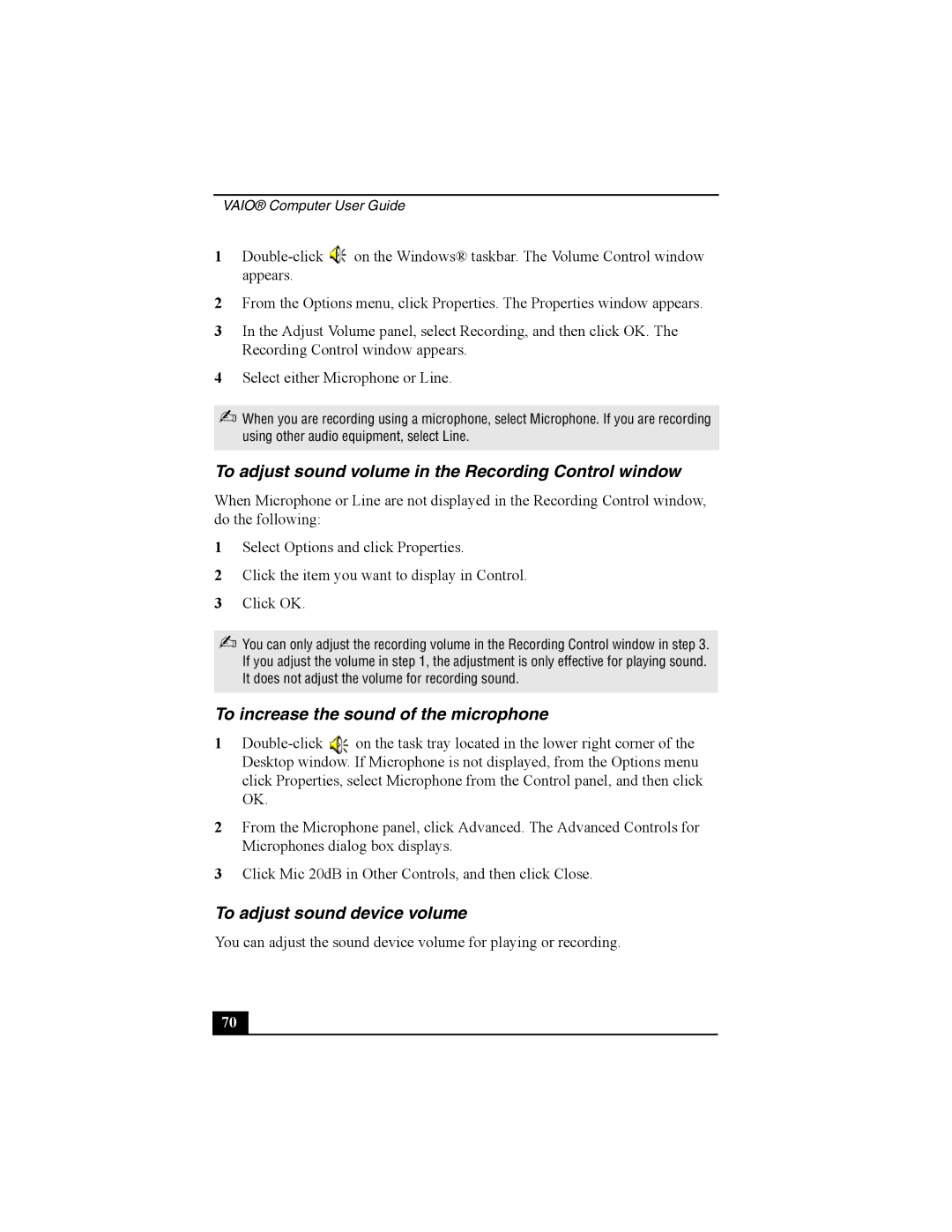Viao PictureBook Computer specifications
The Sony Vaio PictureBook Computer, launched in the early 2000s, stands as an iconic representation of portable computing, capturing the hearts of tech enthusiasts with its blend of style and functionality. One of the smallest and lightest laptops of its time, the PictureBook was designed to cater to mobile professionals and consumers who valued both aesthetics and performance.At the heart of the PictureBook was its impressive compact design. The device featured a unique form factor, weighing around 2 pounds and boasting a slim profile that made it extremely portable. The laptop's 10.4-inch display offered a resolution of 1024x576 pixels, providing users with a clear and vibrant screen for their computing needs. Its bright LCD panel was an excellent feature for users who often found themselves working in diverse lighting conditions.
In terms of performance, the Sony Vaio PictureBook was equipped with Intel's low-power processors of the time, often seen in ultraportable laptops. This allowed users to enjoy decent computing power while still maximizing battery life. The device typically came with 128 MB of RAM, which though modest by today's standards, provided adequate performance for applications like web browsing and office productivity tasks in its era.
The PictureBook stood out for its innovative features. It included USB ports, a CD-ROM drive, and even options for wireless connectivity, which was revolutionary at the time. This level of connectivity enabled users to effortlessly transfer data and access the internet on the go, a necessity for the increasingly mobile lifestyle of the early 21st century.
Additionally, the design of the PictureBook was notable for its striking aesthetics. With a sleek and colorful casing, often found in eye-catching shades like vibrant blue or elegant silver, Sony successfully merged technology with personal expression. The keyboard layout was compact but user-friendly, making typing a comfortable experience despite the reduced size.
Overall, the Sony Vaio PictureBook Computer represented a significant milestone in the evolution of portable computing. Its combination of lightweight design, strong performance, and aesthetic appeal helped pave the way for future ultraportable laptops. Even in today's fast-evolving tech landscape, the PictureBook remains a nostalgic symbol of innovation and style, whimsically highlighting a time when personal computing began to seamlessly blend into daily life.