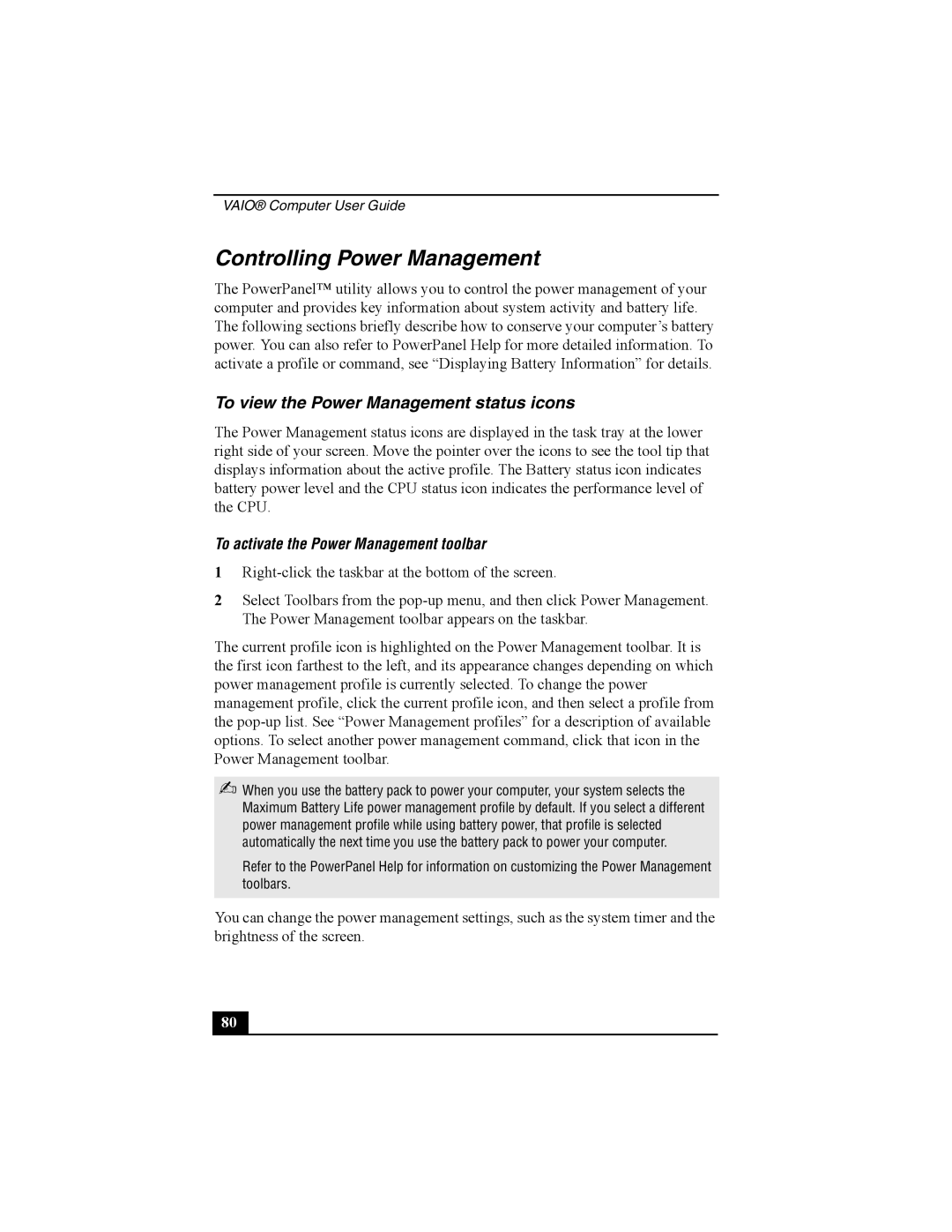Using Your Vaio PictureBook Computer
Welcome
Connecting Peripheral Devices
Connecting an i.LINK Optical Disc Drive
Customizing Your Vaio Computer
About the Software on Your Computer.101
Troubleshooting Drives, PC Cards and Peripheral
135
Index
Vaio Computer User Guide
Welcome
Vaio Computer User Guide
Using Your Vaio PictureBook Computer
Using the Keyboard
Keyboard
Functions of the keyboard keys
Key Description
Combinations and functions with the Windows key
Combination Function
Function
Indicators
Indicator
Light
Indicator lights
Combinations and functions with the Fn key
Combinations Feature Functions
ESC
Combinations
Capture Button
Using the Motion EYE Camera
To capture a still image
Adjusting the Focusing Ring
Turning Motion EYE
To set the image quality and mode of Motion EYE camera
Using the self-timer
Features Description
Using the Motion EYE Camera
Action Description
Using the Pointing Device
Using the Pointing Device
To replace the pointing device cover
Replacing the Pointing Device Cover
To use the Jog Dial Control
Using the Jog Dial Control
Using the Jog Dial Control
Indicate Window
Using the Indicate Window
Features Function
Selecting a mode
Jog Dial Launcher
To change the Jog Dial settings
Using the Jog Dial Navigator with Sony software
Selecting a menu item
Jog Dial Guide Jog Dial Navigator
Vaio Computer User Guide
Types of Memory Stick media
Using Memory Stick Media
What is MagicGate?
To remove a Memory Stick media
To view the contents of Memory Stick media
To insert a Memory Stick media
Using Memory Stick Media
Inserting PC Card
Using PC Cards
To insert PC card
To remove a PC Card
Release Button
Vaio Computer User Guide
Using Power Saving Modes
Normal mode
Standby mode
Hibernate mode
Vaio Computer User Guide
Opening Telephone Jack Cover
Connecting a Telephone Cable
How to connect a telephone cable
Plugging in Telephone Cable
Connecting to LAN
Connecting to a Local Area Network
To set up your ethernet connection
Vaio Computer User Guide
Connecting Peripheral Devices
To connect a port replicator
Connecting the Port Replicator
Connecting the Port Replicator
Connecting the Port Replicator
Connecting a Floppy Disk Drive
To connect the floppy disk drive
To insert a floppy disk
Plugging in USB Cable
To remove the floppy disk drive when the computer is on
To remove a floppy disk
Inserting a floppy disk
Removing a floppy disk
To carry the floppy disk drive
Removing PC Card
Connecting a PC Card Bus Drive
To connect a PC Card Bus drive
To insert a disc
Optical Drive
Flashing Busy Indicator
To remove the drive
Handling CD or DVD discs
Inserting Disc
Cleaning CD or DVD discs
Connecting an i.LINK Optical Disc Drive
To connect an i.LINK optical disc drive
Connecting i.LINK optical disc drive
To disconnect an i.LINK optical disc drive
To play a DVD
To play an audio CD
To write data to a CD-RW or CD-R disc
Vaio Computer User Guide
To connect a USB mouse
Connecting a USB Mouse
Connecting a USB Mouse
Connecting Vaio Computers
Connecting with i.LINK
Connecting with an i.LINK cable
To connect two Vaio computers
Connecting Vaio Computers
Connecting an i.LINK Device
To connect a digital camcorder
Connecting a Digital Camcorder
Vaio Computer User Guide
To connect a computer display
Connecting an External Display
Connecting a Display
Connecting a Projector
To connect a projector
Connecting a TV
To connect a TV
To connect a printer
Connecting a USB Printer
Connecting a Printer
Connecting an External Microphone
To switch the microphone jack functionality
Connecting a Microphone
To connect an external microphone
To increase the sound of the microphone
To adjust sound volume in the Recording Control window
To adjust sound device volume
Sound device Function
Wave
To set the microphone to echo
To modify the Midi sound
Connecting an External Microphone
To connect external speakers
Connecting External Speakers
Connecting external speakers
Personal Digital Assistant
Wireless LAN Access Point
Expanding Your Computer’s Capabilities
Wireless LAN PC Card
Customizing Your Vaio Computer
Sony Notebook Setup Screen
Displaying the Sony Notebook Setup Screen
To display the Sony Notebook Setup screen
Sony Notebook Setup tabs
Tab Description
To activate the Power Management toolbar
Controlling Power Management
To view the Power Management status icons
Power Management profiles
To customize power management settings
Icon Description
Power Management commands
Word Processing
Spreadsheet
Communications
Conserving battery power
Standby
Hibernate
LCD Video Standby
Battery Information Toolbar
Displaying Battery Information
To activate the Battery Information toolbar
Battery icon
Battery icon descriptions
Displaying detailed battery information
Customizing the Battery Information toolbar and alarm system
Battery Information Window
Selecting the Display Mode
ATI Mobility Radeon Properties Screen
Changing the window design of Sony software
To change the window design
Vaio Computer User Guide
Using the Multilingual User Interface Language Option
To Change the Language Option
To Change Numbers, Currency, Time, and Date Formats
Adding Memory
Precautions and Procedures
Typical expansion memory configuration
On board MB Slot MB
Total System Memory MB
Removing a Memory Module
Removing Cover Plate
Removing a Memory Module
Installing a Memory Module
Memory Module
Installing a Memory Module
Sony Notebook Setup Dialog Box
Confirming Added Memory Capacity
100
About the Software on Your Computer
AT&T WorldNet Service
Software Overview
Adobe Acrobat Reader
Adobe Photoshop Elements Trial Version
EarthLinkSM Network Total Access
DigitalPrint
DVgate
MovieShaker
PC-Cillin
PicoPlayer
Quicken
QuickTime
Sony ScreenBlast Sound Forge On selected models
Smart Capture Premium
SonicStage
Sony on Yahoo
WordPerfect Office 2002 Standard
Corel Corp
Adjusting image resolution
DVgate application notes
Digital video captures
Exporting images to a digital video device
To defragment a partition
EarthLink SM Network Total Access EarthLink, Inc
Software Support Information
Adobe Acrobat Reader Adobe Systems, Inc
America Online America Online, Inc
Quicken Intuit Inc
QuickTime Apple Computer Inc
RealPlayer Real Networks, Inc
Sony Applications Sony Electronics Inc
Sony Service Center
Windows Operating System Microsoft Corp
WinDVD InterVideo, Inc
WordPerfect Office 2002 Standard Corel Corp
112
Using the Recovery CDs
System Recovery CDs
Application and System Recovery CDs
Application Recovery CDs
Using Your Recovery CDs
Using the Application Recovery CDs
Vaio C1 Picturebook Computer Quick Start
Using the System Recovery CDs
System Recovery options
To use the System Recovery CDs
If your computer does not start from the Recovery CD
Using Your Recovery CDs
Vaio C1 Picturebook Computer Quick Start
Troubleshooting
My computer does not start
Troubleshooting Your Computer
My computer starts, but a Bios error appears
123
Power Management setting is not responding
My computer stops responding or does not shut down
Sound of my computer’s fan is too loud
My LCD screen is blank
Troubleshooting the LCD Screen
Want to change the video resolution of my display
My pointing device does not work properly
Troubleshooting the Mouse and Pointing Device
My mouse does not work
128
Troubleshooting Drives, PC Cards and Peripheral Devices
My optical drive is not playing my disc properly
My optical disc drive tray does not open
My PC Card is not working
Troubleshooting i.LINK devices
Cannot export images to a digital video DV device
Cannot use the DVgate software
Troubleshooting Software
My software program stops responding or crashes
What software do I use for CD-R/CD-RW software functions?
My modem connection is slow
Troubleshooting the Modem
My modem does not work
Troubleshooting Audio
My speakers have no sound
My microphone does not work
Troubleshooting Memory Stick Media
Cannot open image files
138
Support Options
Vaio Computer User Guide
Software Manuals and Online Help Files
Operating System Online Support
Sony Customer Support
Sony Service Center
Sony Computing Support Sony Fax-on-Demand
Index
142
LAN
144
145
Sony Electronics Inc