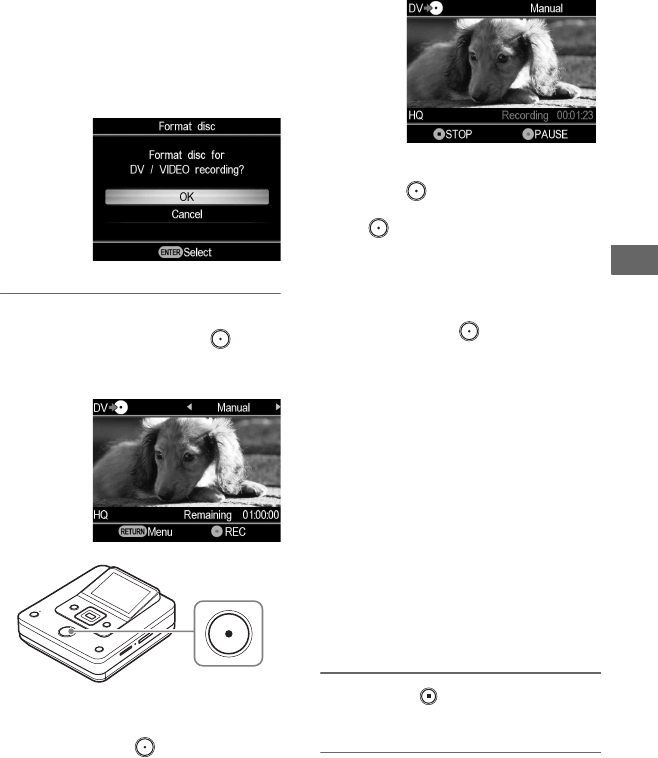
57
Copying From Video Devices
zHint
• When the prompt message [Format disc for DV/
VIDEO recording?] appears after inserting a
blank disc, select [OK]. Formatting a disc may
take several seconds to complete. You cannot
record HD (High Definition) videos onto a
formatted disc under this message.
5Operate the video device to start
playback, and press the
(record) button of the DVDirect to
start recording.
During recording, the message
[Recording] appears in the display
window, and the (record) button
lights up. The following appears in the
display window.
To pause recording
Press the (record) button during
recording. To resume recording, press
the (record) button again.
zHint
• The DVDirect starts and stops recording
automatically as it detects video input signals
from a connected video device. For example:
– When you press the (record) button
before the connected video device starts
playing, the DVDirect pauses. When the
video device starts playing back, the
DVDirect automatically starts recording
video.
– If you stop playback on the video device
during recording, video signal is interrupted
and the DVDirect pauses recording. If you
resume playback on the video device, the
DVDirect resumes recording.
When the DVDirect waits a video signal to
resume recording, the message [Waiting for
input signal.] appears in the DVDirect’s display
window. If no video signal is detected for 2
minutes, the DVDirect stops recording. (As
video devices always output video signals from
their operation screen or TV screen other than
playback, some video devices may not operate
as above.)
6Press the (stop) button to stop
recording.
7To record an additional video,
repeat steps 5 and 6.