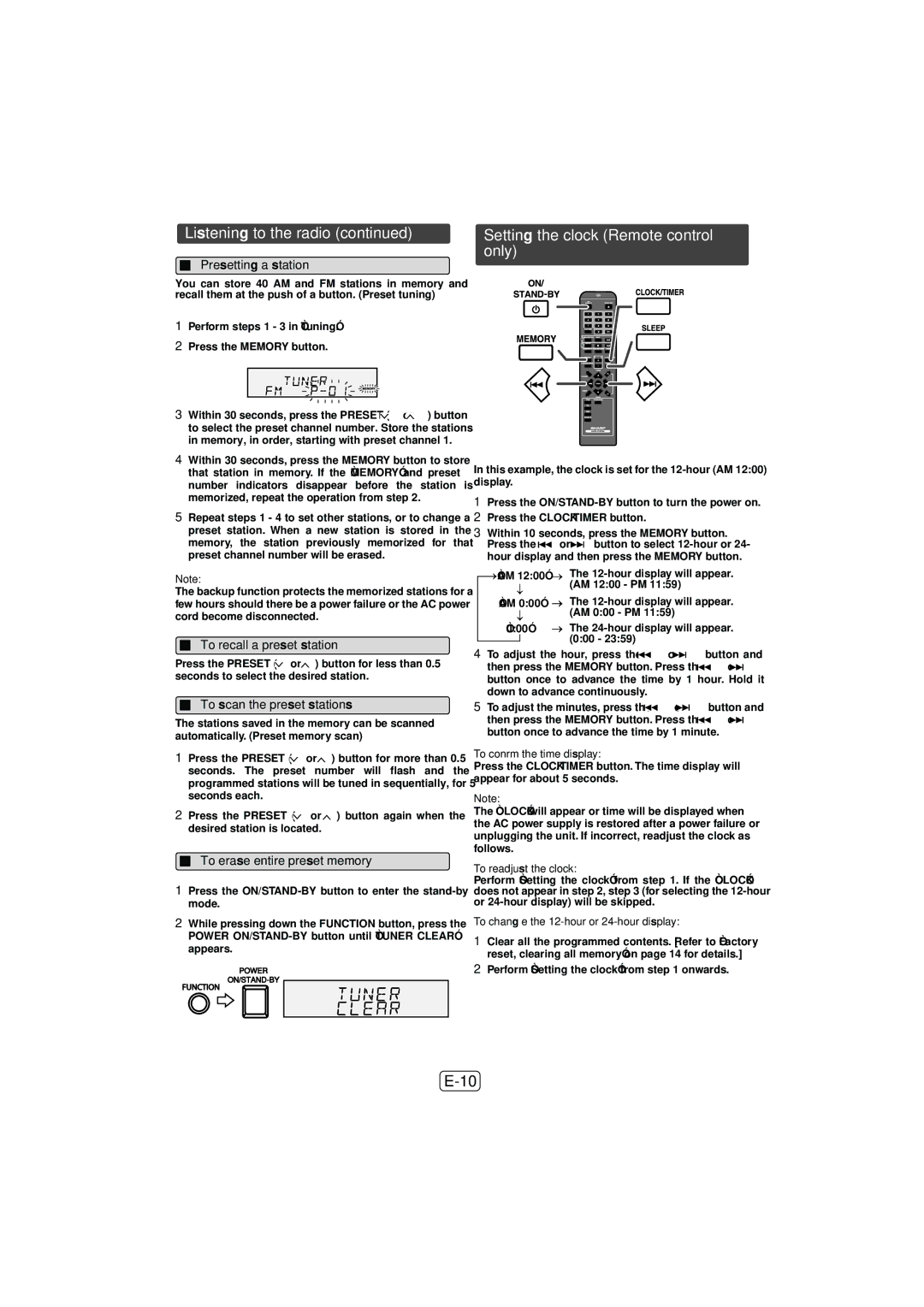Listening to the radio (continued)
Presetting a station
You can store 40 AM and FM stations in memory and recall them at the push of a button. (Preset tuning)
1Perform steps 1 - 3 in “Tuning”.
2Press the MEMORY button.
3Within 30 seconds, press the PRESET (![]() or
or ![]() ) button to select the preset channel number. Store the stations in memory, in order, starting with preset channel 1.
) button to select the preset channel number. Store the stations in memory, in order, starting with preset channel 1.
4Within 30 seconds, press the MEMORY button to store that station in memory. If the “MEMORY” and preset number indicators disappear before the station is memorized, repeat the operation from step 2.
5Repeat steps 1 - 4 to set other stations, or to change a preset station. When a new station is stored in the memory, the station previously memorized for that preset channel number will be erased.
Note:
The backup function protects the memorized stations for a few hours should there be a power failure or the AC power cord become disconnected.
To recall a preset station
Press the PRESET (![]() or
or ![]() ) button for less than 0.5 seconds to select the desired station.
) button for less than 0.5 seconds to select the desired station.
To scan the preset stations
The stations saved in the memory can be scanned automatically. (Preset memory scan)
1Press the PRESET (![]() or
or ![]() ) button for more than 0.5 seconds. The preset number will flash and the programmed stations will be tuned in sequentially, for 5 seconds each.
) button for more than 0.5 seconds. The preset number will flash and the programmed stations will be tuned in sequentially, for 5 seconds each.
2Press the PRESET (![]() or
or ![]() ) button again when the desired station is located.
) button again when the desired station is located.
To erase entire preset memory
1Press the
2While pressing down the FUNCTION button, press the POWER
Setting the clock (Remote control only)
CD
USB
In this example, the clock is set for the
1Press the
2Press the CLOCK/TIMER button.
3Within 10 seconds, press the MEMORY button.
Press the ![]() or
or ![]() button to select
button to select
![]() “AM 12:00”
“AM 12:00”![]() The
The
“AM 0:00” ![]() The
The
(AM 0:00 - PM 11:59)
“0:00” ![]() The
The ![]() (0:00 - 23:59)
(0:00 - 23:59)
4 To adjust the hour, press the ![]() or
or ![]() button and
button and
then press the MEMORY button. Press the ![]() or
or ![]() button once to advance the time by 1 hour. Hold it down to advance continuously.
button once to advance the time by 1 hour. Hold it down to advance continuously.
5To adjust the minutes, press the ![]() or
or ![]() button and
button and
then press the MEMORY button. Press the ![]() or
or ![]() button once to advance the time by 1 minute.
button once to advance the time by 1 minute.
To confirm the time display:
Press the CLOCK/TIMER button. The time display will appear for about 5 seconds.
Note:
The “CLOCK” will appear or time will be displayed when the AC power supply is restored after a power failure or unplugging the unit. If incorrect, readjust the clock as follows.
To readjust the clock:
Perform “Setting the clock” from step 1. If the “CLOCK” does not appear in step 2, step 3 (for selecting the
To change the 12-hour or 24-hour display:
1Clear all the programmed contents. [Refer to “Factory reset, clearing all memory” on page 14 for details.]
2Perform “Setting the clock” from step 1 onwards.