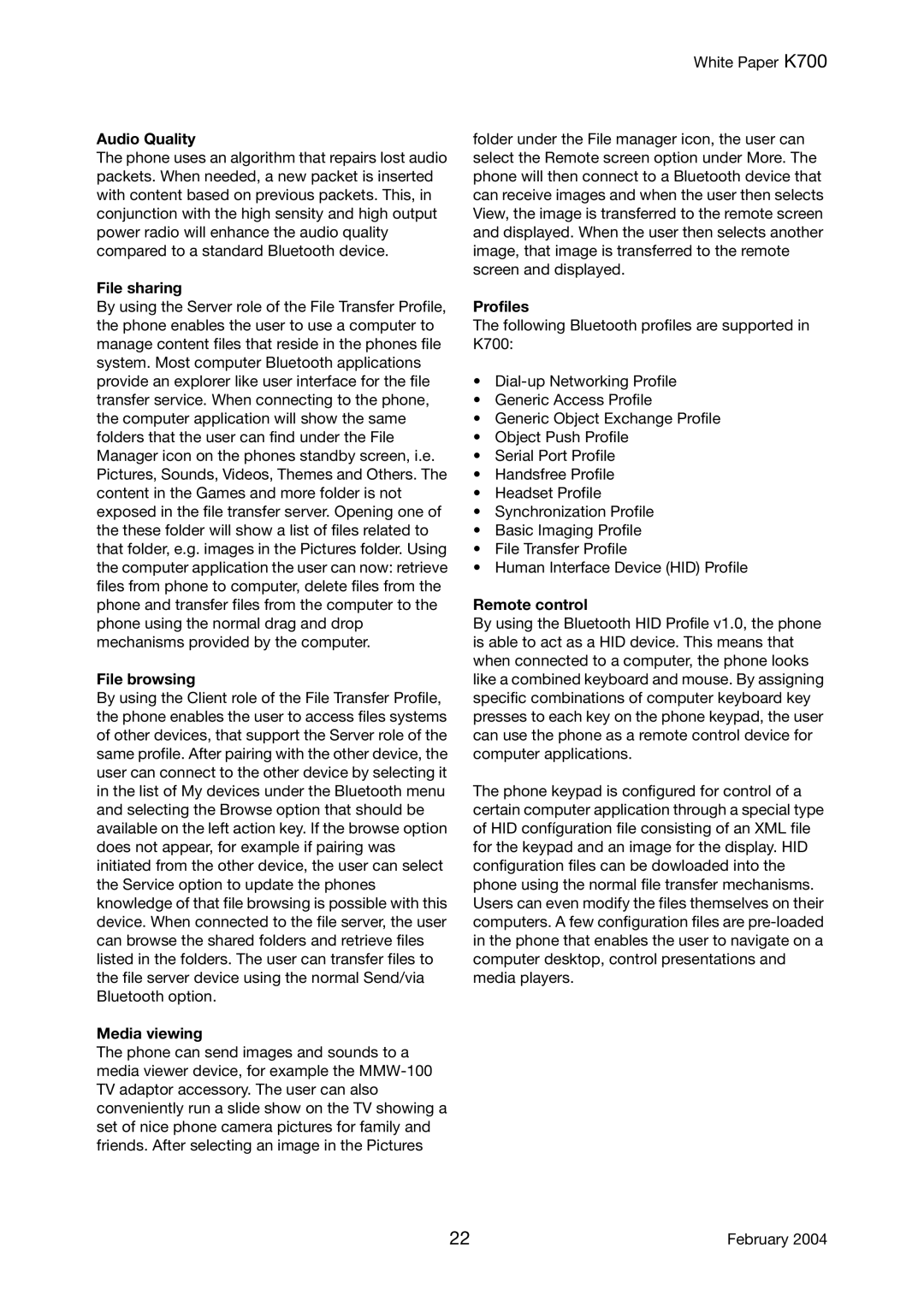K700 specifications
The Sony Ericsson K700, launched in 2004, quickly became a notable player in the mobile phone market due to its impressive features and appealing design. Positioned as a mid-range device, it combined functionality with a user-friendly interface, making it a popular choice for consumers seeking versatility in a mobile phone.One of the standout features of the K700 was its 1.3-megapixel camera, which was quite advanced for its time. This allowed users to capture photos and videos, complete with a video recording function. The camera also came equipped with a built-in flash, enhancing its performance in low-light conditions. The convenience of multimedia messaging meant that users could easily share their captured moments with friends and family.
The K700 boasted a vibrant 1.9-inch TFT display capable of a resolution of 176 x 220 pixels. This screen provided a bright and clear interface for browsing menus, viewing photos, and playing games. The phone's design was sleek and compact, featuring a comfortable keypad for easy messaging and dialing. The overall aesthetic appeal was complemented by a variety of color options, catering to different consumer preferences.
In terms of connectivity, the Sony Ericsson K700 supported GPRS, allowing users to access the internet for basic browsing and email functionalities. It also supported Bluetooth technology, enabling wireless connections with other devices for file sharing and hands-free use. The inclusion of a proprietary memory card slot allowed users to expand storage for photos, music, and other files, providing flexibility in managing content.
The K700 also featured a solid battery life, allowing up to 12 hours of talk time and around 400 hours of standby time, making it reliable for daily use. With features like a built-in FM radio, Java-based games, and customizable wallpapers, it offered a comprehensive experience to users who valued multimedia capabilities.
In summary, the Sony Ericsson K700 was a well-rounded mobile phone that delivered a combination of camera functionality, connectivity options, and a user-friendly experience. It represented a significant step forward in mobile technology during its time and still holds a nostalgic place in the hearts of those who used it. Whether for capturing special moments or simply staying connected, the K700 catered to a diverse array of users, embodying the essence of early 2000s mobile innovation.