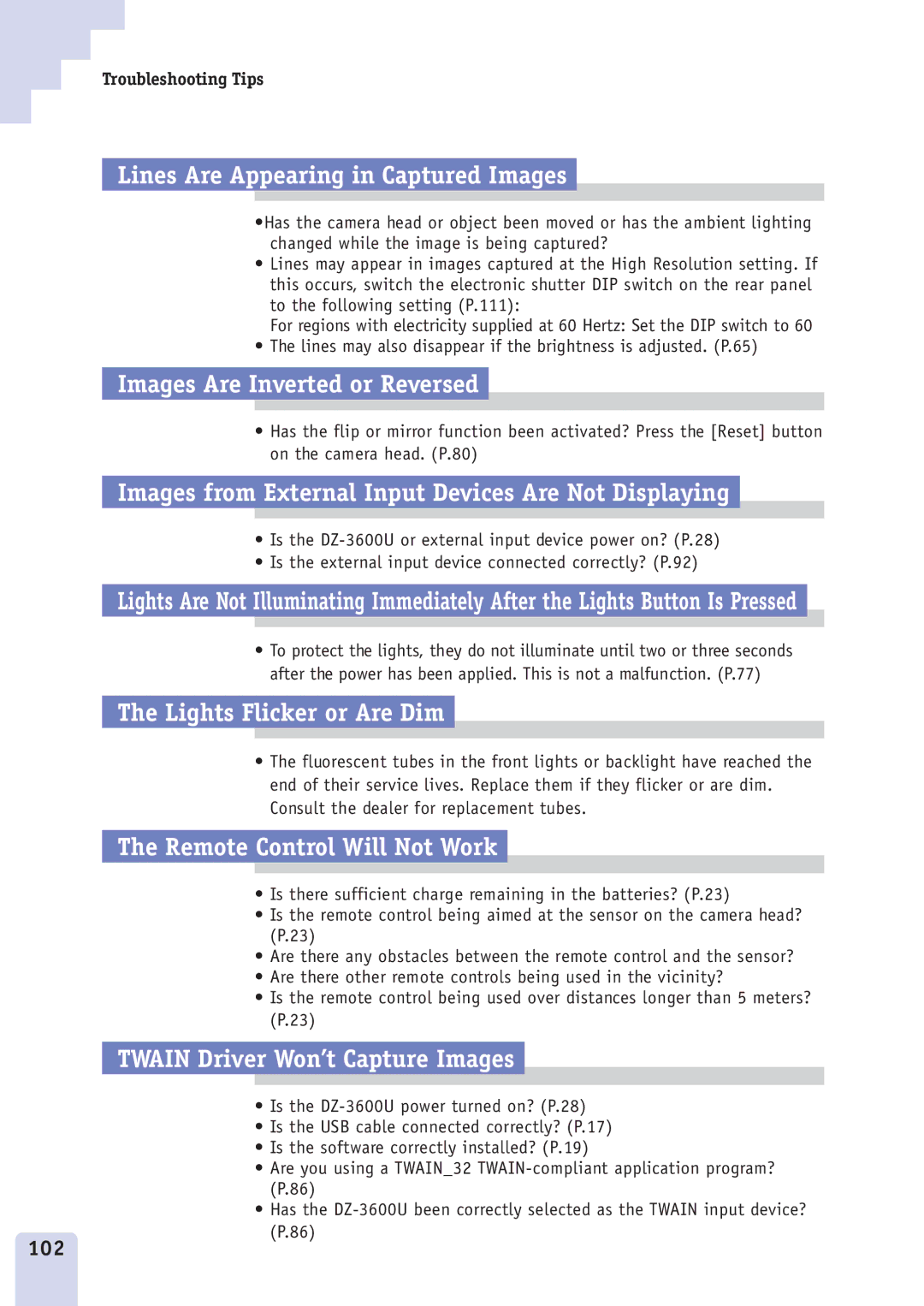Troubleshooting Tips
Lines Are Appearing in Captured Images
•Has the camera head or object been moved or has the ambient lighting changed while the image is being captured?
•Lines may appear in images captured at the High Resolution setting. If this occurs, switch the electronic shutter DIP switch on the rear panel to the following setting (P.111):
For regions with electricity supplied at 60 Hertz: Set the DIP switch to 60
•The lines may also disappear if the brightness is adjusted. (P.65)
Images Are Inverted or Reversed
•Has the flip or mirror function been activated? Press the [Reset] button on the camera head. (P.80)
Images from External Input Devices Are Not Displaying
•Is the
•Is the external input device connected correctly? (P.92)
Lights Are Not Illuminating Immediately After the Lights Button Is Pressed
•To protect the lights, they do not illuminate until two or three seconds after the power has been applied. This is not a malfunction. (P.77)
The Lights Flicker or Are Dim
•The fluorescent tubes in the front lights or backlight have reached the end of their service lives. Replace them if they flicker or are dim. Consult the dealer for replacement tubes.
The Remote Control Will Not Work
•Is there sufficient charge remaining in the batteries? (P.23)
•Is the remote control being aimed at the sensor on the camera head? (P.23)
•Are there any obstacles between the remote control and the sensor?
•Are there other remote controls being used in the vicinity?
•Is the remote control being used over distances longer than 5 meters? (P.23)
TWAIN Driver Won’t Capture Images
•Is the
•Is the USB cable connected correctly? (P.17)
•Is the software correctly installed? (P.19)
•Are you using a TWAIN_32
•Has the
102