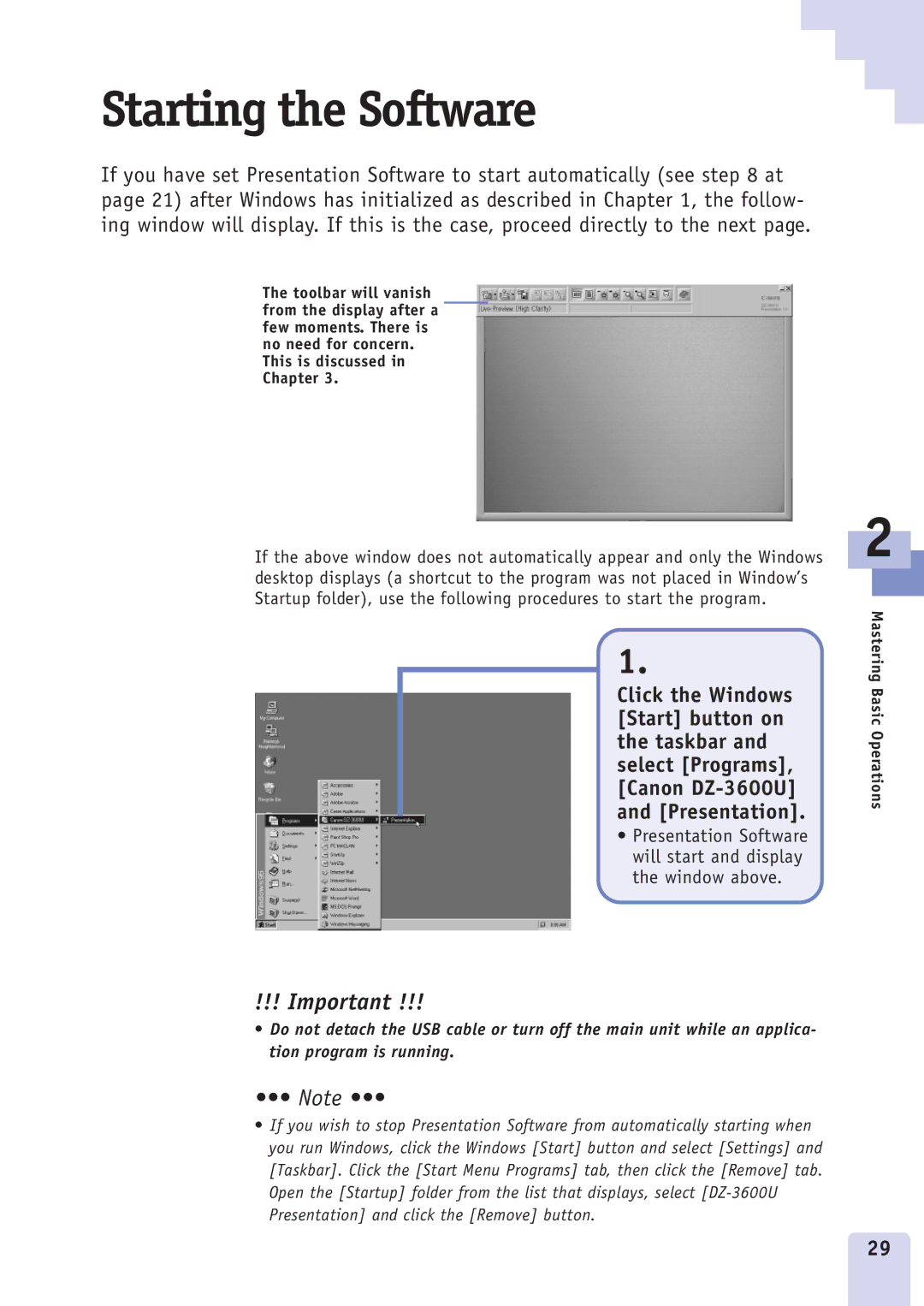Starting the Software
If you have set Presentation Software to start automatically (see step 8 at page 21) after Windows has initialized as described in Chapter 1, the follow- ing window will display. If this is the case, proceed directly to the next page.
The toolbar will vanish from the display after a few moments. There is no need for concern. This is discussed in Chapter 3.
If the above window does not automatically appear and only the Windows desktop displays (a shortcut to the program was not placed in Window’s Startup folder), use the following procedures to start the program.
1.
Click the Windows [Start] button on the taskbar and select [Programs], [Canon
• Presentation Software will start and display the window above.
2
Mastering Basic Operations
!!! Important !!!
•Do not detach the USB cable or turn off the main unit while an applica- tion program is running.
•••Ê NoteÊ •••
•If you wish to stop Presentation Software from automatically starting when you run Windows, click the Windows [Start] button and select [Settings] and [Taskbar]. Click the [Start Menu Programs] tab, then click the [Remove] tab. Open the [Startup] folder from the list that displays, select
29