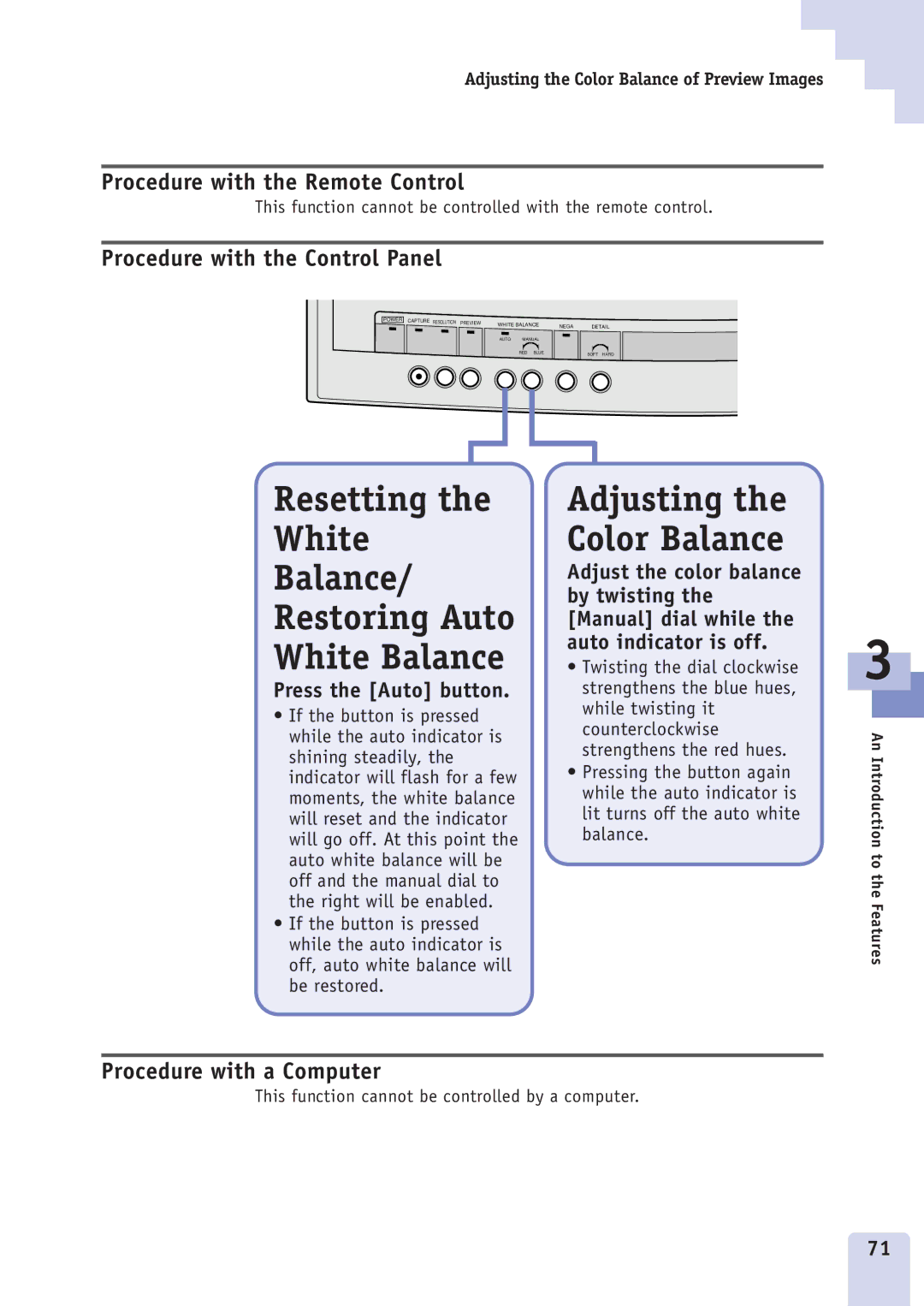Adjusting the Color Balance of Preview Images
Procedure with the Remote Control
This function cannot be controlled with the remote control.
Procedure with the Control Panel
POWER | CAPTURE RESOLUTION PREVIEW | WHITE BALANCE |
|
| |
| NEGA | DETAIL | |||
|
| AUTO | MANUAL |
|
|
|
|
| RED BLUE |
| SOFT HARD |
Resetting the
White
Balance/
Restoring Auto
White Balance
Press the [Auto] button.
•If the button is pressed while the auto indicator is shining steadily, the indicator will flash for a few moments, the white balance will reset and the indicator will go off. At this point the auto white balance will be off and the manual dial to the right will be enabled.
•If the button is pressed while the auto indicator is off, auto white balance will be restored.
Adjusting the Color Balance
Adjust the color balance by twisting the [Manual] dial while the auto indicator is off.
•Twisting the dial clockwise strengthens the blue hues, while twisting it counterclockwise strengthens the red hues.
•Pressing the button again while the auto indicator is lit turns off the auto white balance.
3
An Introduction to the Features
Procedure with a Computer
This function cannot be controlled by a computer.
71