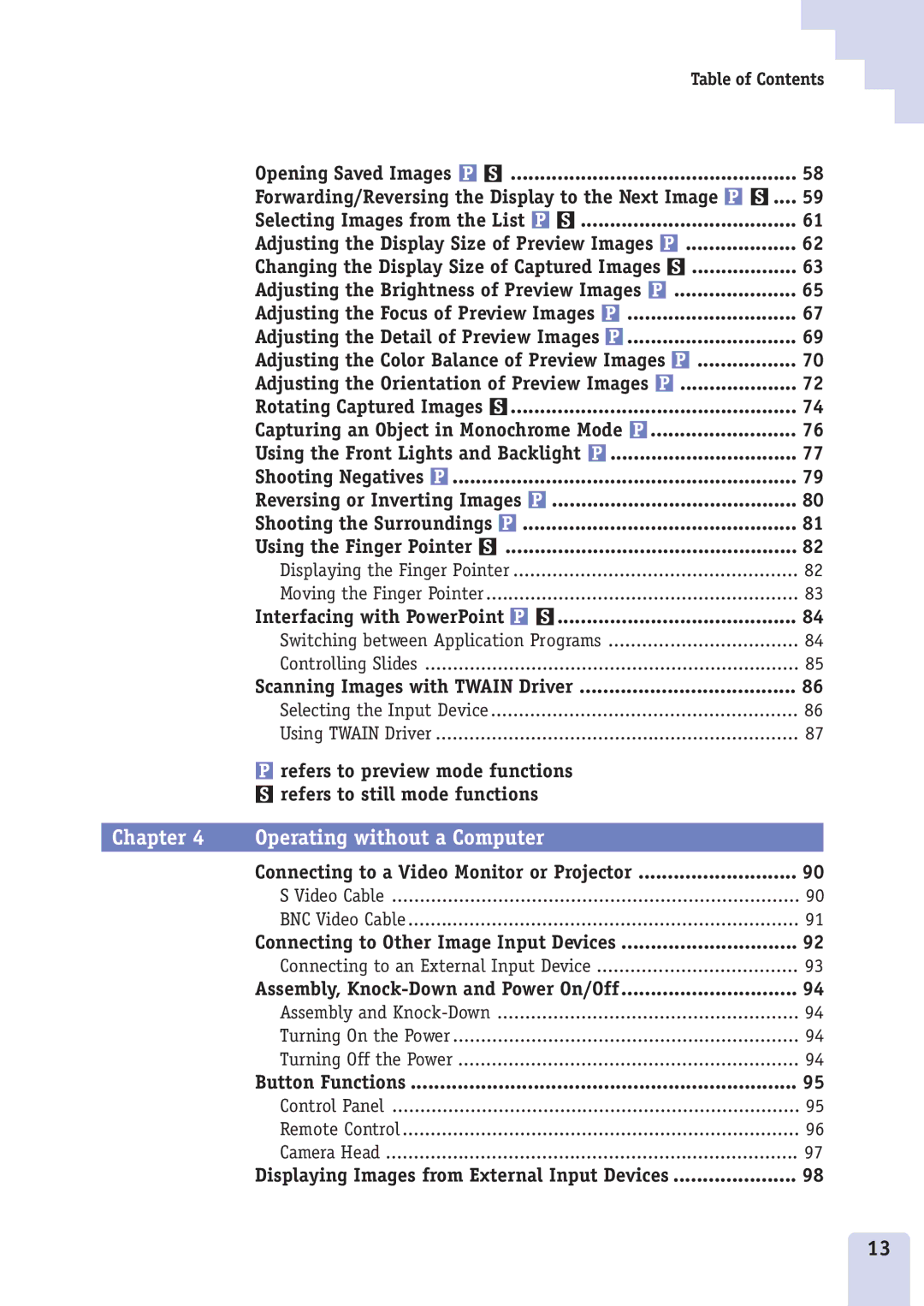Table of Contents
| Opening Saved Images | 58 |
| Forwarding/Reversing the Display to the Next Image | .... 59 |
| Selecting Images from the List | 61 |
| Adjusting the Display Size of Preview Images | 62 |
| Changing the Display Size of Captured Images | 63 |
| Adjusting the Brightness of Preview Images | 65 |
| Adjusting the Focus of Preview Images | 67 |
| Adjusting the Detail of Preview Images | 69 |
| Adjusting the Color Balance of Preview Images | 70 |
| Adjusting the Orientation of Preview Images | 72 |
| Rotating Captured Images | 74 |
| Capturing an Object in Monochrome Mode | 76 |
| Using the Front Lights and Backlight | 77 |
| Shooting Negatives | 79 |
| Reversing or Inverting Images | 80 |
| Shooting the Surroundings | 81 |
| Using the Finger Pointer | 82 |
| Displaying the Finger Pointer | 82 |
| Moving the Finger Pointer | 83 |
| Interfacing with PowerPoint | 84 |
| Switching between Application Programs | 84 |
| Controlling Slides | 85 |
| Scanning Images with TWAIN Driver | 86 |
| Selecting the Input Device | 86 |
| Using TWAIN Driver | 87 |
| refers to preview mode functions |
|
| refers to still mode functions |
|
Chapter 4 | Operating without a Computer |
|
| Connecting to a Video Monitor or Projector | 90 |
| S Video Cable | 90 |
| BNC Video Cable | 91 |
| Connecting to Other Image Input Devices | 92 |
| Connecting to an External Input Device | 93 |
| Assembly, | 94 |
| Assembly and | 94 |
| Turning On the Power | 94 |
| Turning Off the Power | 94 |
| Button Functions | 95 |
| Control Panel | 95 |
| Remote Control | 96 |
| Camera Head | 97 |
| Displaying Images from External Input Devices | 98 |
13