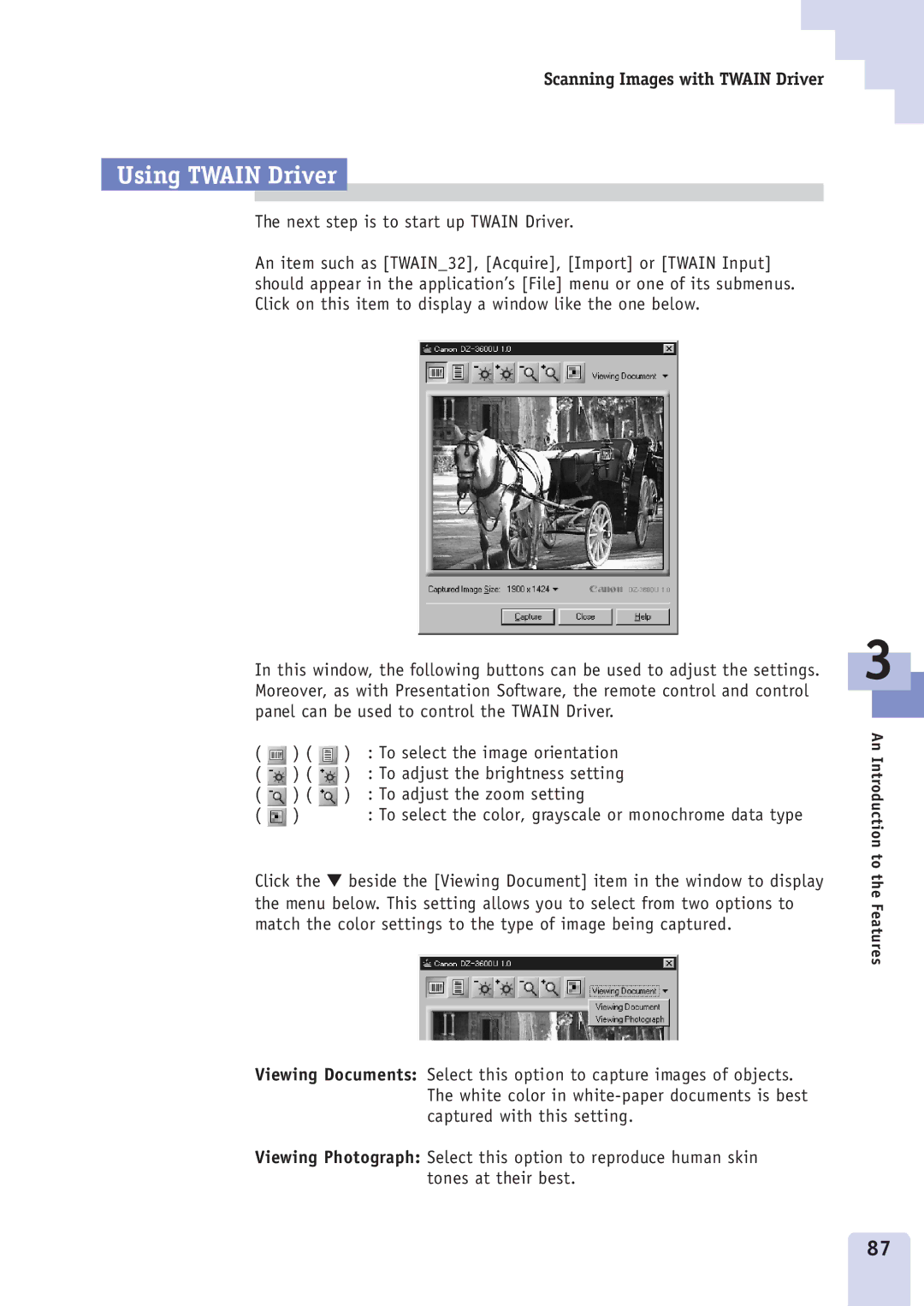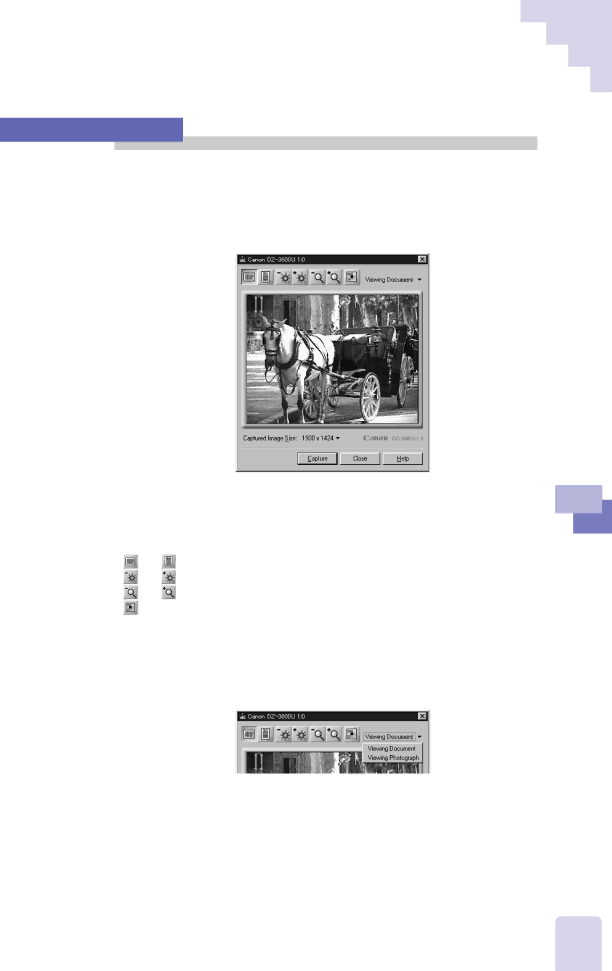
Scanning Images with TWAIN Driver
Using TWAIN Driver
The next step is to start up TWAIN Driver.
An item such as [TWAIN_32], [Acquire], [Import] or [TWAIN Input] should appear in the application’s [File] menu or one of its submenus. Click on this item to display a window like the one below.
In this window, the following buttons can be used to adjust the settings. Moreover, as with Presentation Software, the remote control and control panel can be used to control the TWAIN Driver.
( | ) ( | ) | : To select the image orientation |
( | ) ( | ) | : To adjust the brightness setting |
( | ) ( | ) | : To adjust the zoom setting |
( | ) |
| : To select the color, grayscale or monochrome data type |
Click the ▼ beside the [Viewing Document] item in the window to display the menu below. This setting allows you to select from two options to match the color settings to the type of image being captured.
Viewing Documents: Select this option to capture images of objects. The white color in
Viewing Photograph: Select this option to reproduce human skin tones at their best.
3
An Introduction to the Features
87