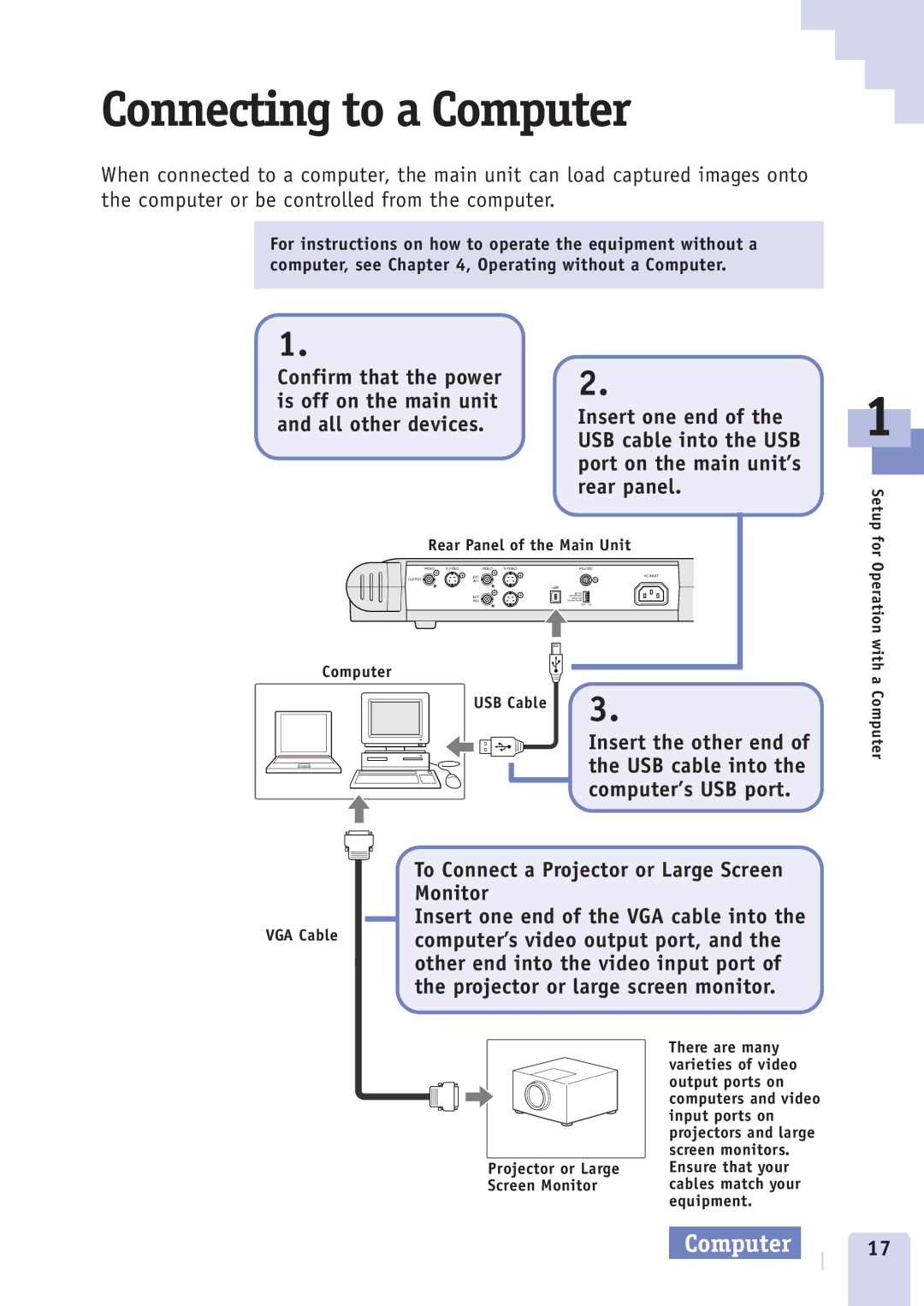Connecting to a Computer
When connected to a computer, the main unit can load captured images onto the computer or be controlled from the computer.
For instructions on how to operate the equipment without a computer, see Chapter 4, Operating without a Computer.
1.
Confirm that the power is off on the main unit and all other devices.
2.
Insert one end of the USB cable into the USB port on the main unit’s rear panel.
1
Setup
Rear Panel of the Main Unit
VIDEO | S VIDEO | VIDEO | S VIDEO | |
OUTPUT |
| EXT |
| AC INLET |
| IN 1 |
|
|
| USB |
| 60/100 |
EXT | HandShake |
Reserved | |
IN 2 | Service Mode |
OFF ON
Computer
USB Cable | 3. |
|
Insert the other end of the USB cable into the computer’s USB port.
To Connect a Projector or Large Screen Monitor
Insert one end of the VGA cable into the
VGA Cable computer’s video output port, and the other end into the video input port of the projector or large screen monitor.
| There are many |
| varieties of video |
| output ports on |
| computers and video |
| input ports on |
| projectors and large |
| screen monitors. |
Projector or Large | Ensure that your |
Screen Monitor | cables match your |
| equipment. |
for Operation with a Computer